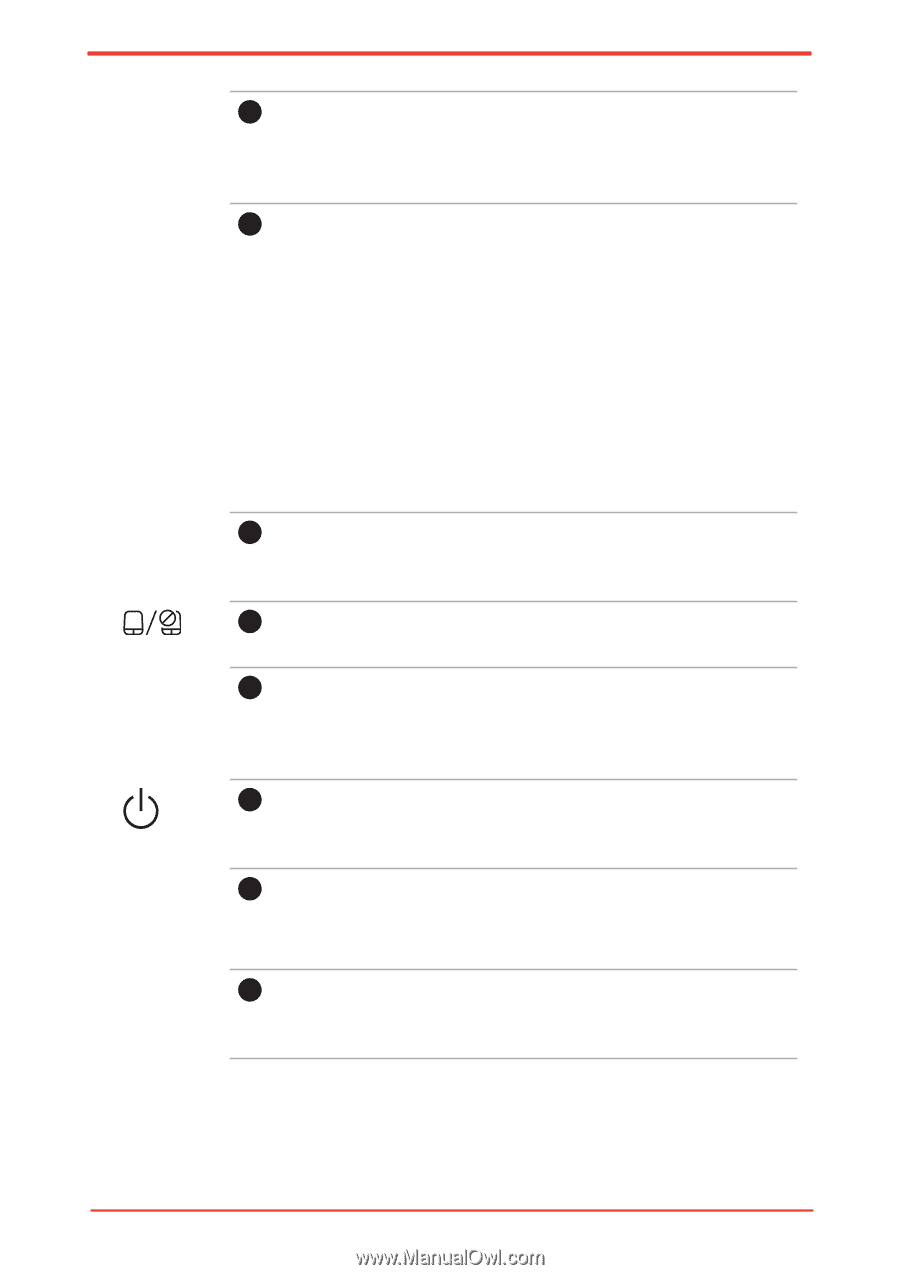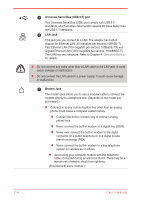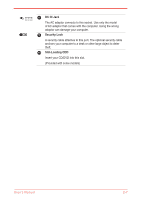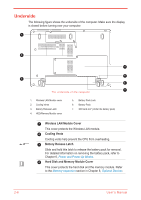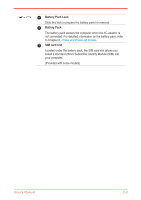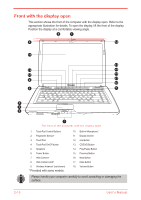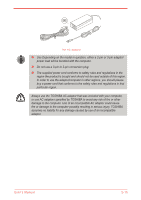Toshiba Satellite U500 PSU82C-01G00G Users Manual Canada; English - Page 59
TouchPad Control Buttons, Fingerprint Sensor, TouchPad, Speakers, Power Button, Web Camera
 |
View all Toshiba Satellite U500 PSU82C-01G00G manuals
Add to My Manuals
Save this manual to your list of manuals |
Page 59 highlights
1 TouchPad Control Buttons These let you select menu items or manipulate text and graphics designated by the on-screen pointer. Refer to the Using the TouchPad section in Chapter 4, Operating Basics. 2 Fingerprint Sensor Just by swiping the finger against the fingerprint sensor, the following functions will be enabled: Log-on to Windows and access a security-enabled homepage through IE (Internet Explorer) Files and folders can be encrypted/decrypted and third party access to them prevented. Disable the password-protected screensaver when returning from power-saving (Sleep) mode. System boot authentication and Single Touch Boot feature. Authentication of the User Password and Hard Disk Drive Password when booting up the computer. Refer to the Using the fingerprint sensor section in Chapter 4, Operating Basics. (Provided with some models) 3 TouchPad A TouchPad located in the centre of the palm rest is used to control the on-screen pointer. 4 TouchPad On/Off button Turns the TouchPad ON/OFF. 5 Speakers The speakers emit sound generated by your software as well as audio alarms, such as low battery condition, generated by the system. 6 Power Button Turns the computer on and off and puts it into Hibernation mode and wakes it up from Sleep mode. 7 Web Camera Takes your picture or sends your image to web contacts. (Provided with some models) 8 Web Camera LED Web Camera LED indicates web camera is working or not. (Provided with some models) User's Manual 2-11