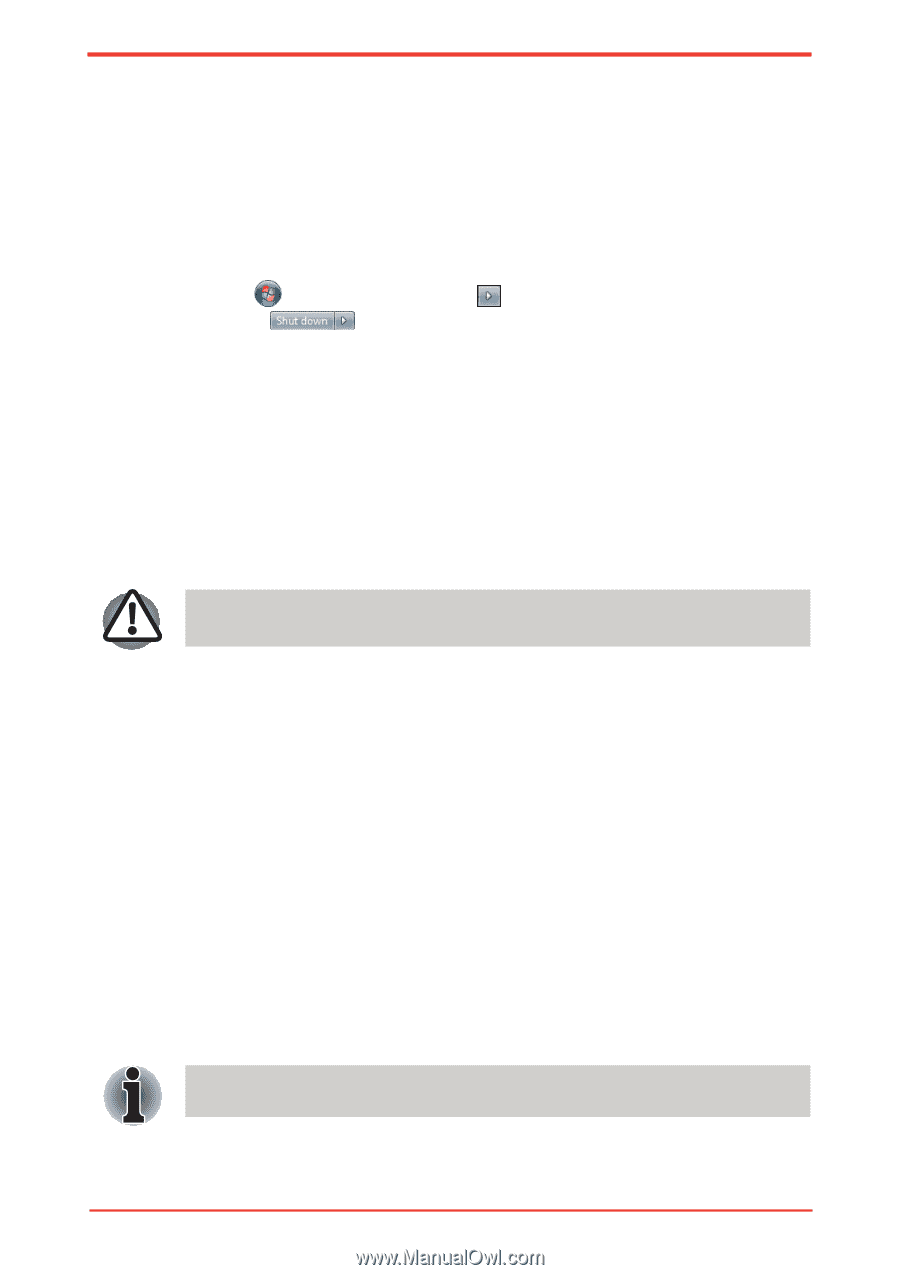Toshiba Satellite U500 PSU82C-01G00G Users Manual Canada; English - Page 74
Restarting the computer, System Recovery Options
 |
View all Toshiba Satellite U500 PSU82C-01G00G manuals
Add to My Manuals
Save this manual to your list of manuals |
Page 74 highlights
Getting Started Restarting the computer Certain conditions require that you reset the system. For example, if: n You change certain computer settings. n An error occurs and the computer does not respond to your keyboard commands. n There are three ways to reset the computer system: 1. Click then click the arrow icon located in the power management button ( ), and select Restart from menu. 2. Press Ctrl + Alt + Del to display the menu window, then select Restart from the Shut down options. 3. Press the power button and hold it down for five seconds. Once the computer has turned itself off, wait between ten and fifteen seconds before turning it on again with the power button. System Recovery Options About 1.5GB hidden partition is allocated on the hard drive for the System Recovery Options. The System Recovery Options feature will be unusable if this partition is deleted. System Recovery Options The System Recovery Options feature is installed on the hard disk when shipped from the factory. The System Recovery Options menu includes some tools to repair startup problems, run diagnostics or restore the system. You can see the more information about "Startup Repair" in "Windows Help and Support" content. The System Recovery Options can also be run manually to repair problems. The procedure is as follows. Follow the instructions shown on the onscreen menu. 1. Turn off the computer. 2. While holding the F8 key, turn the computer on. 3. The Advanced Boot Options menu will be displayed. Use the arrow keys to select Repair Your Computer and press Enter. 4. Follow the on-screen instructions. Check your Windows® manual for more information on backing up your system (including the system image backup feature). 3-10 User's Manual