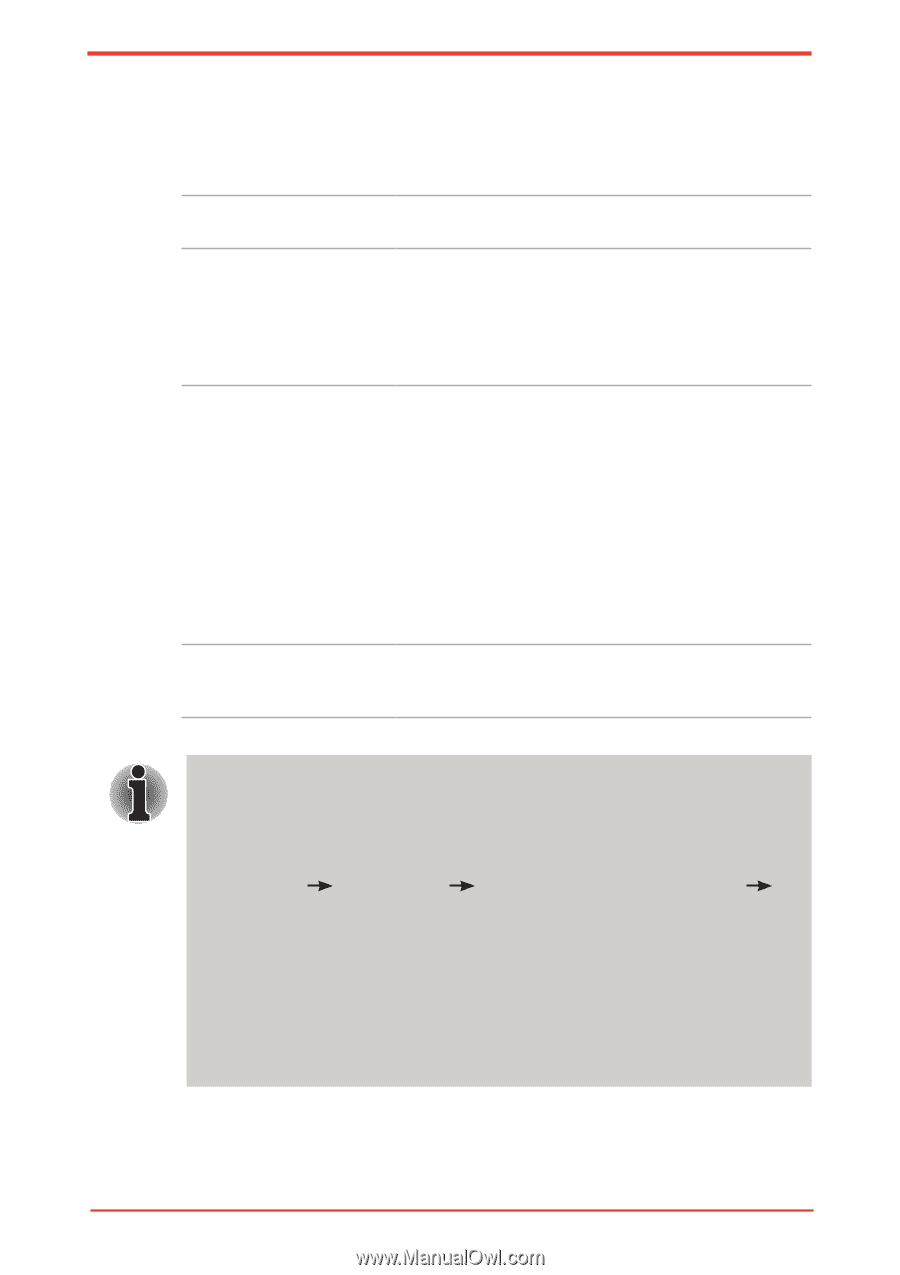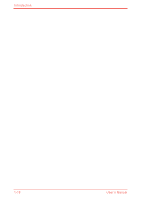Toshiba Satellite U500 PSU82C-01G00G Users Manual Canada; English - Page 43
Utilities and Applications, DVD MovieFactory for TOSHIBA
 |
View all Toshiba Satellite U500 PSU82C-01G00G manuals
Add to My Manuals
Save this manual to your list of manuals |
Page 43 highlights
Introduction Utilities and Applications This section describes pre-installed utilities and tells how to start them. For details on operations, refer to each utility's online manual, help files or readme.txt files. TOSHIBA Assist HW Setup Power On Password Corel DVD MovieFactory for TOSHIBA TOSHIBA Assist is a graphical user interface that provides easy access to help and services. This program lets you customize your hardware settings according to the way you work with your computer and the peripherals you use. To start the utility, double click the TOSHIBA Assist on your desktop, select OPTIMIZE tab, and click TOSHIBA Hardware Settings. Two levels of password security, supervisor and user, are available to prevent unauthorized access to your computer. To register a supervisor password, double click the TOSHIBA Assist on your desktop select the SECURE tab and start the Supervisor password utility. To set a user password, select the SECURE tab on TOSHIBA Assist, then start the User password utility. On the Password tab you can register a user password. You can edit digital video and make a DVDVideo and support Labelflash™ function. Labelflash features cannot be used in models that do not have a DVD Super Multi drive with Labelflash. In order to determine if the optical disc drive installed in your computer supports Labelflash follow the steps as detailed below: 1. Click Start All Programs DVD MovieFactory for TOSHIBA DVD MovieFactory Launcher to launch DVD MovieFactory. 2. Click Create Disc Label. Corel Label@Once is started. 3. Click the General tab. 4. Choose optical disc drive for Printer. If the drive name is displayed in Step 4, your computer's optical disc drive supports Labelflash. User's Manual 1-13