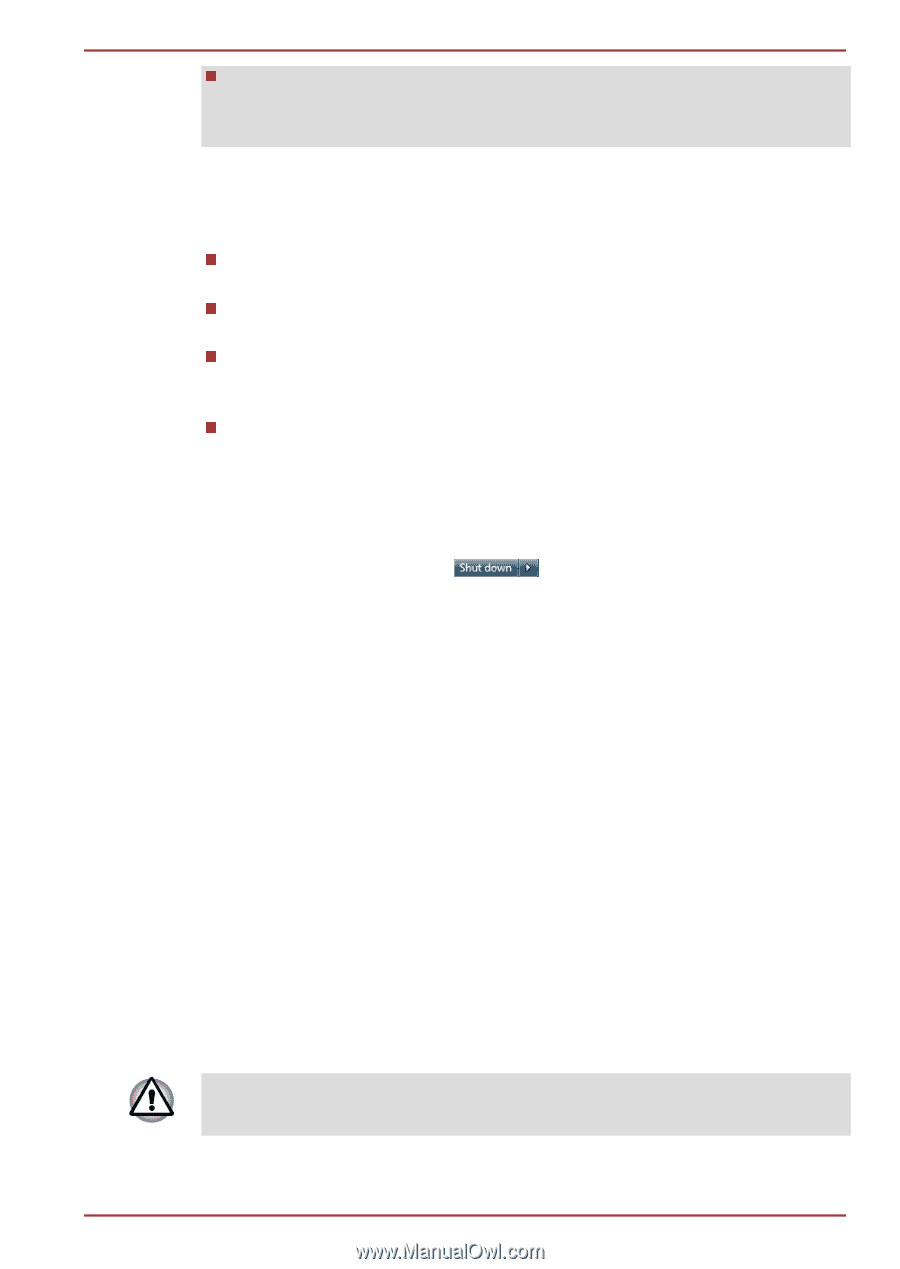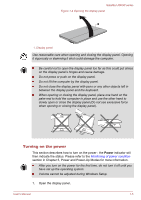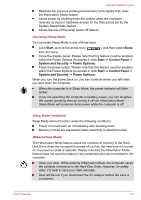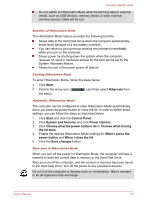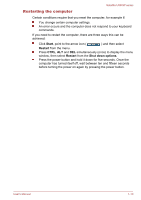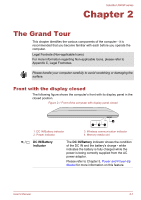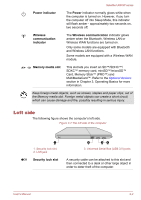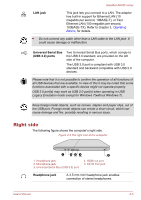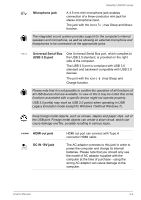Toshiba Satellite U840W PSU5XC Users Manual Canada; English - Page 23
System and Security, Power Options
 |
View all Toshiba Satellite U840W PSU5XC manuals
Add to My Manuals
Save this manual to your list of manuals |
Page 23 highlights
Satellite U840W series Do not switch to Hibernation Mode while transferring data to external media, such as USB devices, memory media or other external memory devices. Data will be lost. Benefits of Hibernation Mode The Hibernation Mode feature provides the following benefits: Saves data to the Hard Disk Drive when the computer automatically shuts down because of a low battery condition. You can return to your previous working environment immediately when you turn on the computer. Saves power by shutting down the system when the computer receives no input or hardware access for the time period set by the System Hibernate feature. Allows the use of the panel power off feature. Starting Hibernation Mode To enter Hibernation Mode, follow the steps below. 1. Click Start. 2. Point to the arrow icon ( the menu. ) and then select Hibernate from Automatic Hibernation Mode The computer can be configured to enter Hibernation Mode automatically when you press the power button or close the lid. In order to define these settings, you can follow the steps as described below: 1. Click Start and click the Control Panel. 2. Click System and Security and click Power Options. 3. Click Choose what the power buttons do or Choose what closing the lid does. 4. Enable the desired Hibernation Mode settings for When I press the power button and When I close the lid. 5. Click the Save changes button. Data save in Hibernation Mode When you turn off the power in Hibernation Mode, the computer will take a moment to save the current data in memory to the Hard Disk Drive. After you turn off the computer, and the content of memory has been saved to the Hard Disk Drive, turn off the power to any peripheral devices. Do not turn the computer or devices back on immediately. Wait a moment to let all capacitors fully discharge. User's Manual 1-9