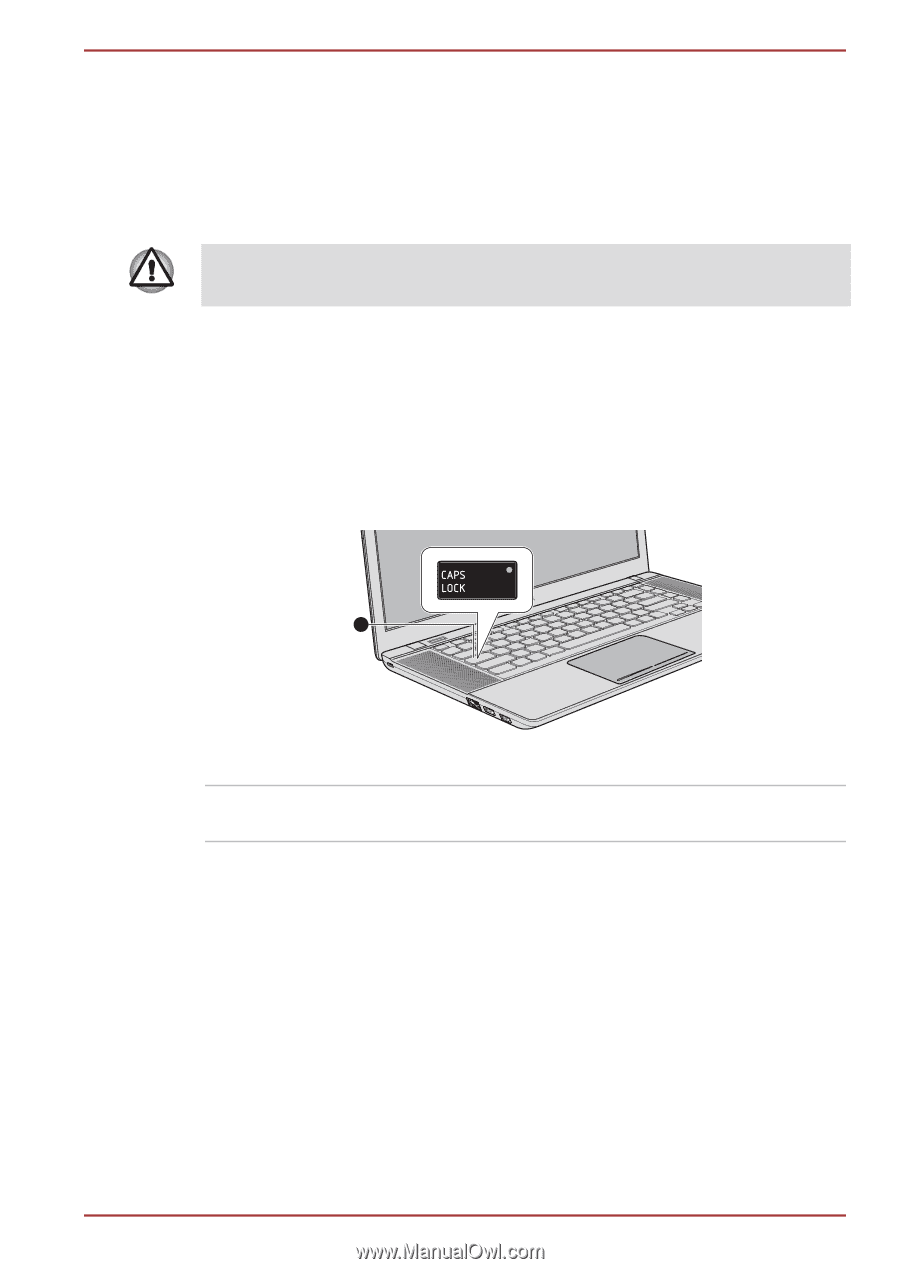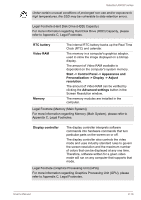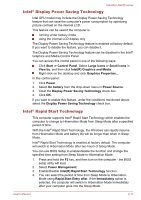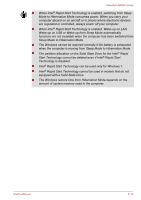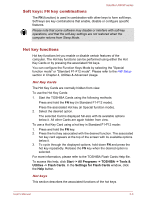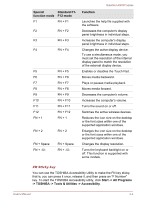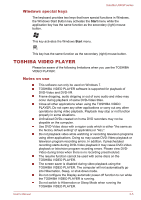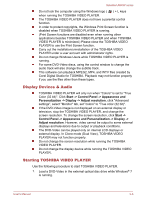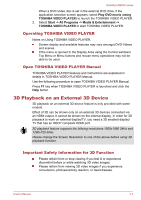Toshiba Satellite U840W PSU5XC Users Manual Canada; English - Page 38
Keyboard indicator, Function keys: F1 … F12, CAPS LOCK
 |
View all Toshiba Satellite U840W PSU5XC manuals
Add to My Manuals
Save this manual to your list of manuals |
Page 38 highlights
Satellite U840W series 104/105-key enhanced keyboard functions can be performed on the computer. The number of keys available on your keyboard will depend on which country/region your computer is configured for, with keyboards being available for numerous languages. In use there are different types of keys, specifically typewriter keys, function keys, soft keys, Hot keys and Windows special keys. Never remove the key caps on your keyboard. Doing so could cause damage to the parts under the key caps. Keyboard indicator The following figure shows the position of the CAPS LOCK indicator which shows the following condition: When the CAPS LOCK indicator glows, the keyboard will produce capitals when any letter is typed. Figure 3-2 Keypad indicator 1 1. CAPS LOCK indicator CAPS LOCK This indicator glows green when letter keys are locked into their uppercase format. Function keys: F1 ... F12 The function keys (not to be confused with the special FN key) are the twelve keys at the top of your keyboard - these keys function differently from other keys. F1 through F12 are called function keys because they execute programmed functions when pressed and, when used in combination with the FN key, those keys marked with icons also execute specific functions on the computer. User's Manual 3-2