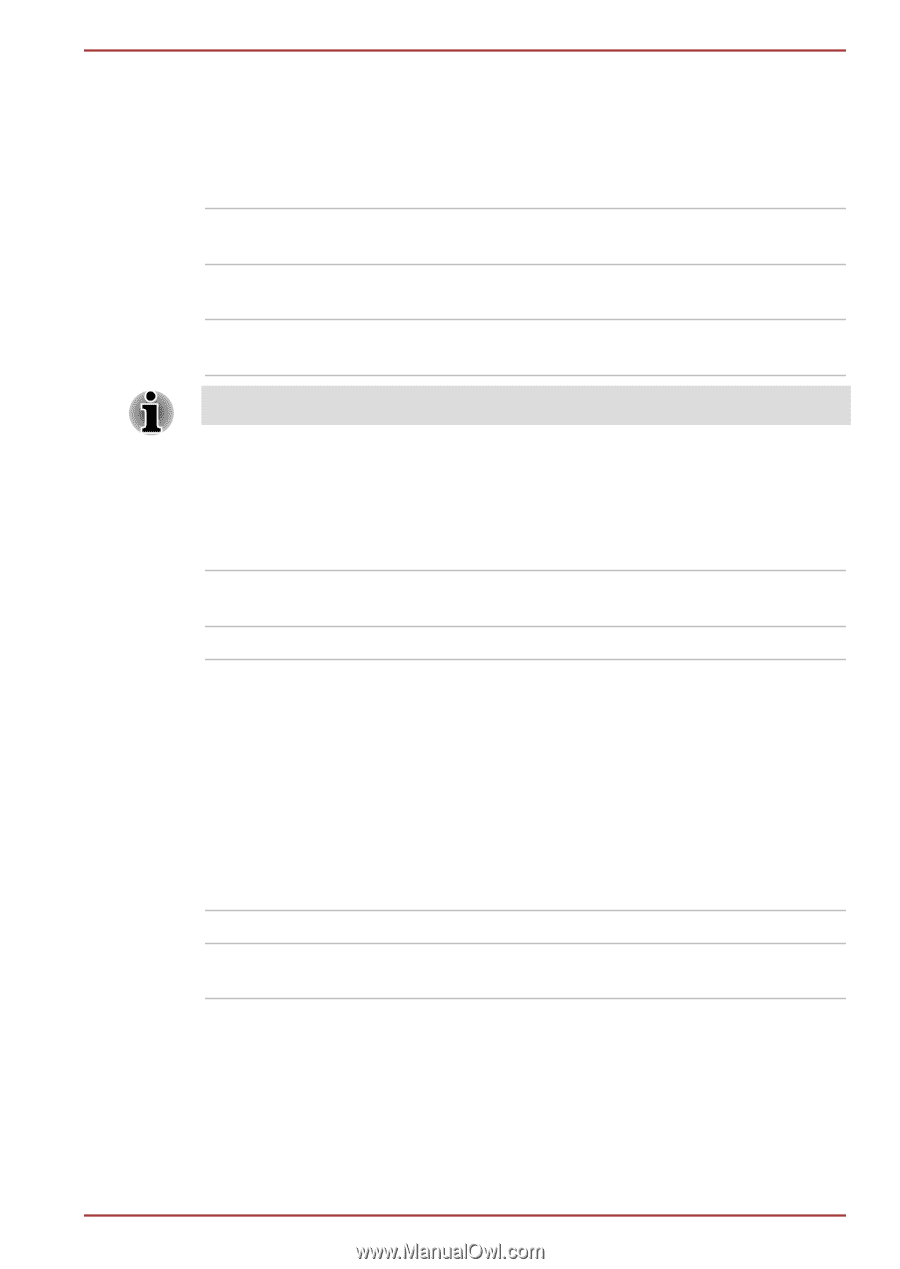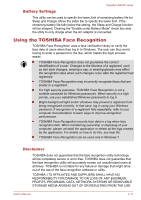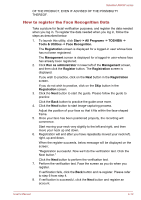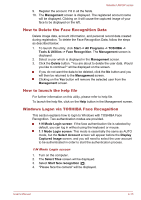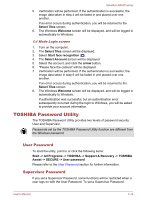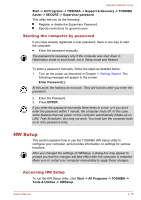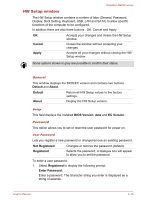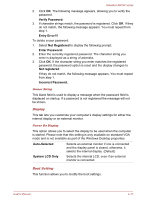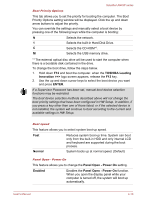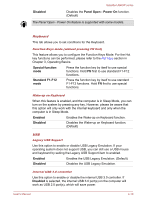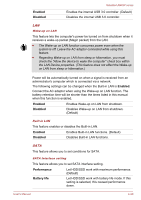Toshiba Satellite U840W PSU5XC Users Manual Canada; English - Page 76
HW Setup window, Cancel, Apply, Default, About, BIOS Version, EC Version, Not Registered
 |
View all Toshiba Satellite U840W PSU5XC manuals
Add to My Manuals
Save this manual to your list of manuals |
Page 76 highlights
Satellite U840W series HW Setup window The HW Setup window contains a number of tabs (General, Password, Display, Boot Setting, Keyboard, USB, LAN and SATA) to allow specific functions of the computer to be configured. In addition there are also three buttons : OK, Cancel and Apply. OK Accepts your changes and closes the HW Setup window. Cancel Closes the window without accepting your changes. Apply Accepts all your changes without closing the HW Setup window. Some options shown in grey are possible to confirm their status. General This window displays the BIOS/EC version and contains two buttons : Default and About. Default Return all HW Setup values to the factory settings. About Display the HW Setup version. Setup This field displays the installed BIOS Version, date and EC Version. Password This option allows you to set or reset the user password for power on. User Password Lets you register a new password or change/remove an existing password. Not Registered Registered Changes or remove the password (default). Selects the password. A dialogue box will appear to allow you to set the password. To enter a user password: 1. Select Registered to display the following prompt: Enter Password: Enter a password. The character string you enter is displayed as a string of asterisk. User's Manual 4-16