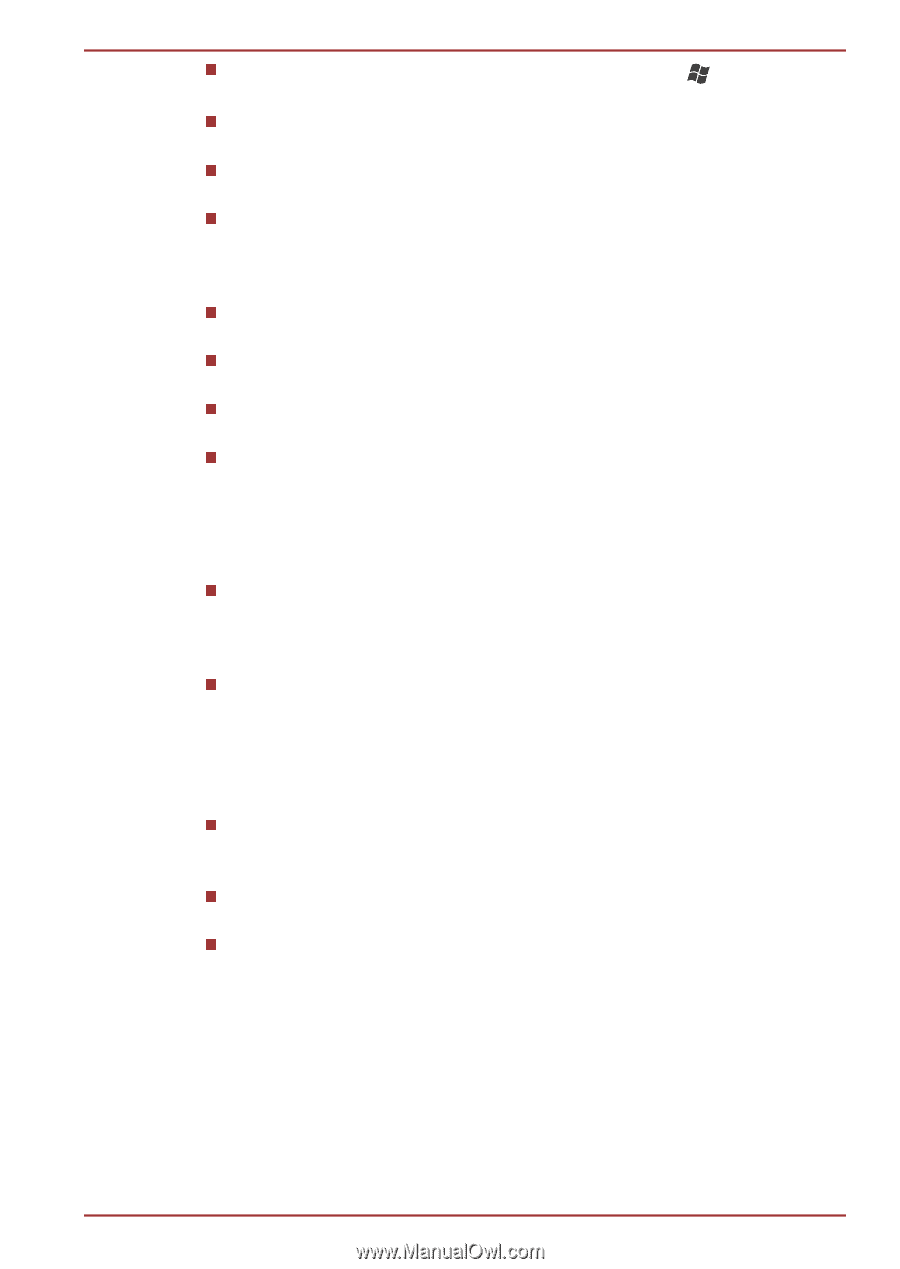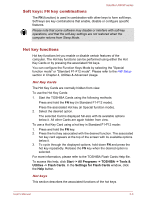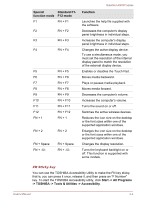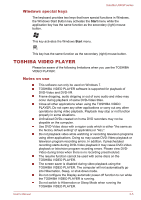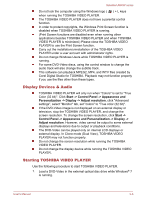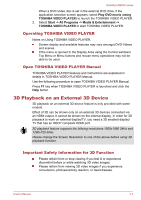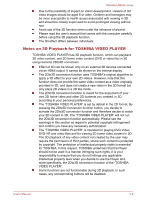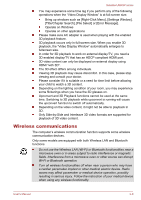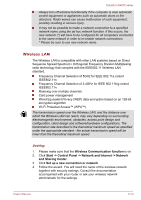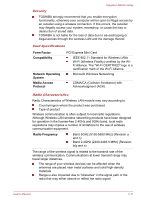Toshiba Satellite U840W PSU5XC Users Manual Canada; English - Page 42
Display Devices & Audio, Starting TOSHIBA VIDEO PLAYER
 |
View all Toshiba Satellite U840W PSU5XC manuals
Add to My Manuals
Save this manual to your list of manuals |
Page 42 highlights
Satellite U840W series Do not lock the computer using the Windows logo ( ) + L keys when running the TOSHIBA VIDEO PLAYER. The TOSHIBA VIDEO PLAYER does not have a parental control function. In order to protect copyrights, the Windows Print Screen function is disabled when TOSHIBA VIDEO PLAYER is running. (Print Screen functions are disabled even when running other applications besides TOSHIBA VIDEO PLAYER and when TOSHIBA VIDEO PLAYER is minimized.) Please close the TOSHIBA VIDEO PLAYER to use the Print Screen function. Carry out the installation/uninstallation of the TOSHIBA VIDEO PLAYER under a user account with administrator rights. Do not change Windows Users while TOSHIBA VIDEO PLAYER is running. For some DVD-Video discs, using the control window to change the audio track will also change the subtitle track. This software can playback MPEG2, MP4, and WTV files created by Corel Digital Studio for TOSHIBA. Playback may not function properly if you use the files other than these types. Display Devices & Audio TOSHIBA VIDEO PLAYER will only run when "Colors" is set to "True Color (32 bit)". Click Start -> Control Panel -> Appearance and Personalization -> Display -> Adjust resolution, click "Advanced settings", select "Monitor" tab, set "colors" to "True color (32 bit)". If the DVD-Video image is not displayed on an external display or television, stop the TOSHIBA VIDEO PLAYER, and change the screen resolution. To change the screen resolution, click Start -> Control Panel -> Appearance and Personalization -> Display -> Adjust resolution. However, video cannot be output to some external displays and televisions due to output or playback conditions. The DVD-Video can be played only on internal LCD displays or external display. In Clone mode (Dual View), TOSHIBA VIDEO PLAYER may not function properly. Do not change the screen resolution while running the TOSHIBA VIDEO PLAYER. Do not change the display device while running the TOSHIBA VIDEO PLAYER. Starting TOSHIBA VIDEO PLAYER Use the following procedure to start TOSHIBA VIDEO PLAYER. 1. Load a DVD-Video in the external optical disc drive while Windows® 7 is running. User's Manual 3-6