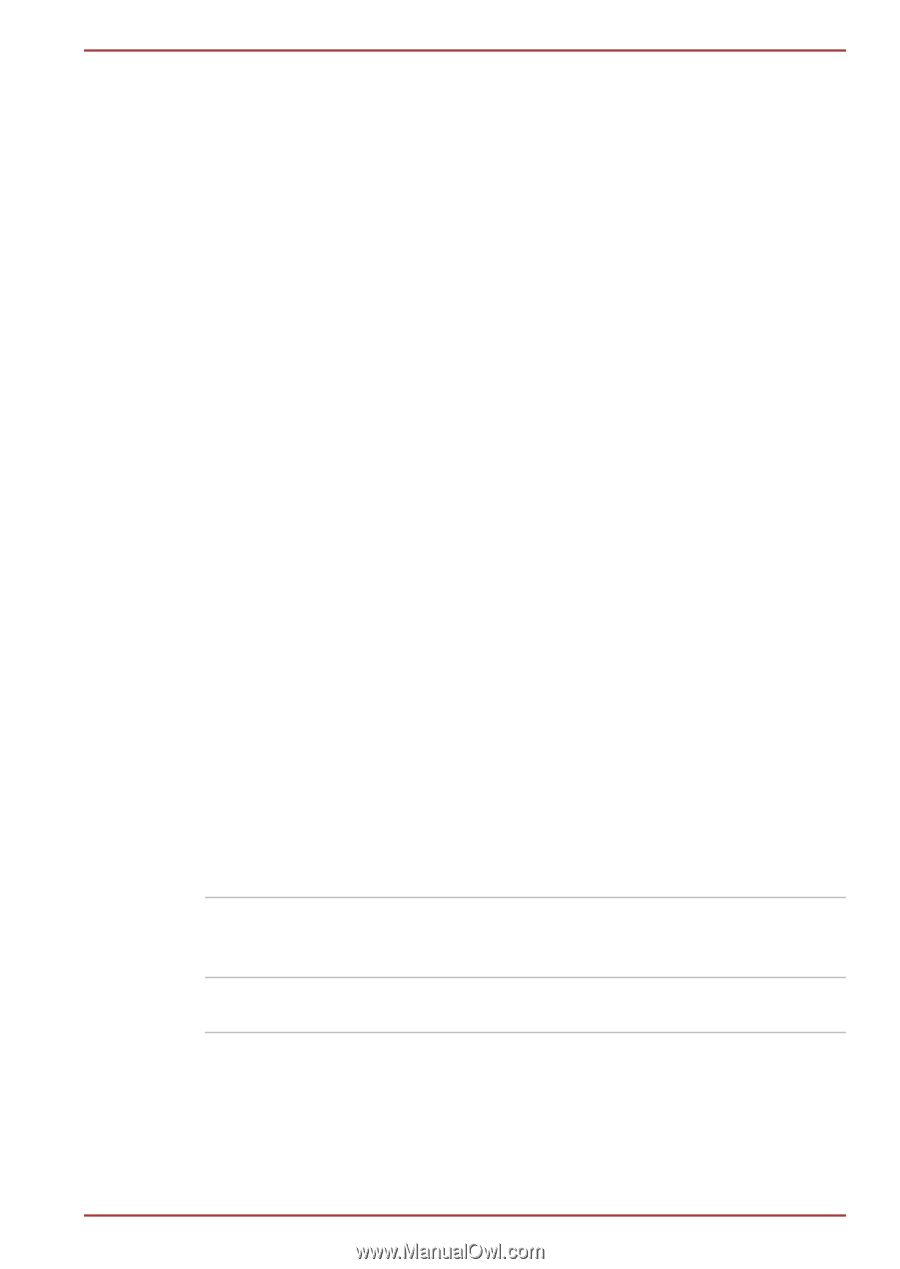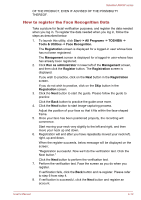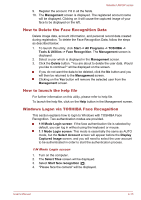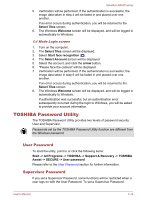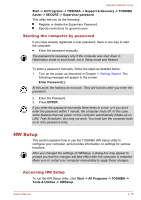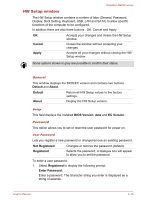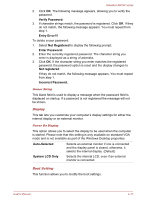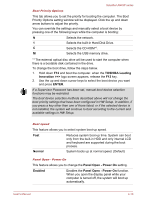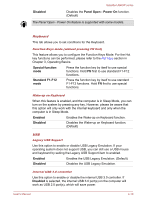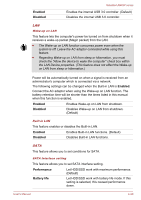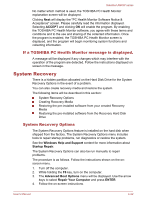Toshiba Satellite U840W PSU5XC Users Manual Canada; English - Page 77
Verify Password, Not Registered, Enter Password, Incorrect Password., Auto-Selected, System LCD Only
 |
View all Toshiba Satellite U840W PSU5XC manuals
Add to My Manuals
Save this manual to your list of manuals |
Page 77 highlights
Satellite U840W series 2. Click OK. The following message appears, allowing you to verify the password. Verify Password: 3. If character strings match, the password is registered. Click OK. If they do not match, the following message appears. You must repeat from step 1. Entry Error!!! To delete a user password: 1. Select Not Registered to display the following prompt: Enter Password: 2. Enter the currently registered password. The character string you enter is displayed as a string of asterisks. 3. Click OK. If the character string you enter matches the registered password, the password option is reset and the display changes to Not registered If they do not match, the following message appears. You must repeat from step 1. Incorrect Password. Owner String This blank field is used to display a message when the password field is displayed on startup. If a password is not registered the message will not be shown. Display This tab lets you customize your computer's display settings for either the internal display or an external monitor. Power On Display This option allows you to select the display to be used when the computer is started. Please note that this setting is only available on standard VGA mode and is not available as part of the Windows Desktop properties. Auto-Selected Selects an external monitor if one is connected and the display panel is closed, otherwise, it selects the internal display. (Default) System LCD Only Selects the internal LCD, even if an external monitor is connected. Boot Setting This function allows you to modify the boot settings. User's Manual 4-17