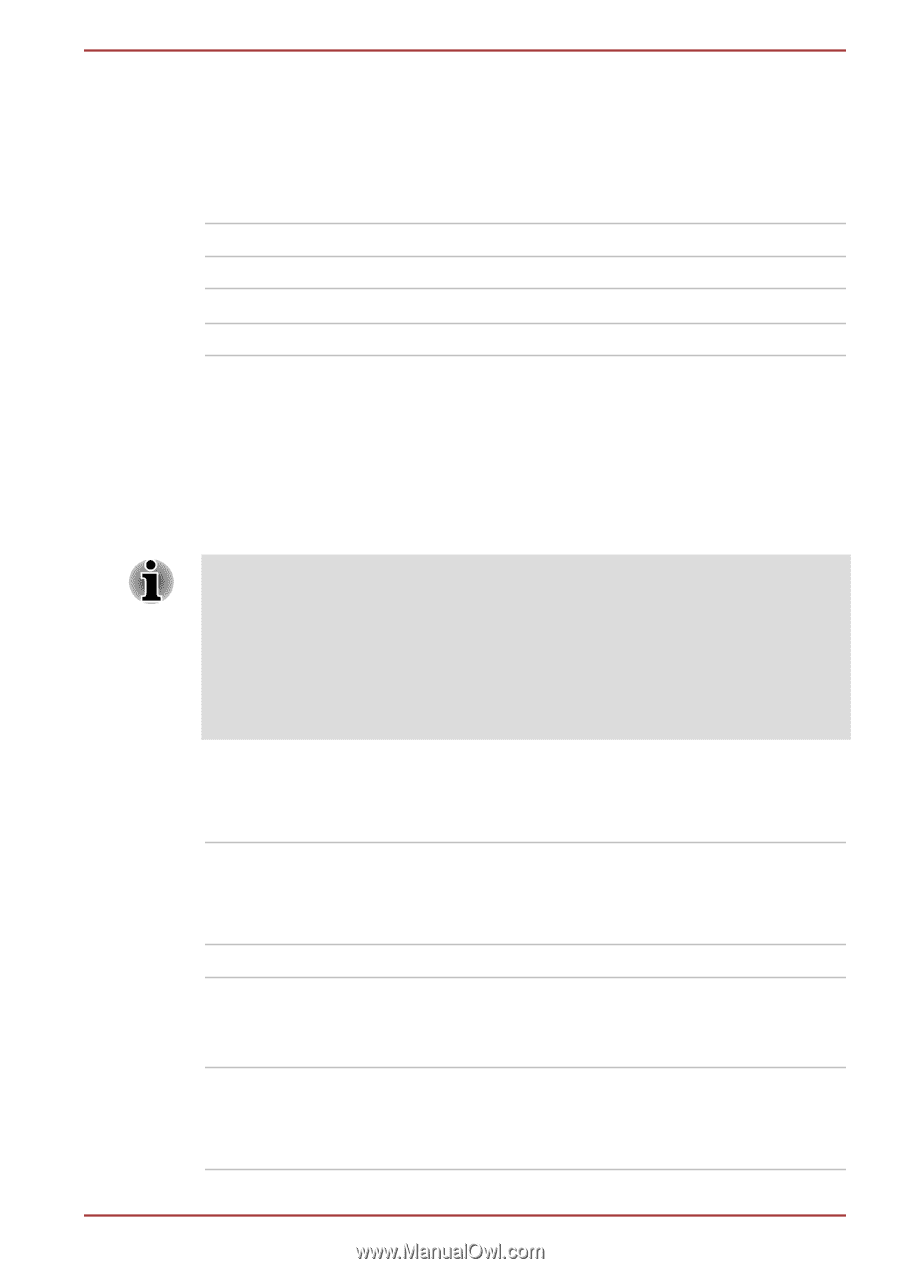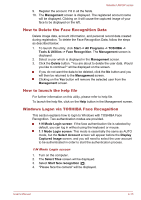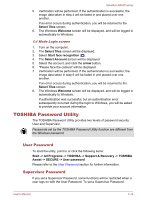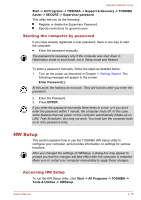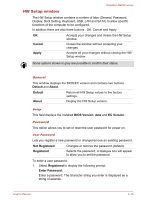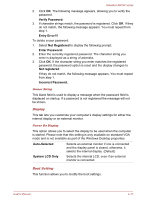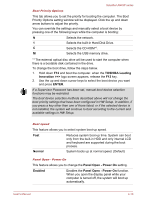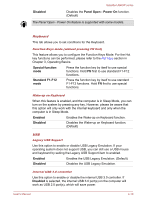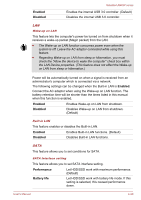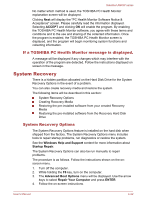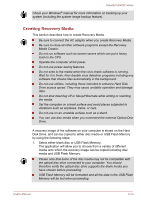Toshiba Satellite U840W PSU5XC Users Manual Canada; English - Page 78
Selects the built-in Hard Disk Drive., Selects the CD-ROM
 |
View all Toshiba Satellite U840W PSU5XC manuals
Add to My Manuals
Save this manual to your list of manuals |
Page 78 highlights
Satellite U840W series Boot Priority Options This tab allows you to set the priority for booting the computer. The Boot Priority Options setting window will be displayed. Click the up and down arrow buttons to adjust the priority. You can override the settings and manually select a boot device by pressing one of the following keys while the computer is booting: N Selects the network. 1 Selects the built-in Hard Disk Drive. C Selects the CD-ROM*1. M Selects the USB memory drive. *1 The external optical disc drive will be used to start the computer when there is a bootable disk contained in the drive. To change the boot drive, follow the steps below. 1. Hold down F12 and boot the computer. when the TOSHIBA Leading Innovation >>> logo screen appears, release the F12 key. 2. Use the up and down cursor keys to select the boot device you want and press ENTER. If a Supervisor Password has been set, manual boot device selection functions may be restricted. The boot device selection methods described above will not change the boot priority settings that have been configured in HW Setup. In addition, if you press a key other than one of those listed, or if the selected device is not installed, the system will continue to boot according to the current and available settings in HW Setup. Boot speed This feature allows you to select system boot-up speed. Fast Reduces system boot-up time. System can boot only from the built-in HDD and only internal LCD and keyboard are supported during the boot process. Normal System boots up at normal speed. (Default) Panel Open - Power On This feature allows you to change the Panel Open - Power On setting. Enabled Enables the Panel Open - Power On function. When you open the display panel while your computer is turned off, the system will boot up automatically. User's Manual 4-18