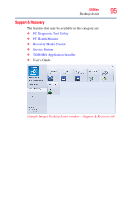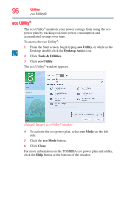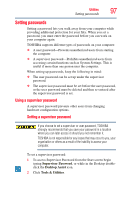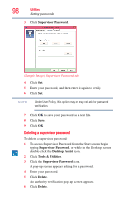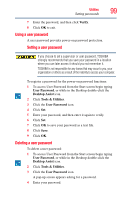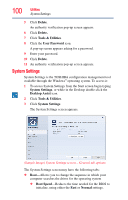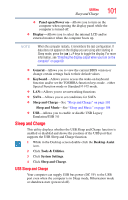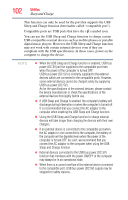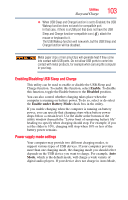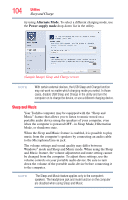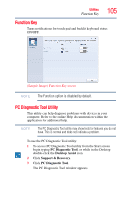Toshiba Satellite U845W-S4170 User Guide - Page 100
System Settings, Delete, Tools & Utilities, User Password, Desktop Assist, Boot Speed, Normal
 |
View all Toshiba Satellite U845W-S4170 manuals
Add to My Manuals
Save this manual to your list of manuals |
Page 100 highlights
100 Utilities System Settings 5 Click Delete. An authority verification pop-up screen appears. 6 Click Delete. 7 Click Tools & Utilities. 8 Click the User Password icon. A pop-up screen appears asking for a password. 9 Enter your password. 10 Click Delete. 11 An authority verification pop-up screen appears. System Settings System Settings is the TOSHIBA configuration management tool available through the Windows® operating system. To access it: 1 To access System Settings from the Start screen begin typing System Settings, or while in the Desktop double-click the Desktop Assist icon. 2 Click Tools & Utilities. 3 Click System Settings. The System Settings screen appears. (Sample Image) System Settings screen - General tab options The System Settings screen may have the following tabs: ❖ Boot-Allows you to change the sequence in which your computer searches the drives for the operating system ❖ Boot Speed-Reduces the time needed for the BIOS to initialize, using either the Fast or Normal settings.