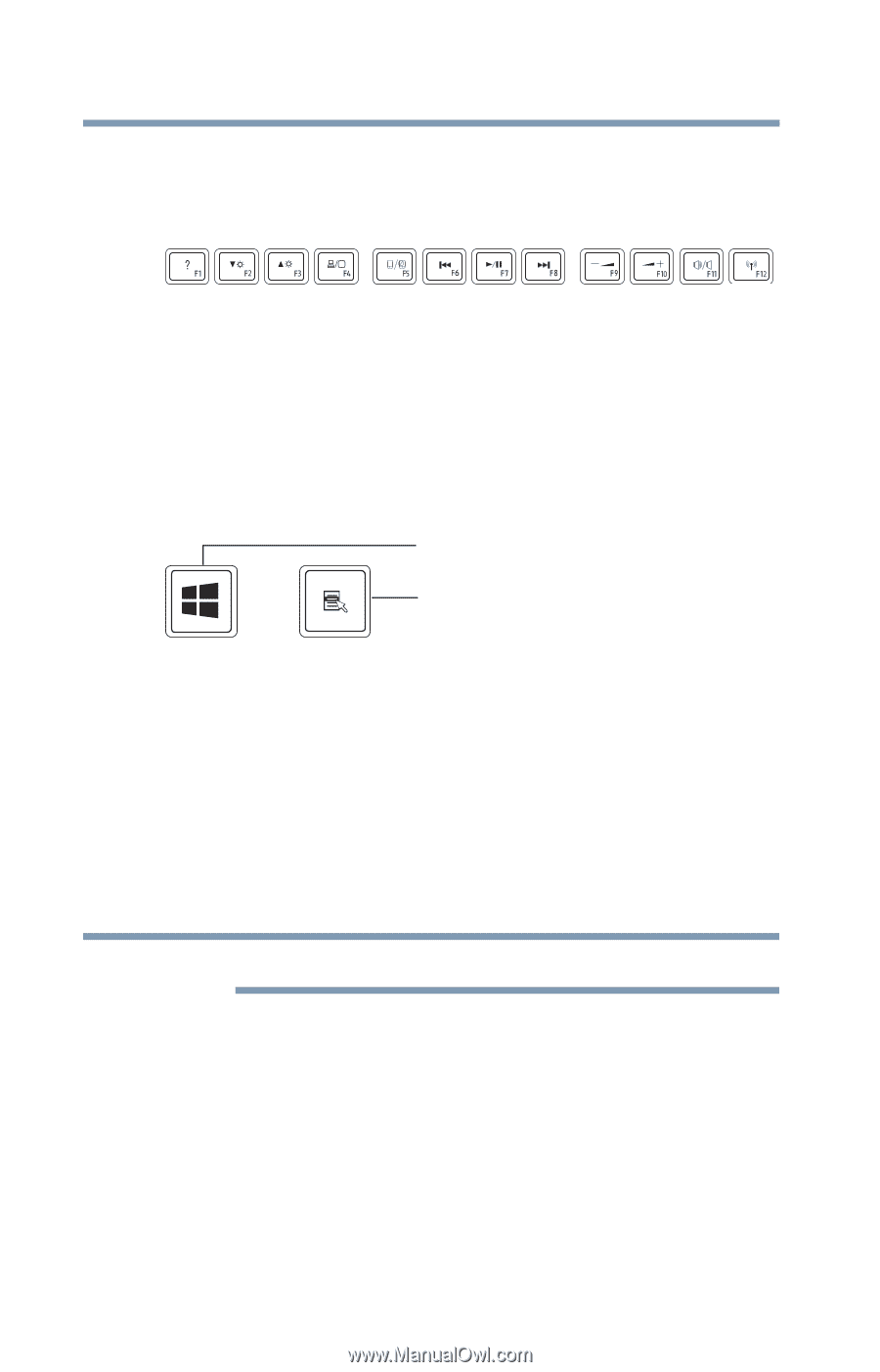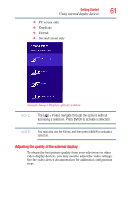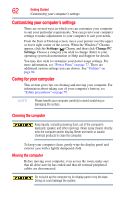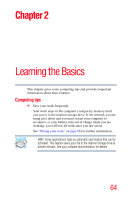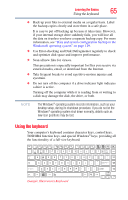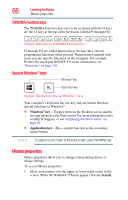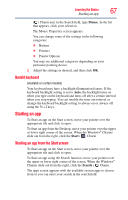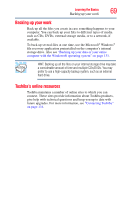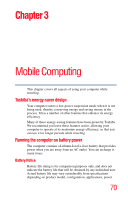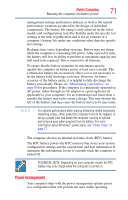Toshiba Satellite U845W-S4170 User Guide - Page 66
TOSHIBA Function keys, Special Windows® keys, Mouse properties
 |
View all Toshiba Satellite U845W-S4170 manuals
Add to My Manuals
Save this manual to your list of manuals |
Page 66 highlights
66 Learning the Basics Mouse properties TOSHIBA Function keys The TOSHIBA Function keys (not to be confused with the Fn key) are the 12 keys at the top of the keyboard, labeled F1 through F12. (Sample Illustration) TOSHIBA Function keys F1 through F12 are called function keys because they execute programmed functions when pressed. Function keys marked with icons execute specific functions on the computer. For example, F5 turns the touch pad ON/OFF. For more information, see "Functions" on page 136. Special Windows® keys Windows® key Application key (Sample Illustration) Special Windows® keys Your computer's keyboard has one key and one button that have special functions in Windows®: ❖ Windows® key-Toggles between the Desktop screen and the last app opened on the Start screen. For more information refer to Help & Support, or see "Exploring the Start screen" on page 82 ❖ Application key-Has a similar function as the secondary mouse button NOTE To capture a print screen of the entire screen, press the PRTSC key. Mouse properties Mouse properties allow you to change your pointing device or mouse settings. To access Mouse properties: 1 Move your pointer over the upper or lower right corner of the screen. When the Windows® Charms appear click the Search