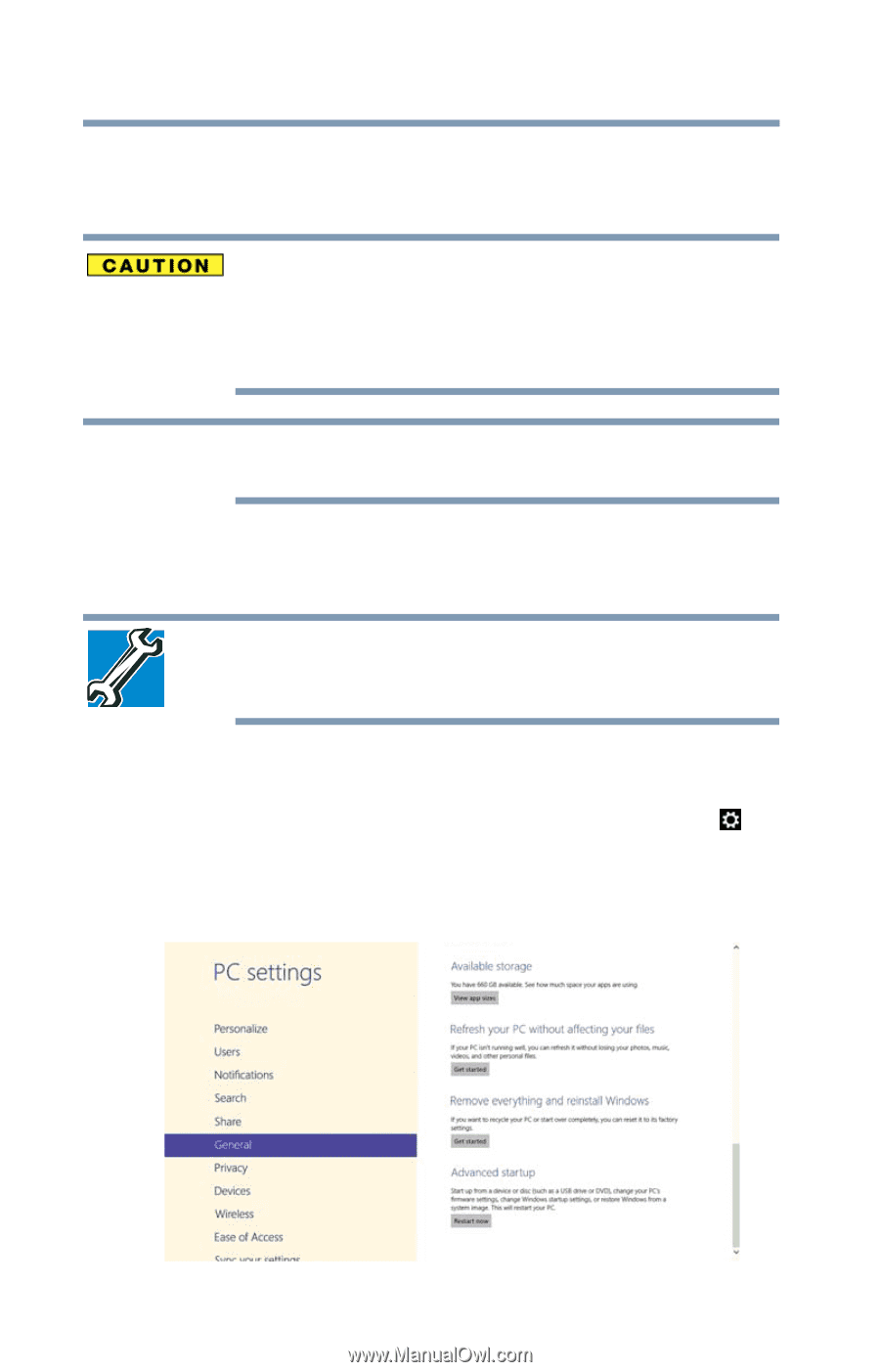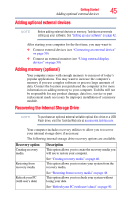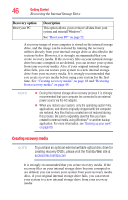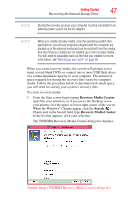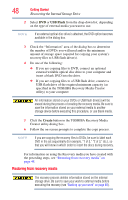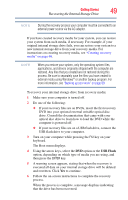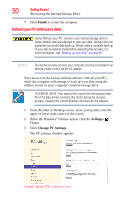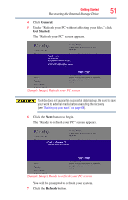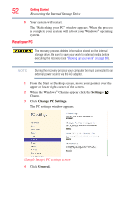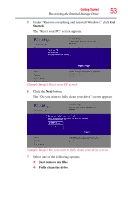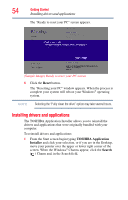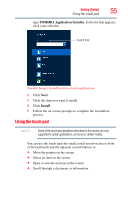Toshiba Satellite U845W-S4170 User Guide - Page 50
Refresh your PC (with user’s data), Finish, Settings, Change PC Settings
 |
View all Toshiba Satellite U845W-S4170 manuals
Add to My Manuals
Save this manual to your list of manuals |
Page 50 highlights
50 Getting Started Recovering the Internal Storage Drive 7 Click Finish to restart the computer. Refresh your PC (with user's data) Using "Refresh your PC" recovers your internal storage drive to factory default state and attempts to save your data. Toshiba does not guarantee successful data back-up. Please make a complete back up of your data to external media before executing the recovery. For more information, see "Backing up your work" on page 69. NOTE During the recovery process your computer must be connected to an external power source via the AC adaptor. You can recover the factory default software (refresh your PC), while the computer will attempt to back up your data using the utilities stored on your computer's internal storage drive: TECHNICAL NOTE: Your data will be copied into the backup folder. All of the data will be moved to this folder during the recovery process, however the current directory structure will be retained. 1 From the Start or Desktop screen, move your pointer over the upper or lower right corner of the screen. 2 When the Windows® Charms appear click the Settings ( ) Charm. 3 Click Change PC Settings The PC settings window appears. (Sample Image) PC settings screen