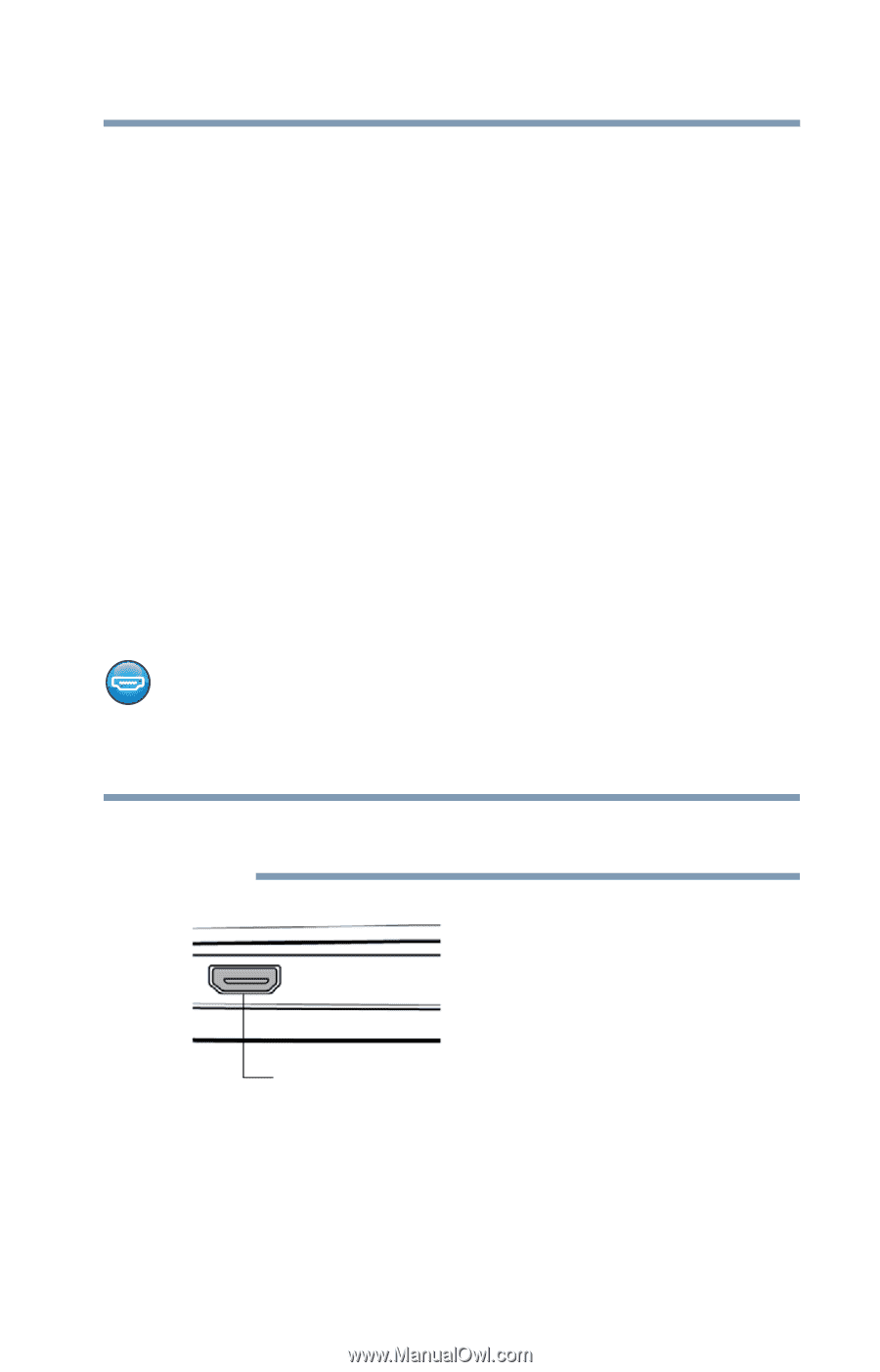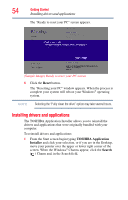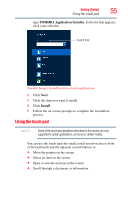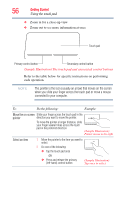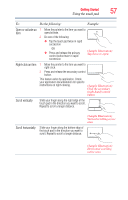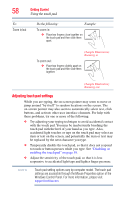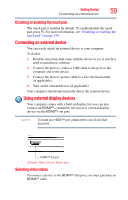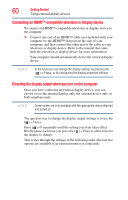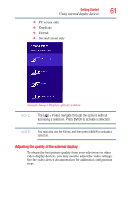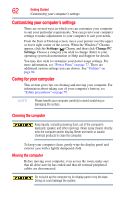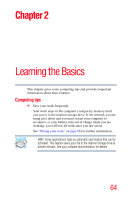Toshiba Satellite U845W-S4170 User Guide - Page 59
Disabling or enabling the touch pad, Connecting an external device, Using external display devices
 |
View all Toshiba Satellite U845W-S4170 manuals
Add to My Manuals
Save this manual to your list of manuals |
Page 59 highlights
Getting Started 59 Connecting an external device Disabling or enabling the touch pad The touch pad is enabled by default. To enable/disable the touch pad, press F5. For more information, see "Disabling or enabling the touch pad" on page 139. Connecting an external device You can easily attach an external device to your computer. To do this: 1 Read the directions that came with the device to see if you first need to install new software. 2 Connect the device's video or USB cable to the port on the computer and to the device. 3 Connect the device's power cable to a live electrical outlet (if applicable). 4 Turn on the external device (if applicable). Your computer should automatically detect the external device. Using external display devices Your computer comes with a built-in display, but you can also connect an HDMI™-compatible television or external display device via the HDMI™ out port. NOTE To locate your HDMI™ port, please refer to your Quick Start document. HDMI™ Out port (Sample Illustration) Video port Selecting video cables To connect a device to the HDMI™ Out port, you must purchase an HDMI™ cable.