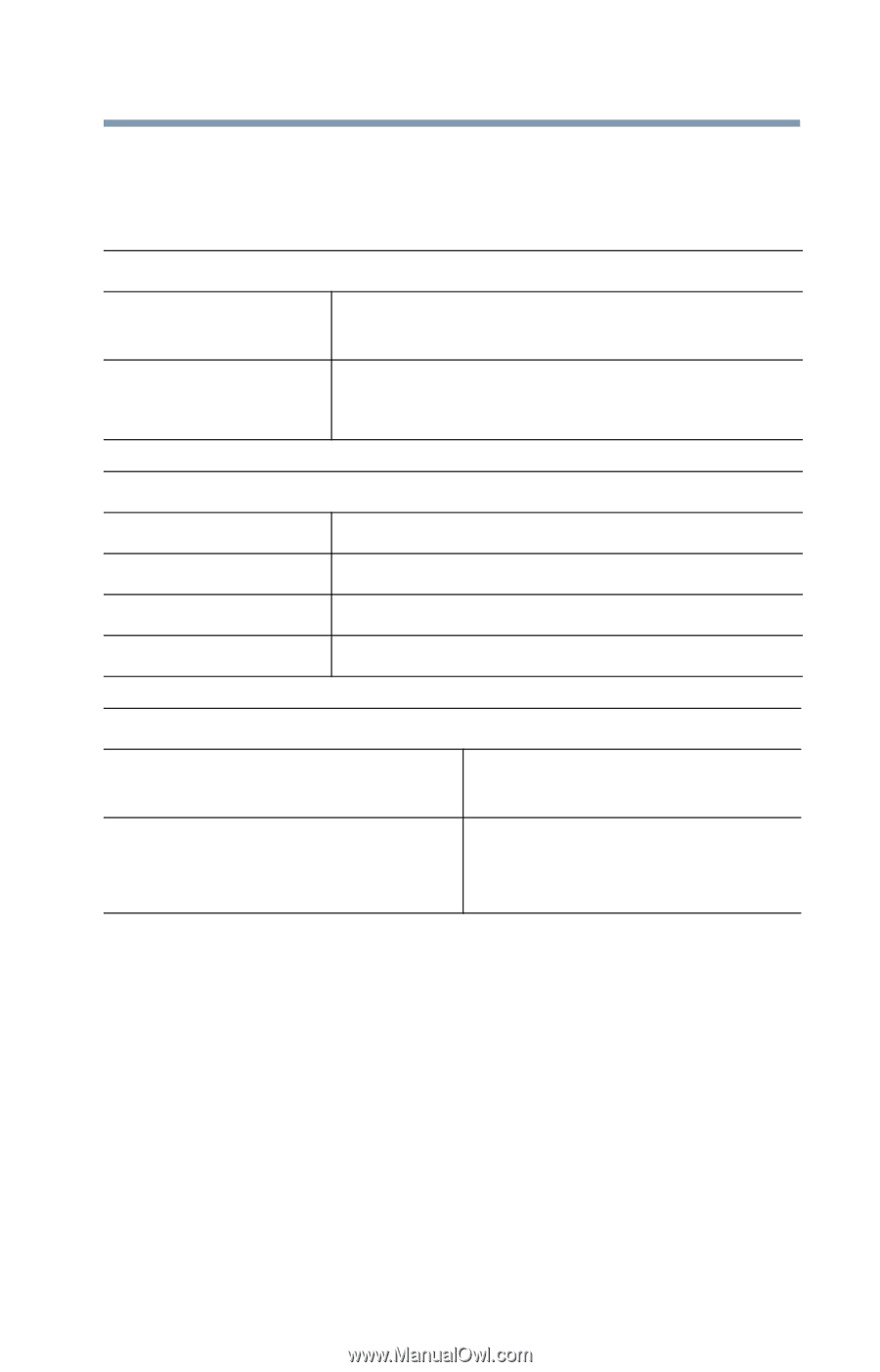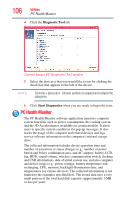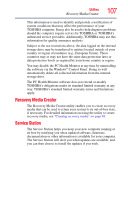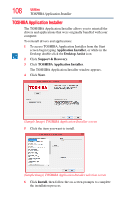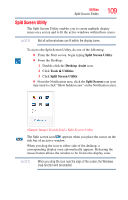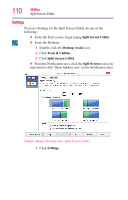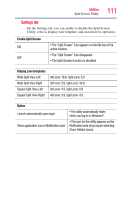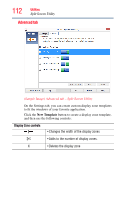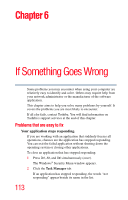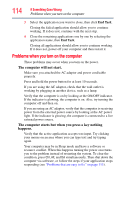Toshiba Satellite U845W-S4170 User Guide - Page 111
Settings tab, Enable Split Screen, Display zone templates, Option
 |
View all Toshiba Satellite U845W-S4170 manuals
Add to My Manuals
Save this manual to your list of manuals |
Page 111 highlights
Utilities Split Screen Utility 111 Settings tab On the Settings tab, you can enable or disable the Split Screen Utility, select a display zone template, and customize its operation. Enable Split Screen ON OFF • The "Split Screen" icon appears on the title bar of the active window. • The "Split Screen" icon disappears. • The Split Screen function is disabled. Display zone templates Wide Split View Left Wide Split View Right Square Split View Left Square Split View Right left zone: 16:9, right zone: 5:9 left zone: 5:9, right zone: 16:9 left zone: 4:3, right zone: 5:9 left zone: 5:9, right zone: 4:3 Option Launch automatically upon login Show application icon in Notification area • The utility automatically starts when you log in to Windows®. • The icon for the utility appears on the Notification area (may require selecting Show Hidden Icons).