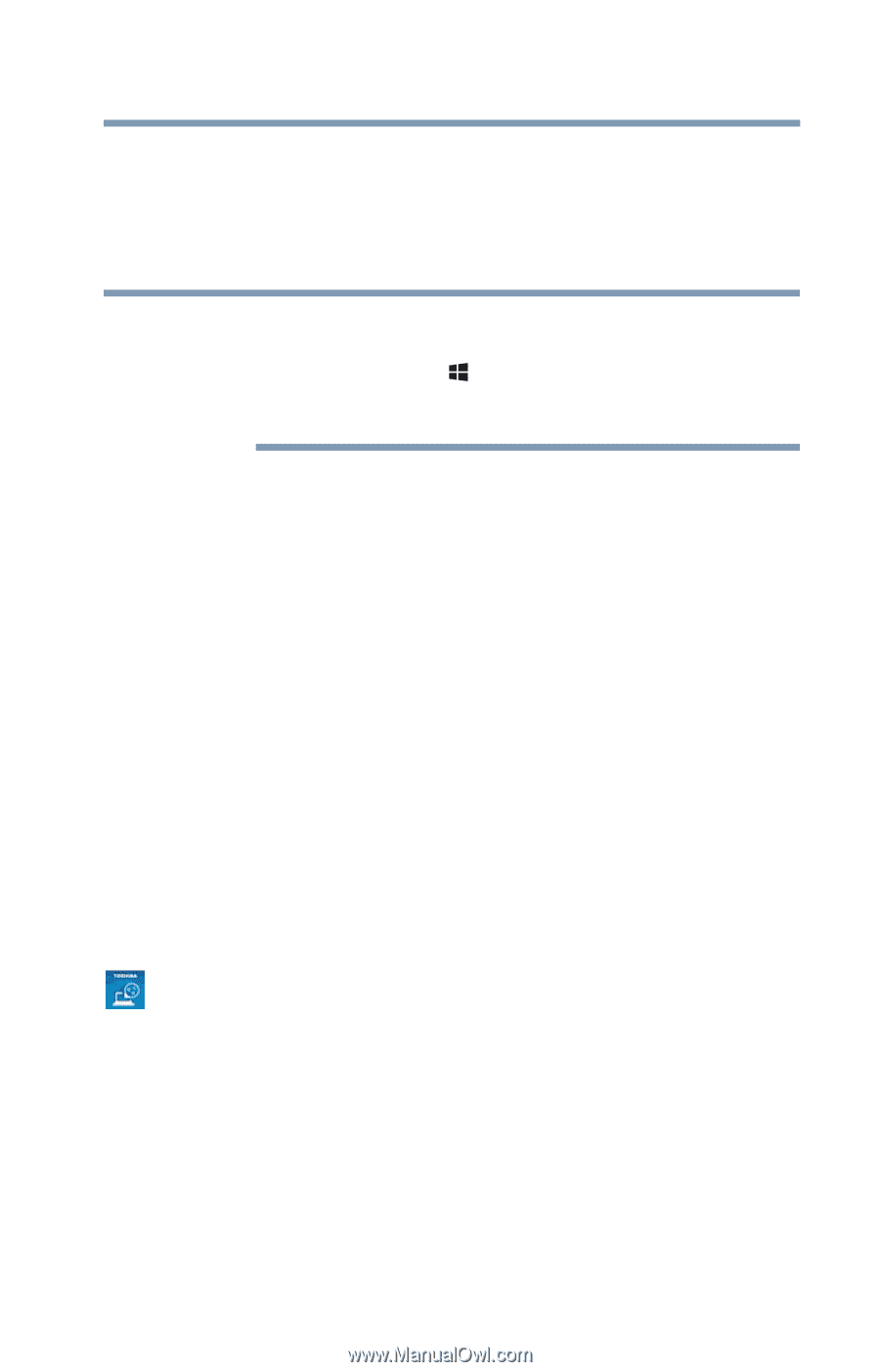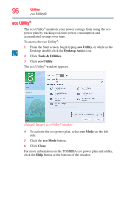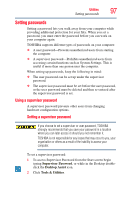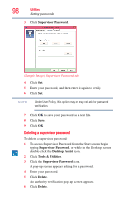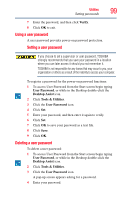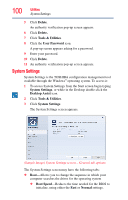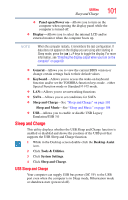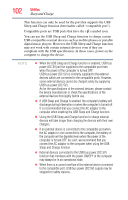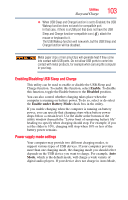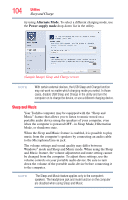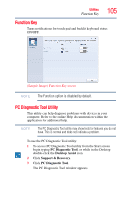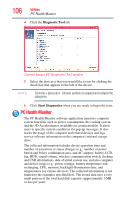Toshiba Satellite U845W-S4170 User Guide - Page 101
Sleep and Charge
 |
View all Toshiba Satellite U845W-S4170 manuals
Add to My Manuals
Save this manual to your list of manuals |
Page 101 highlights
Utilities Sleep and Charge 101 ❖ Panel open/Power on-Allows you to turn on the computer when opening the display panel while the computer is turned off. ❖ Display-Allows you to select the internal LCD and/or external monitor when the computer boots up. NOTE When the computer restarts, it remembers the last configuration. If data does not appear on the display you are using after starting in Sleep mode, press the ( ) + P keys to toggle the display. For more information, see "Directing the display output when you turn on the computer" on page 60. ❖ General-Allows you to view the current BIOS version or change certain settings back to their default values ❖ Keyboard-Allows you to access the wake-on keyboard function and/or set the TOSHIBA function keys mode - either Special Function mode or Standard F1-F12 mode. ❖ LAN-Allows you to set networking functions ❖ SATA-Allows you to set conditions for SATA ❖ Sleep and Charge-See "Sleep and Charge" on page 101 Sleep and Music-See "Sleep and Music" on page 104 ❖ USB-Allows you to enable or disable USB Legacy Emulation/USB 3.0 Sleep and Charge This utility displays whether the USB Sleep and Charge function is enabled or disabled and shows the position of the USB port that supports the USB Sleep and Charge function. 1 While in the Desktop screen double-click the Desktop Assist icon. 2 Click Tools & Utilities. 3 Click System Settings. 4 Click Sleep and Charge. USB Sleep and Charge Your computer can supply USB bus power (DC 5V) to the USB port even when the computer is in Sleep mode, Hibernation mode or shutdown state (powered off).