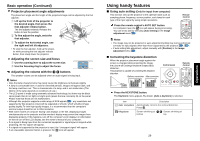Toshiba TLP-X2000 User Manual - Page 16
Using handy features Continued - reset
 |
View all Toshiba TLP-X2000 manuals
Add to My Manuals
Save this manual to your list of manuals |
Page 16 highlights
Using handy features (Continued) Adjusting Keystone distortion [Auto] 2 Press the button. The keystone distortion is automatically corrected. The icon appears during this correction. When adjustment is finished, the Keystone menu appears again. For fine adjustment, select [V-keystone] by the button and adjust image manually by the buttons. Adjusting Keystone distortion [Manual] 2 Select [V-keystone] by the button. 3 Use the buttons for keystone adjustment. Note • Depending on the amount of keystone adjustment and the content of images, some information may be lost, or the picture quality may suffer. ■ Resizing image The projected image can be resized (zoomed in/out). 1 Press the remote control's RESIZE button. Each time you press the RESIZE pressing. button, zoom ratio is up. You can keep 2 To zoom out, press the remote control's RESIZE button. Each time you press the RESIZE button, zoom ratio is down. You can keep pressing. (However, the image cannot be smaller than the original size.) 3 To move the area to zoom in, use the buttons. You can keep pressing. 4 To reset the zoom, press the RETURN button. The image is reset to the original size. 30 Remote Control Notes • The icon appears while resizing. • Operating a function other than Mute will release resizing. • As zooming is processed digitally, the image quality is degraded in larger zoom ratio. • During resizing or moving the zooming area, the image may be distorted. ■ Cutting off the picture and sound temporarily (Mute) When you want to project the images of another projector, overhead projector, etc. temporarily, this projector's images and sound can be turned off. Press the remote control's MUTE button. The picture and sound are cut off. (The Mute function is released when pressing the MUTE button again.) Notes • The icon will appear while mute is in effect. • Operating any other functions will also cancel the muting. Remote Control ■ Changing picture mode The projected image mode can be selected. Press the remote control's PICTURE button. 1 The Picture mode menu appears. 1/2/3 2 Select a mode using then press . Though the button is not pressed, the picture mode changes as the setting is changed and the display turns off automatically in a few seconds. Note • [Picture mode] of the Image adjustment menu has the same function p.37 . Remote Control 31 Operations