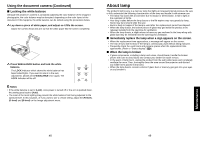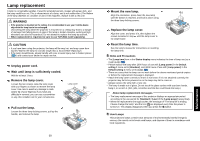Toshiba TLP-X2000 User Manual - Page 28
Before calling service personnel
 |
View all Toshiba TLP-X2000 manuals
Add to My Manuals
Save this manual to your list of manuals |
Page 28 highlights
Others Trouble indications The indicator lights to inform you of internal abnormalities. No power ⇒ Problem with projector (Off) • Unplug the power cord, and contact your dealer. (Red (Red lit) flashing) Or (Red lit) (Red lit) Lamp went out during use, or won't come on ⇒ Lamp temperature is high so that it is difficult to turn on, the lifetime of the lamp has ended or the projector is malfunctioning. • Unplug the power cord and wait for a short while, then turn the power back on. • If a lamp burns out, replace it with a new one. ❈ The abnormal display will not disappear until the power cord is unplugged. You can not turn on the power during abnormal display. (Red lit) (Red flashing) Power went out during use ⇒ Internal overheating, or the outside temperature is too high. • Place the projector so that the air intake and exhaust are not blocked. • Unplug the power cord and wait for a short while, then turn the power back on. ❈ The icon will appear before the power goes out. ❈ The abnormal display will not disappear until the power cord is unplugged. You can not turn on the power during abnormal display. (Red lit) (Green flashing) Power went out during use ⇒ Problem with internal cooling fan. • Unplug the power cord, and contact your dealer. ❈ The icon will appear before the power goes out. ❈ The abnormal display will not disappear until the power cord is unplugged. You can not turn on the power during abnormal display. (Orange (Red lit) flashing) Power went out during use, or power won't come on ⇒ The lamp cover is not properly attached. • Unplug the power cord, and reattach the lamp cover. p.51 ❈ The abnormal display will not disappear until the power cord is unplugged. You can not turn on the power during abnormal display. (Red lit) (Orange lit) Or (Orange flashing) Power went out during use ⇒ Problem inside the projector. • Unplug the power cord and wait for a short while, then turn the power back on. • If the above action will not clear the problem, unplug the power cord, and contact your dealer. ❈ The or icon will appear before the power goes out. ❈ The abnormal display will not disappear until the power cord is unplugged. You can not turn on the power during abnormal display. 54 Before calling service personnel If you think something is wrong, check the followings before contacting customer service. Please see "Trouble indications" p.54 as well. If This Happens Check No power • Is the power cord plugged in? Is it connected to the projector? • Is the lamp cover attached properly? p.51 Power goes out • Is the ambient temperature high? p.54 during use • Is the air intake or air exhaust blocked? p.54 No picture • Is the projector turned on? (When [Auto input search] is [Off]) p.27 • Is the mute function on? p.31 • Is the brightness setting minimized? p.37 • Are the connections set up correctly? p.23 • Are all the connected devices functioning properly? No audio • Is the mute function on? p.31 • Is the volume setting minimized? p.28 • Are the connections set up correctly? p.23 • Are all the connected devices functioning properly? Picture not displayed correctly • Is the input signal supported by the projector? p.57 , p.58 • Is there something generating an abnormal video signal, for instance the video tape? Picture blurred Part of picture out of focus • Is the lens dirty? p.53 • Is the lens focus adjusted optimally? p.28 • Is the projection distance within the projector's supported range? p.22 • Is the projector's screen placement angle tilted too far? p.22 • Are the sharpness or sampling phase adjustments off? p.37 Image is dark • Are the brightness or contrast adjustments off? p.37 • Is the lamp nearing the end of its service life? p.44 Colors too light Bad shading • Are the color, R-level, G-level, or B-level adjustments off? p.37 • Is the screen dirty? • Is the blackboard mode set properly? p.39 • Is the lamp nearing the end of its service life? p.44 Control panel • Is the key lock function on? p.43 , p.44 key doesn't work • Has the control panel been installed properly? p.15 Remote control doesn't work • Is the remote control ON/OFF switch set off? p.20 • Is the remote control code identical with the projector's code? p.43 • Are the remote control's batteries drained? • Are the batteries inserted into the remote control correctly? p.20 • Is the remote control being used within the effective range? p.20 • Are there any obstructions between the remote control and projector? • Are there any fluorescent or other bright lights shining at the projector's infrared remote sensor? 55 Others