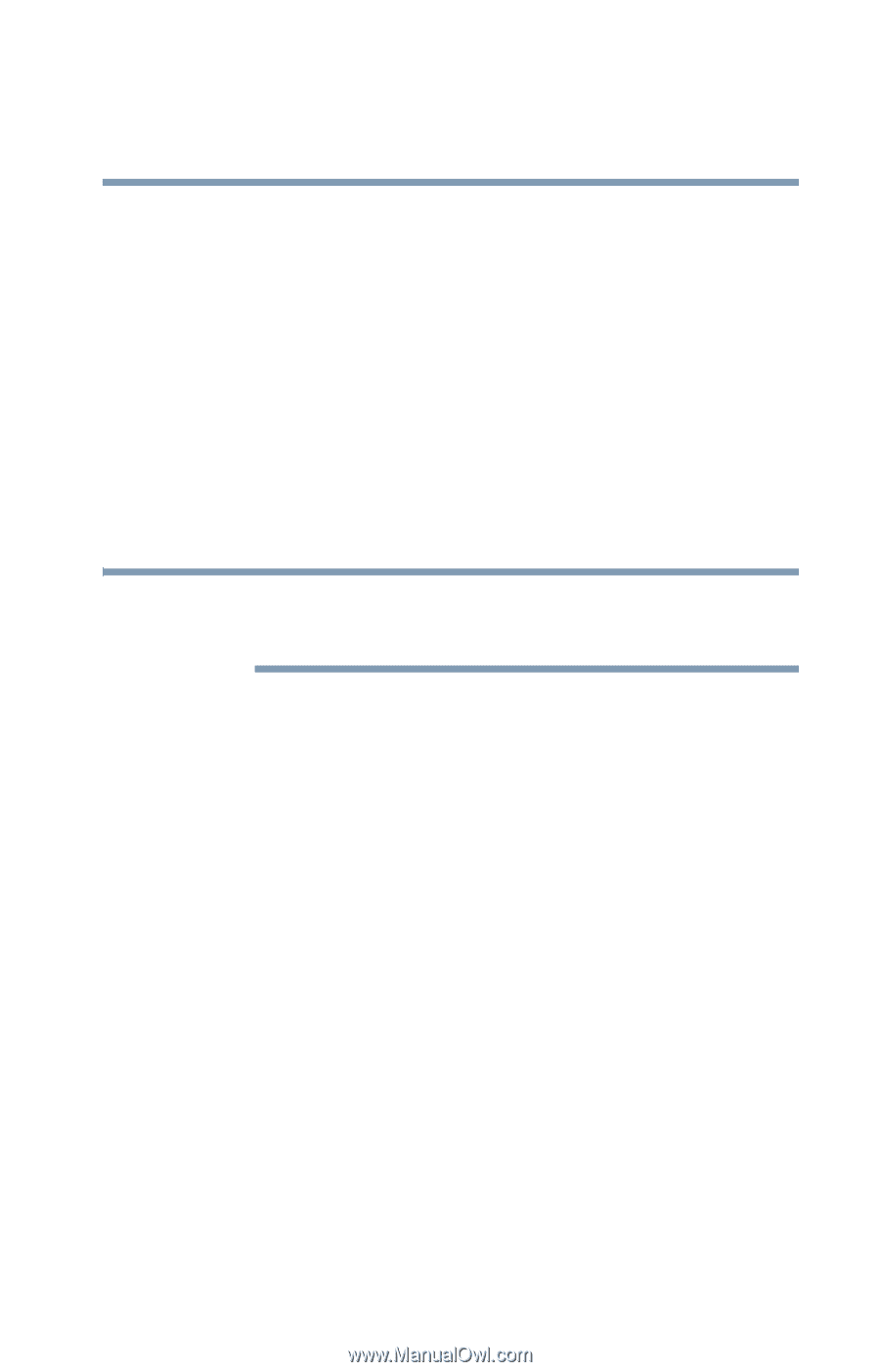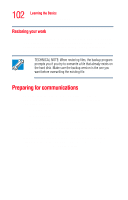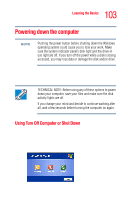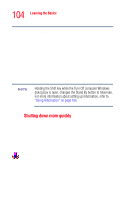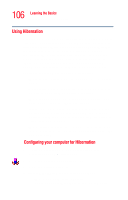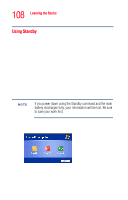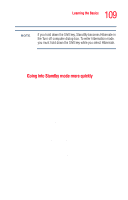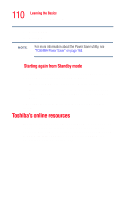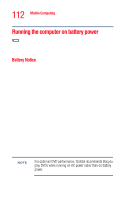Toshiba Tecra A3 User Guide - Page 107
Starting again from Hibernation mode, When I close the lid, Hibernate, Apply
 |
View all Toshiba Tecra A3 manuals
Add to My Manuals
Save this manual to your list of manuals |
Page 107 highlights
107 Learning the Basics Powering down the computer will go into Hibernation mode when you press the power button. ❖ When I close the lid Set this option to Hibernate so that the computer will go into Hibernation mode when you close the display panel. 5 Click Apply. 6 Click OK. The computer is now set to automatically go into Hibernation when your option settings occur. NOTE For more information about the Power Saver utility, see "TOSHIBA Power Saver" on page 163. Once the computer is configured, put the computer into Hibernation mode by either pressing the power button or closing the display panel, depending on the hibernation options taken. Starting again from Hibernation mode Use these instructions to restart the computer when you enter Standby mode by closing the display panel: ❖ When using AC power, open the display panel. ❖ When using battery power, open the display panel and press the power button until the on/off light changes to green. The computer returns to the screen you were previously using.