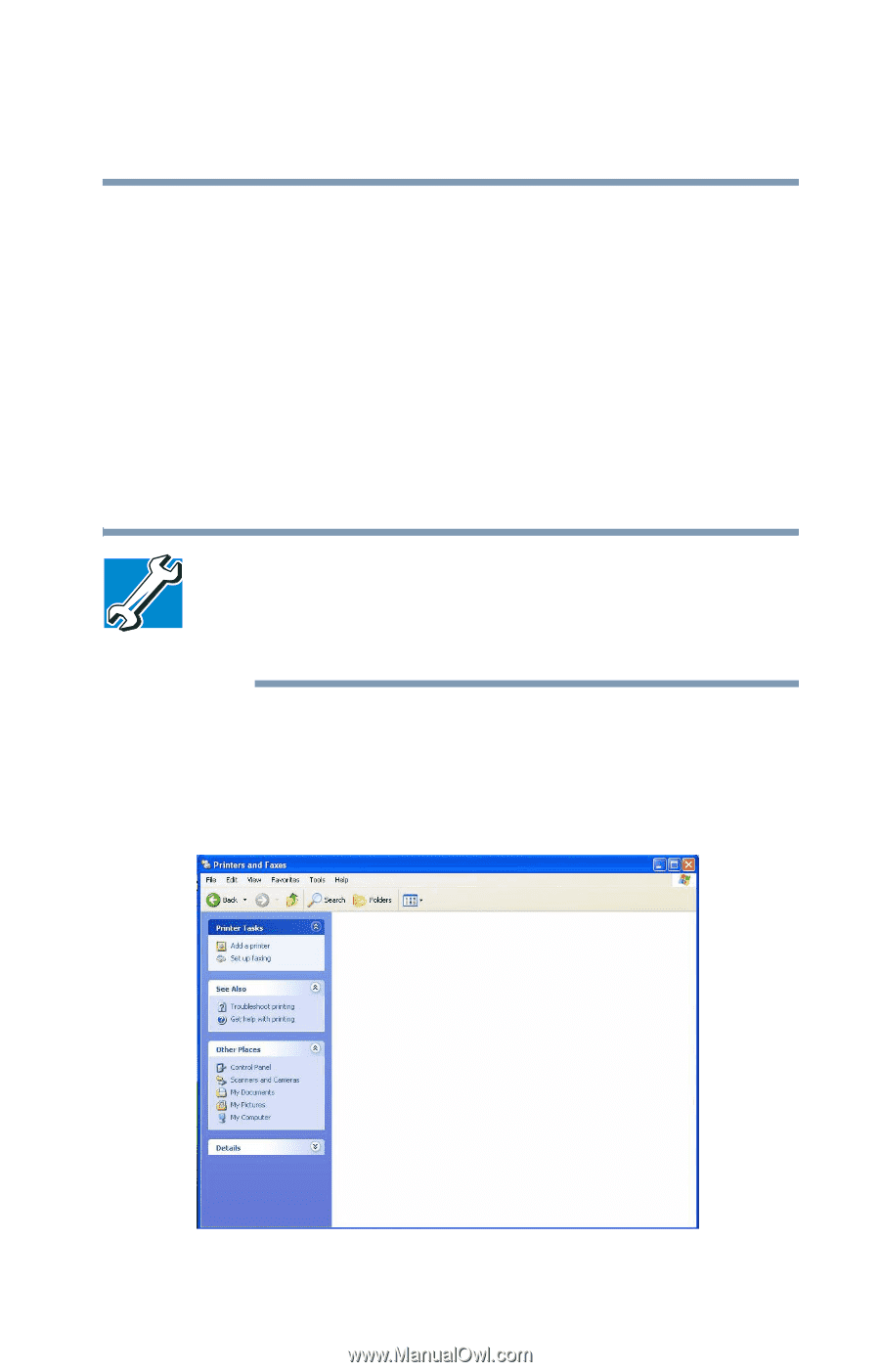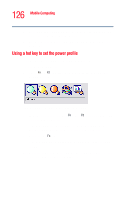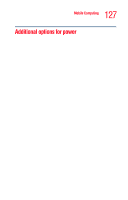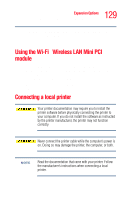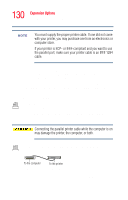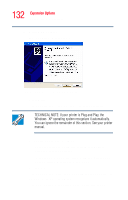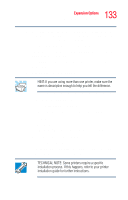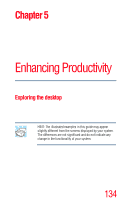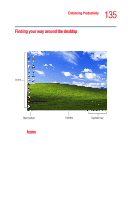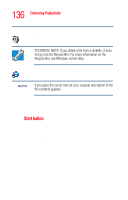Toshiba Tecra A3 User Guide - Page 131
Setting up your printer, Sample Printers and Faxes window - drivers for windows 7
 |
View all Toshiba Tecra A3 manuals
Add to My Manuals
Save this manual to your list of manuals |
Page 131 highlights
131 Expansion Options Connecting a local printer See your printer documentation for additional configuration steps, or see "Setting up your printer" below. Setting up your printer Setting up a printer involves selecting a printer driver. This special program acts as a translator that turns your document into a form the printer can understand. If you are using any non-Windows® programs, set up a printer driver for each of those programs. Refer to your program's documentation for more information. TECHNICAL NOTE: If you have the manufacturer's disk that came with your printer, you can use it to install the printer on your computer. The manufacturer's disk may include additional drivers and fonts. To set up a printer with the Add Printer Wizard: 1 Click Start, and click Printers and Faxes. The operating system opens a Printers and Faxes window. Sample Printers and Faxes window