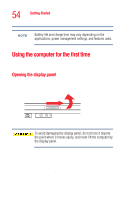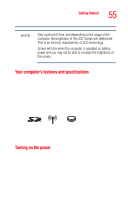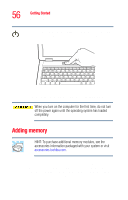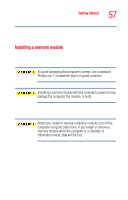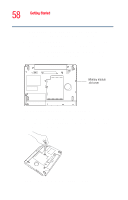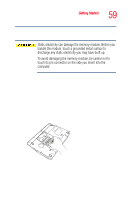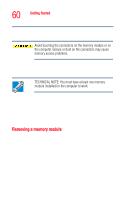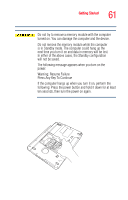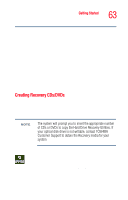Toshiba Tecra A3 User Guide - Page 58
memory module slot., down to locate the memory module slot cover to
 |
View all Toshiba Tecra A3 manuals
Add to My Manuals
Save this manual to your list of manuals |
Page 58 highlights
58 Getting Started Adding memory 3 Unplug and remove any cables connected to the computer, including the AC adapter cord/cable. 4 Remove the battery. For information on removing the battery, see "Changing batteries" on page 119. 5 Close the display panel and turn the computer upside down to locate the memory module slot cover to the memory module slot. Memory module slot cover Sample locating the memory module slot cover 6 Using a standard Phillips no. 1 screwdriver, unscrew the screw that secures the memory module slot cover, then remove the memory slot cover. Sample removing the memory module slot cover
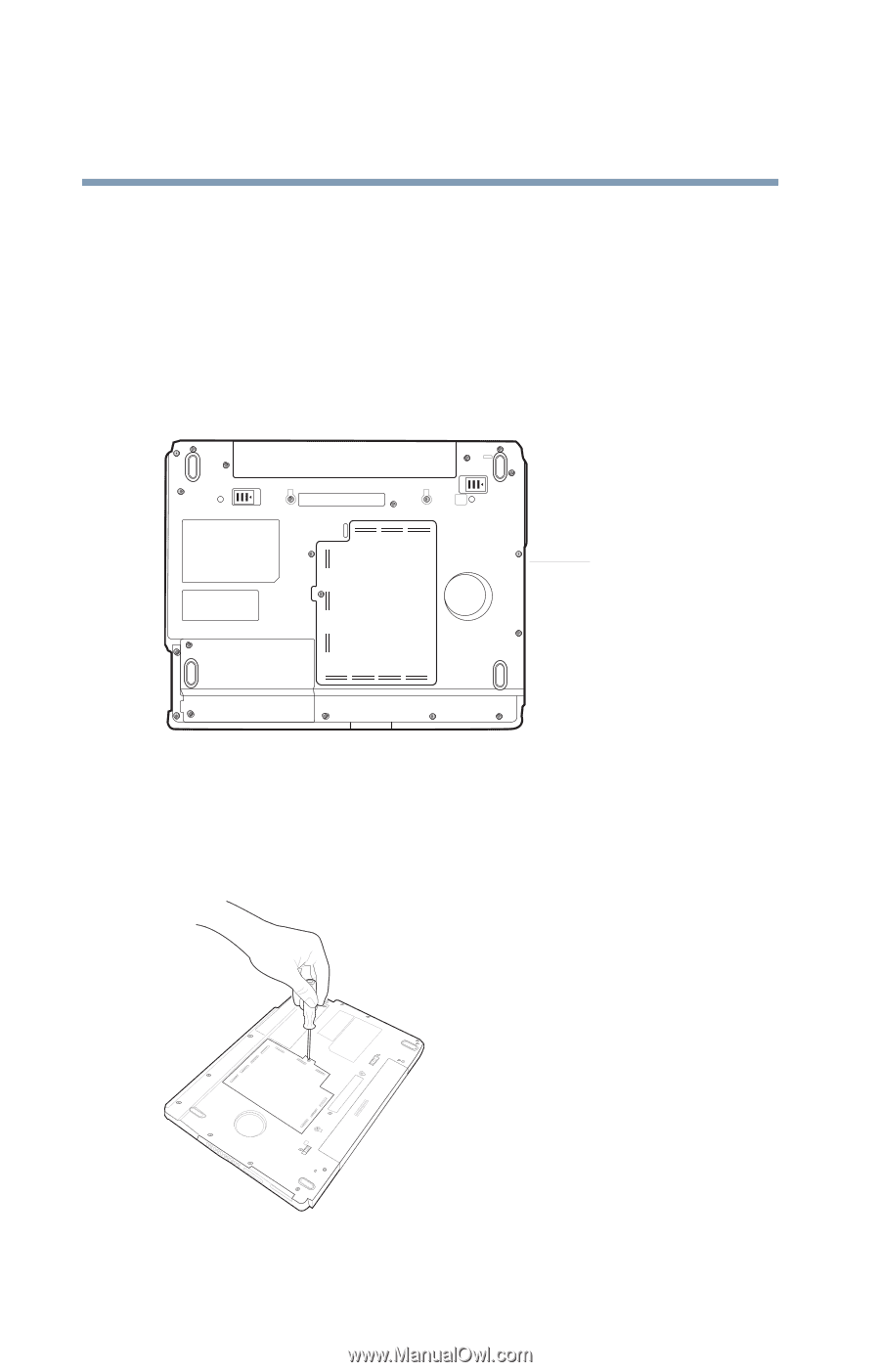
58
Getting Started
Adding memory
3
Unplug and remove any cables connected to the
computer, including the AC adapter cord/cable.
4
Remove the battery. For information on removing the
battery, see
“Changing batteries” on page 119
.
5
Close the display panel and turn the computer upside
down to locate the memory module slot cover to the
memory module slot.
Sample locating the memory module slot cover
6
Using a standard Phillips no. 1 screwdriver, unscrew the
screw that secures the memory module slot cover, then
remove the memory slot cover.
Sample removing the memory module slot cover
Memory module
slot cover