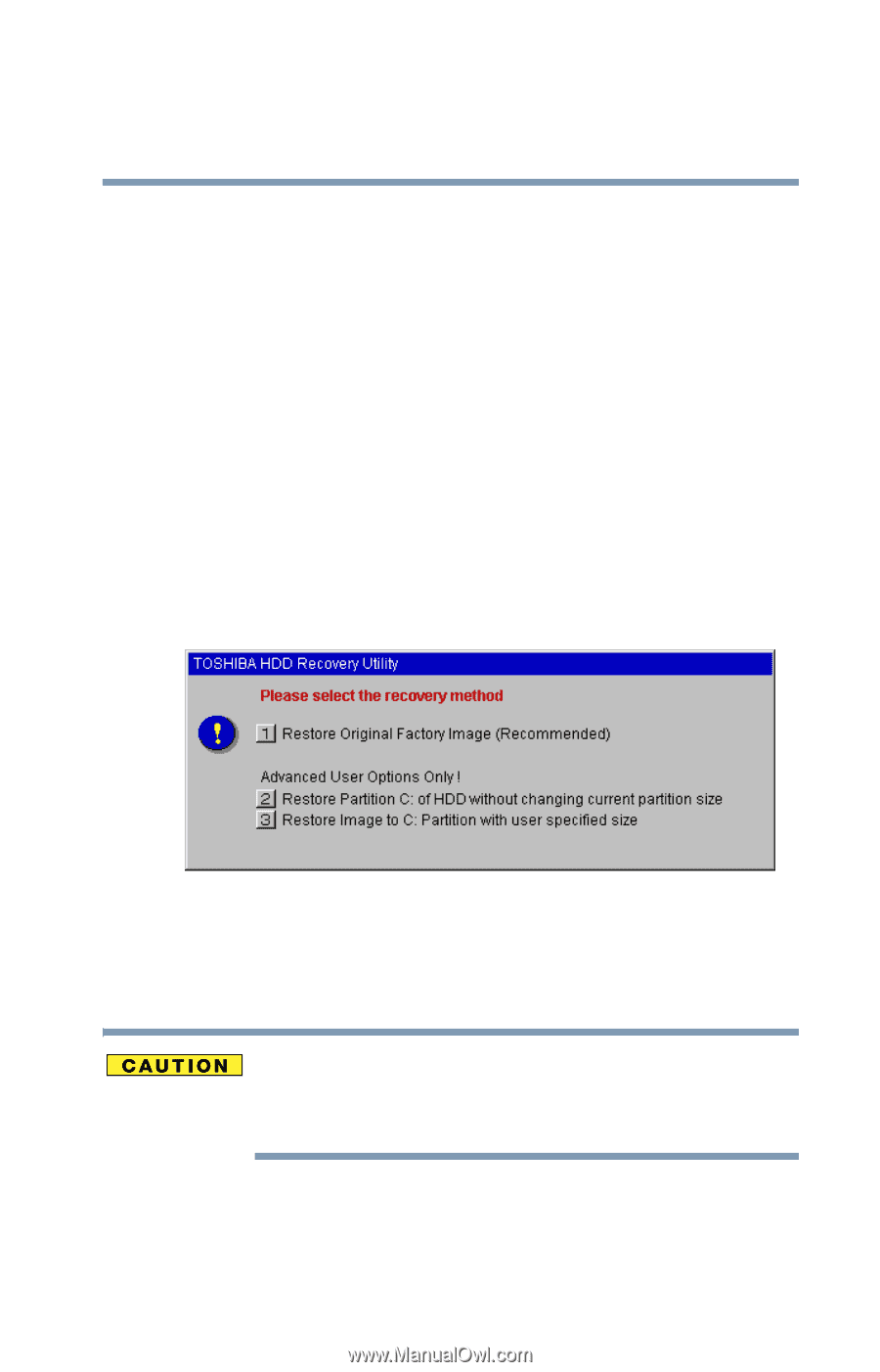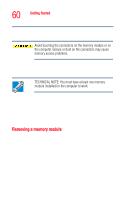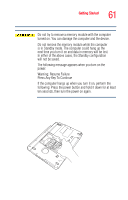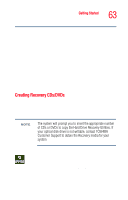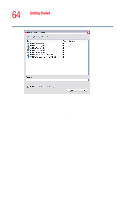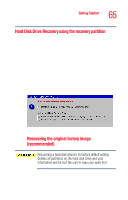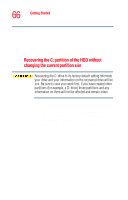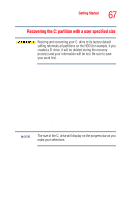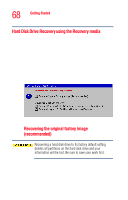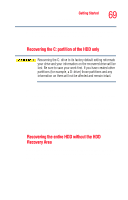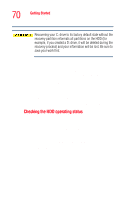Toshiba Tecra A3 User Guide - Page 65
Hard Disk Drive Recovery using the recovery partition, on, the TOSHIBA HDD Recovery Utility screen
 |
View all Toshiba Tecra A3 manuals
Add to My Manuals
Save this manual to your list of manuals |
Page 65 highlights
Getting Started Hard Drive Recovery Utilities 65 Hard Disk Drive Recovery using the recovery partition You have the options of recovering your system using the Hard Drive Recovery partition to the factory-set default, or recovering just your C: drive and leaving other partitions (for example, a D: drive) intact, or changing the size of your C: drive and then recovering it. To recover your hard disk drive using the utilities stored on your computer's HDD: 1 Make sure the computer is turned off. 2 Press and hold the 0 (zero) key on your keyboard while powering on the computer. When the computer powers on, the TOSHIBA HDD Recovery Utility screen displays. Sample TOSHIBA HDD Recovery Utility screen Recovering the original factory image (recommended) Recovering a hard disk drive to its factory default setting deletes all partitions on the hard disk drive and your information will be lost. Be sure to save your work first. 1 Press 1 on the keyboard to recover your hard disk drive to its original factory setting. A confirmation message displays reminding you that all data will be lost during the recovery