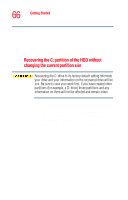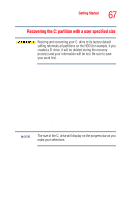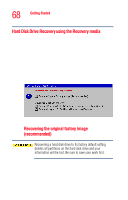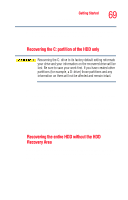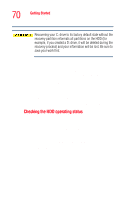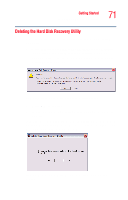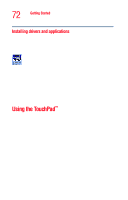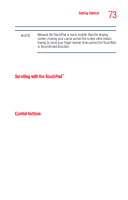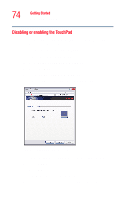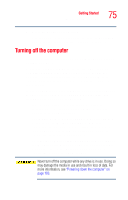Toshiba Tecra A3 User Guide - Page 71
Deleting the Hard Disk Recovery Utility, After the Delete Hard Disk Recovery Utility has completed,
 |
View all Toshiba Tecra A3 manuals
Add to My Manuals
Save this manual to your list of manuals |
Page 71 highlights
Getting Started Hard Drive Recovery Utilities 71 Deleting the Hard Disk Recovery Utility You can delete the HDD recovery partition without losing your data. 1 Click Start, All Programs, Hard Disk Recovery Utilities, then Delete Hard Disk Recovery Partition. When the computer powers on, the Delete Hard Disk Recovery Utility warning screen displays. Sample Delete Hard Disk Recovery Utility screen 2 Click OK to continue. 3 When the following warning screen displays, click OK to confirm. After the Delete Hard Disk Recovery Utility has completed, it assigns the appropriate drive letter (for example, E: drive) for the extra space and formats the drive. Sample Delete Hard Disk Recovery Utility confirmation screen
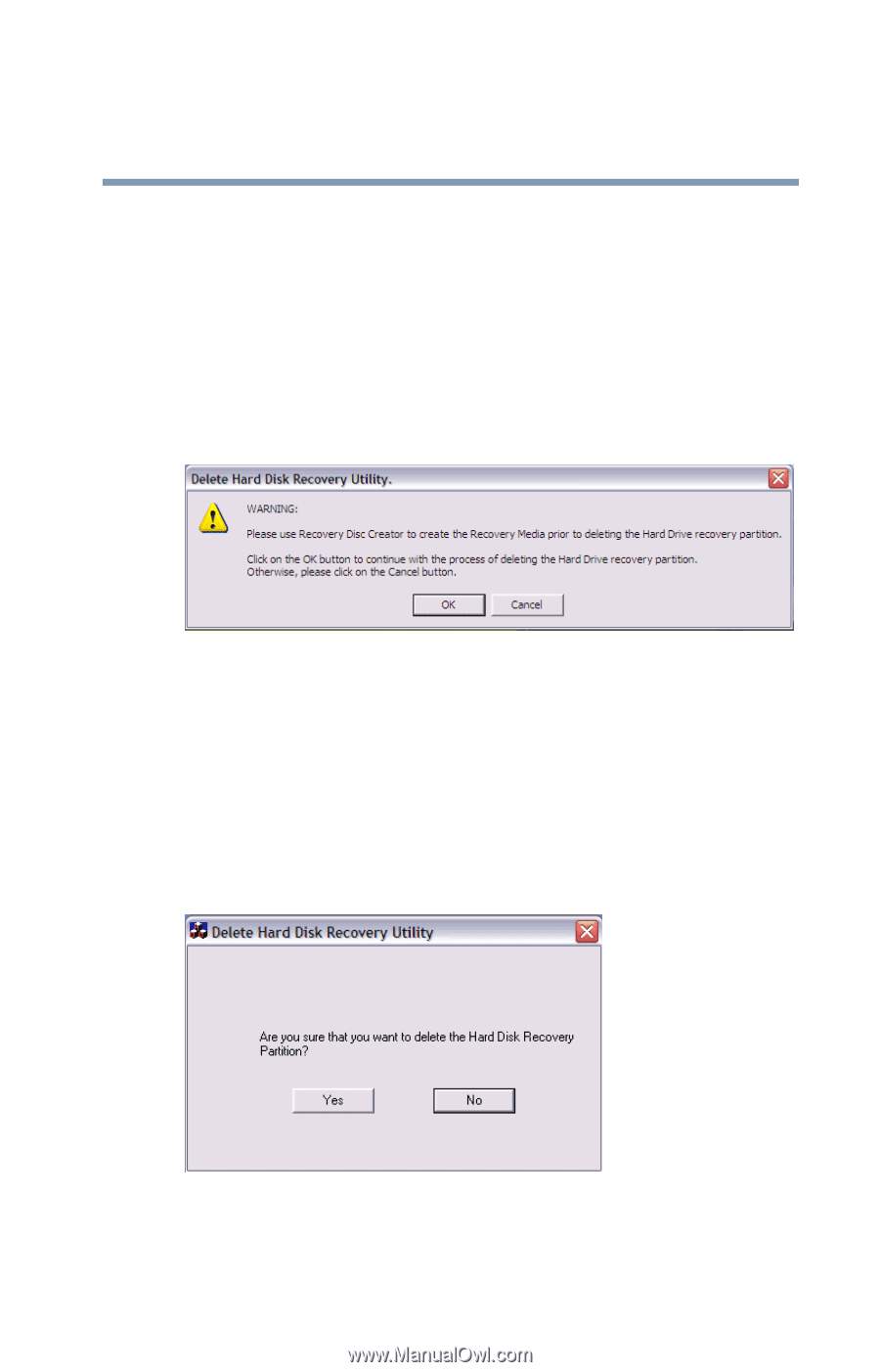
71
Getting Started
Hard Drive Recovery Utilities
Deleting the Hard Disk Recovery Utility
You can delete the HDD recovery partition without losing
your data.
1
Click
Start
,
All
Programs
,
Hard Disk Recovery Utilities
,
then
Delete Hard Disk Recovery Partition
. When the
computer powers on, the Delete Hard Disk Recovery Utility
warning screen displays.
Sample Delete Hard Disk Recovery Utility screen
2
Click
OK
to continue.
3
When the following warning screen displays, click
OK
to
confirm.
After the Delete Hard Disk Recovery Utility has completed, it
assigns the appropriate drive letter (for example, E: drive) for
the extra space and formats the drive.
Sample Delete Hard Disk Recovery Utility confirmation
screen