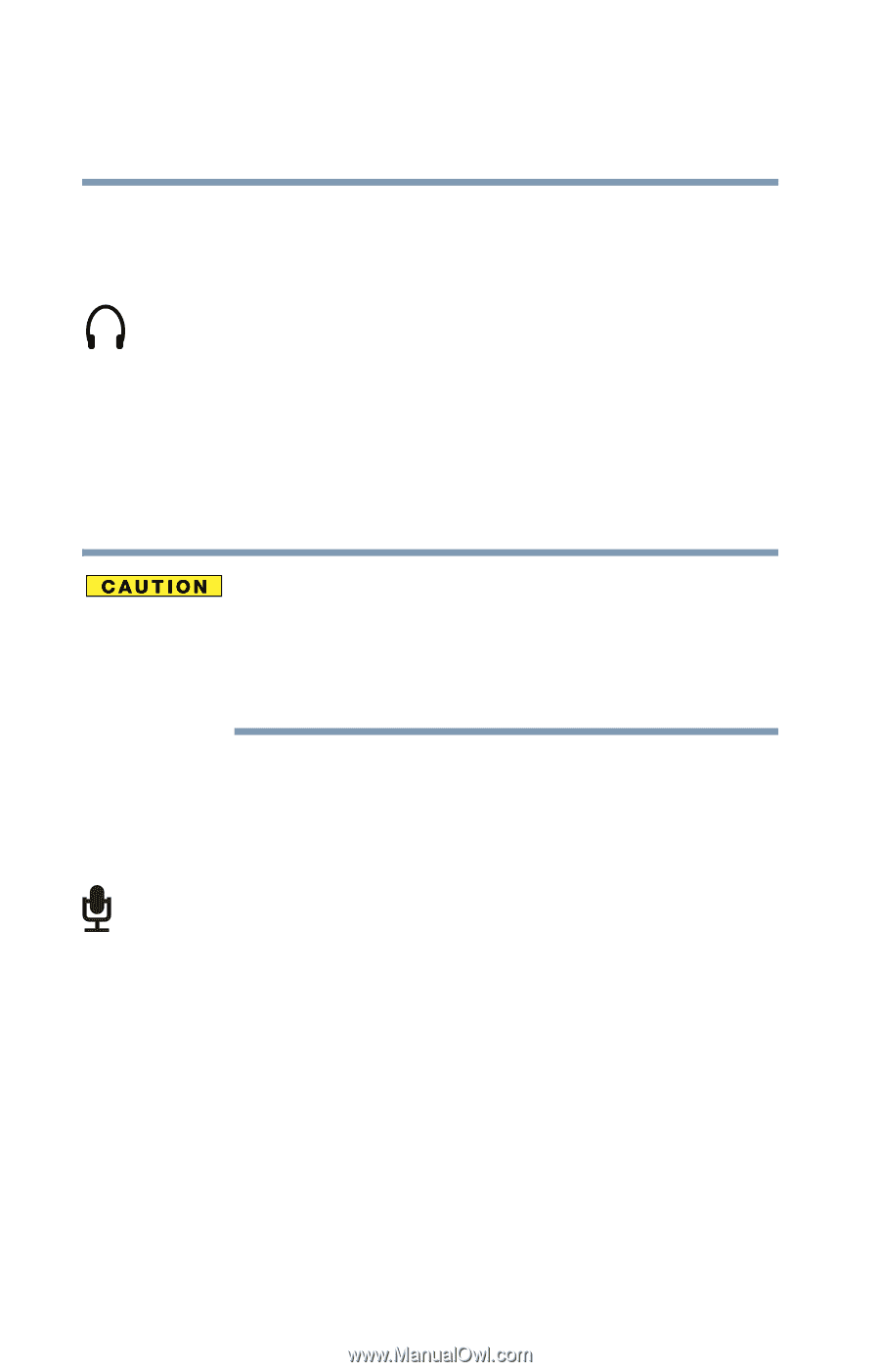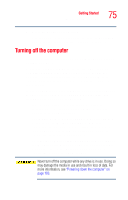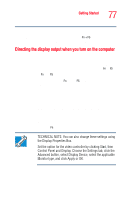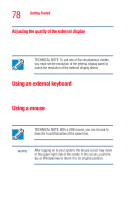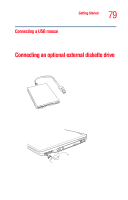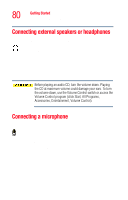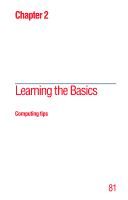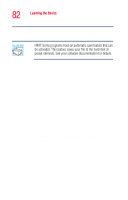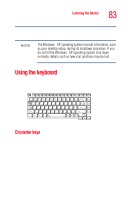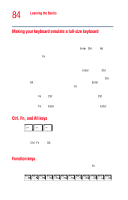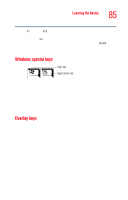Toshiba Tecra A3 User Guide - Page 80
Connecting external speakers or headphones, Connecting a microphone
 |
View all Toshiba Tecra A3 manuals
Add to My Manuals
Save this manual to your list of manuals |
Page 80 highlights
80 Getting Started Connecting external speakers or headphones Connecting external speakers or headphones To attach an external stereo output device: 1 Locate the headphone jack near the front of the right side of the computer. 2 Using any necessary adapters, plug the cable from the external audio device into the headphone jack. The headphone jack requires a 3.5-mm, 16-ohm stereo jack. When the headphone is inserted, the internal speakers are automatically disabled. Before playing an audio CD, turn the volume down. Playing the CD at maximum volume could damage your ears. To turn the volume down, use the Volume Control switch or access the Volume Control program (click Start, All Programs, Accessories, Entertainment, Volume Control). Connecting a microphone To record high-quality sounds, you can attach a microphone: 1 Locate the microphone jack near the front of the right side of the computer. 2 Plug the microphone cord into the jack. 3 Turn on the microphone. For more information, see "Recording sounds" on page 148.