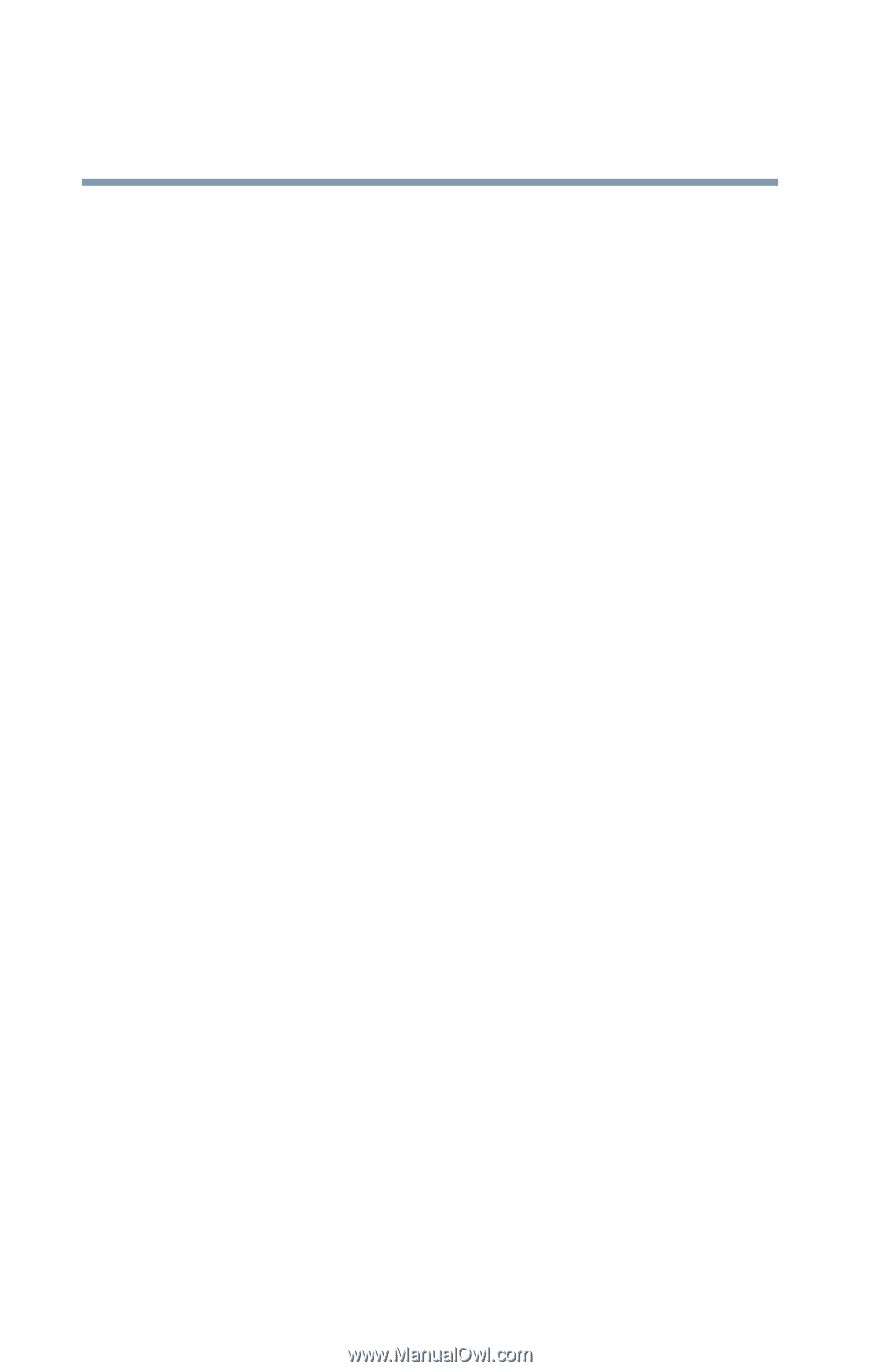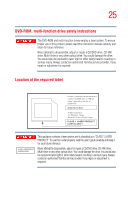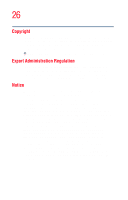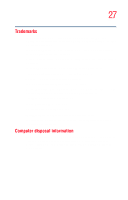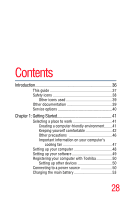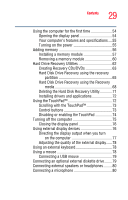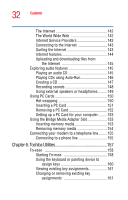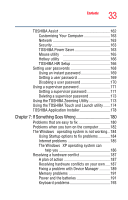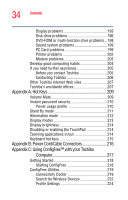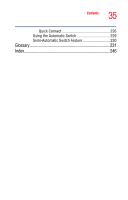Toshiba Tecra A3 User Guide - Page 30
Learning the Basics, Using Turn Off Computer or Shut Down
 |
View all Toshiba Tecra A3 manuals
Add to My Manuals
Save this manual to your list of manuals |
Page 30 highlights
30 Contents Chapter 2: Learning the Basics 81 Computing tips 81 Using the keyboard 83 Character keys 83 Making your keyboard emulate a full-size keyboard 84 Ctrl, Fn, and Alt keys 84 Function keys 84 Windows special keys 85 Overlay keys 85 Using the overlay to type numeric data 86 Starting a program 87 Starting a program from the Start menu...........87 Starting a program from Windows® Explorer....88 Starting a program from the Run dialog box ....89 Saving your work 90 Printing your work 92 Using the DVD-ROM or multi-function drive...........93 Inserting a compact disc 95 Removing a disc with the computer on 97 Removing a disc with the computer off 98 Caring for CD or DVD Discs 98 Using the i.LINK® port 99 Using your computer at the office 99 Using a computer lock 99 Caring for your computer 100 Cleaning the computer 100 Moving the computer 101 Backing up your work 101 Restoring your work 102 Preparing for communications 102 Powering down the computer 103 Using Turn Off Computer or Shut Down .........103 Using Hibernation 106