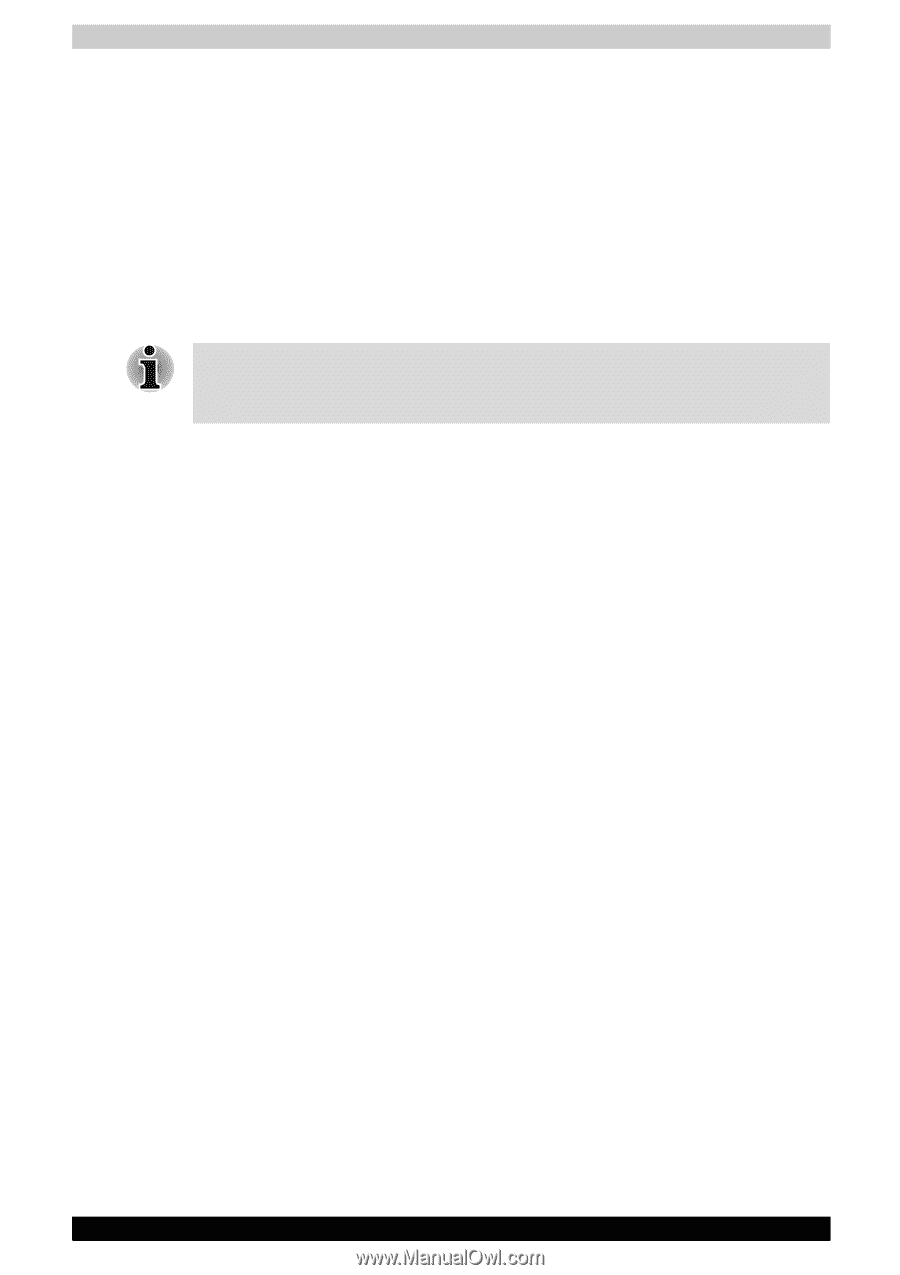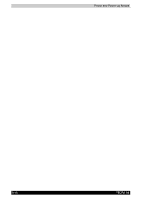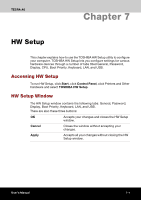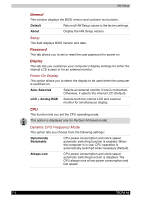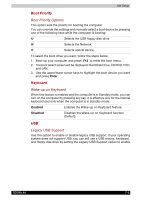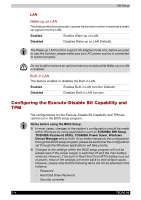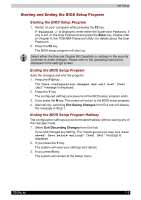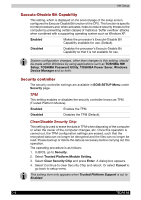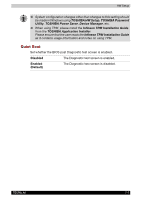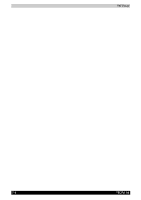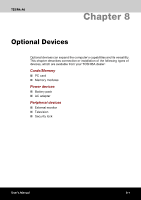Toshiba Tecra A6 PTA61C-CV001E Users Manual Canada; English - Page 137
Starting and Ending the BIOS Setup Program
 |
View all Toshiba Tecra A6 PTA61C-CV001E manuals
Add to My Manuals
Save this manual to your list of manuals |
Page 137 highlights
HW Setup Starting and Ending the BIOS Setup Program Starting the BIOS Setup Program 1. Switch on your computer while pressing the F2 key. If "Password =" is displayed, enter either the Supervisor Password, if one is set, or the User Password and press the Enter key. Please refer to Chapter 6, the TOSHIBA Password Utility, for details about the User Password. 2. Press the F2 key. The BIOS setup program will start up. Select either the Execute-Disable Bit Capability or settings in the security controller to make changes. Please refer to the operating instructions displayed in the settings screen. Ending the BIOS Setup Program Save the changes and end the program. 1. Press the F10 Key. The "Save configuration changes and exit now? [Yes] [No]" message is displayed. 2. Press the Y key. The configured settings are saved and the BIOS setup program ends. 3. If you press the N key. The screen will return to the BIOS setup program. 4. Alternatively, selecting Exit Saving Changes from Exit tab will display the message in Step 1. Ending the BIOS Setup Program Halfway The configuration settings can be terminated halfway without saving any of the changes made. 1. Select Exit Discarding Changes from Exit tab. If you had changed any setting, The "Configuration has not been saved! Save before exiting? [Yes] [No]" message is displayed. 2. If you press the Y key. The system will save your settings and reboot. 3. If you press N key. The system will remain at the Setup menu. TECRA A6 7-5