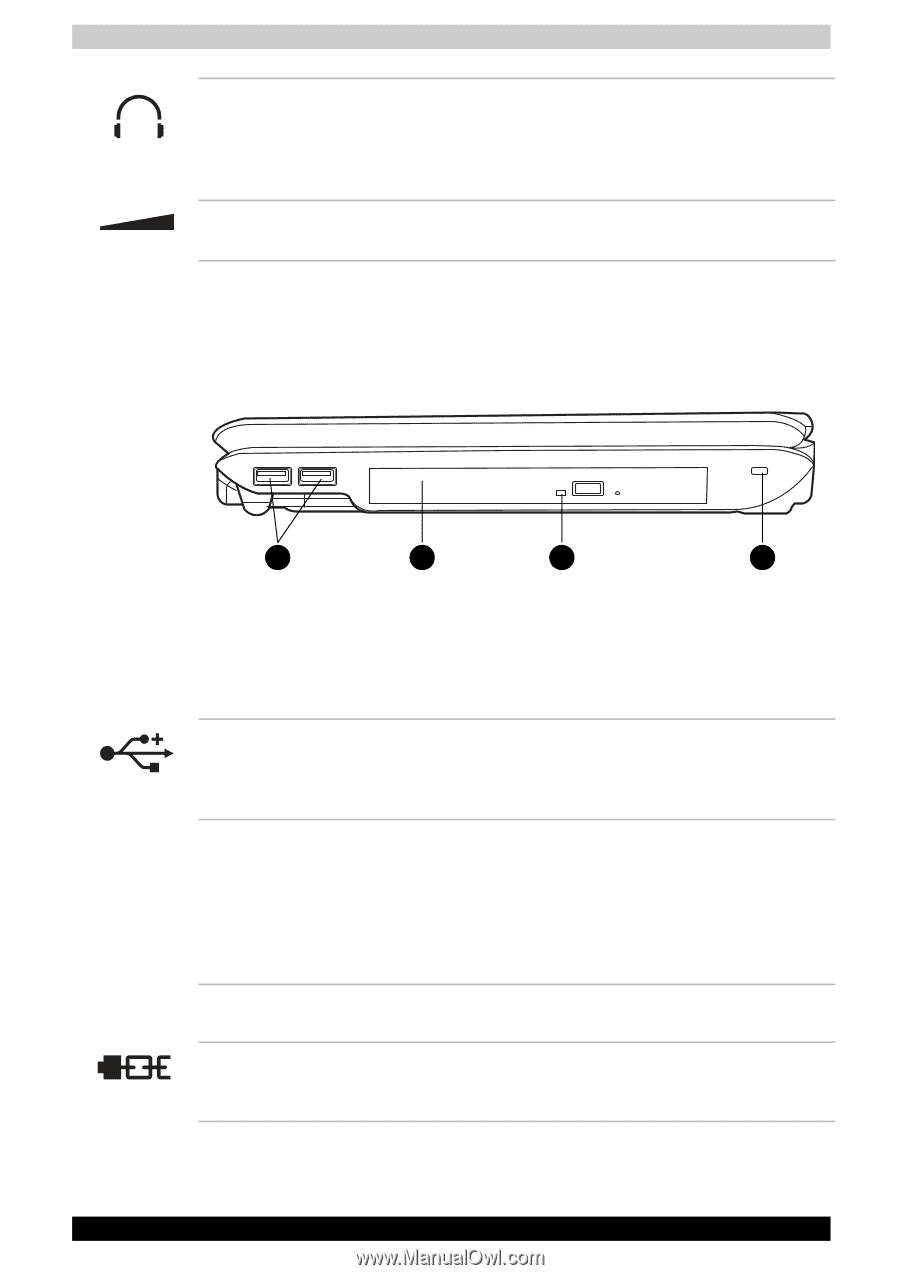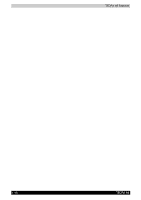Toshiba Tecra A6 PTA61C-CV001E Users Manual Canada; English - Page 51
Right side, Headphone Jack, Volume Control, Universal Serial Bus, USB Ports, Optical Disc Drive
 |
View all Toshiba Tecra A6 PTA61C-CV001E manuals
Add to My Manuals
Save this manual to your list of manuals |
Page 51 highlights
The Grand Tour Headphone Jack Volume Control The headphone jack lets you connect stereo headphones or other audio-output devices such as external speakers. Connecting headphones or other devices to this jack automatically disables the internal speakers. Use this dial to adjust the volume of the stereo speakers or headphones. Right side The following figure shows the computer's right side. 1 2 3 4 1. UNIVERSAL SERIAL BUS (USB) PORTS 2. OPTICAL DISC DRIVE 3. OPTICAL DISC DRIVE LED 4. SECURITY LOCK The right side of the computer Universal Serial Bus (USB) Ports Optical Disc Drive Optical Disc Drive LED Security Lock The Universal Serial Bus (USB 2.0 and 1.1 compatible) ports enable USB-equipped devices such as keyboards, mice, hard drives, scanners, and printers to be connected to the computer. The computer is configured with a full-size optical disc drive module that lets you run either 12 cm (4.72") or 8 cm (3.15") discs without using an adapter. See the Drives section in this chapter for technical specifications on each drive and Chapter 4, Operating Basics, for information on using the drive and caring for discs. This indicator lets you know when the Optical Disc Drive is being accessed. An optional security cable attaches to this port in order to anchor your computer to a desk or other large object to deter theft. TECRA A6 2-3