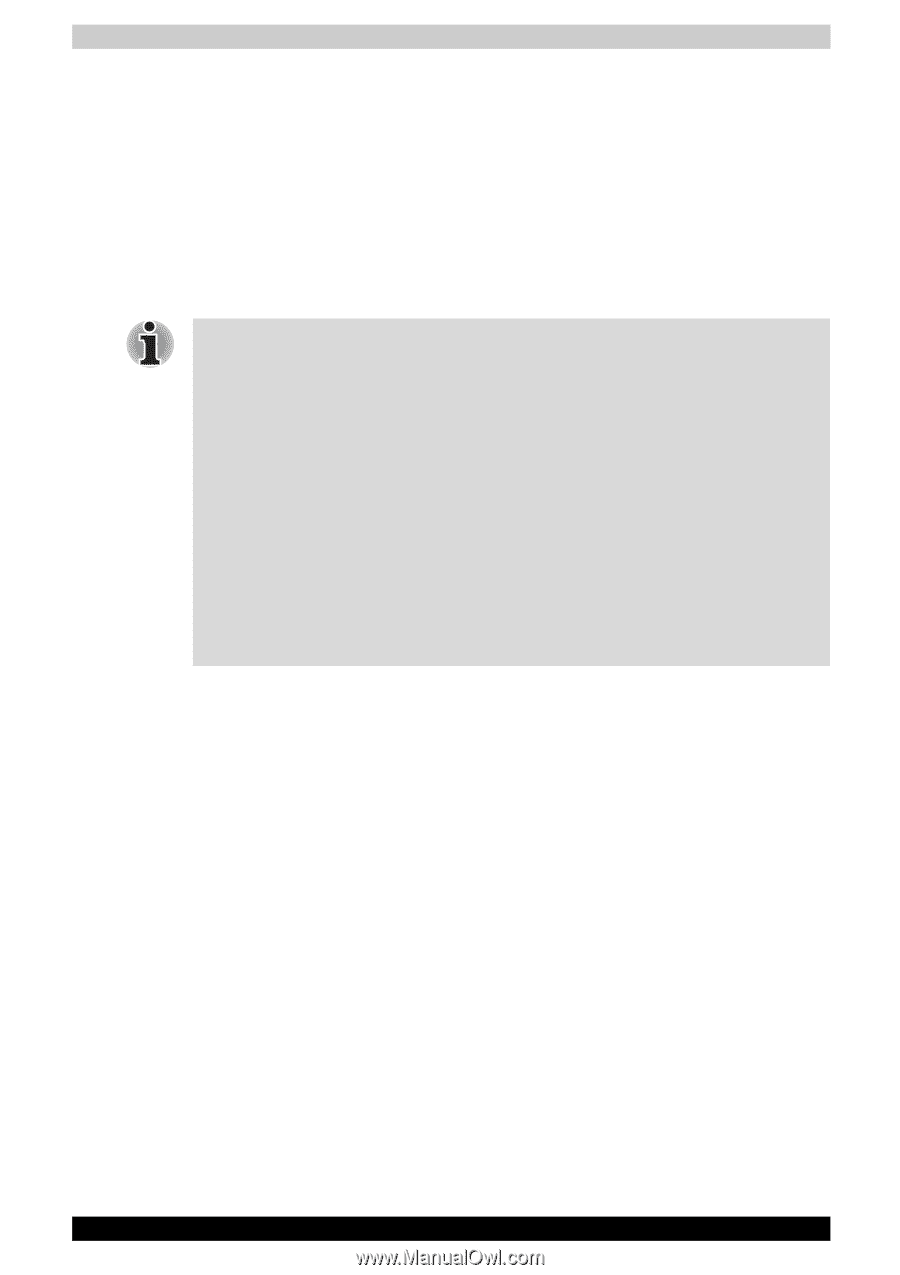Toshiba Tecra A6 PTA61C-CV001E Users Manual Canada; English - Page 83
How the Swipe the Finger, How to Delete the Fingerprint Data, Protector Suite Software
 |
View all Toshiba Tecra A6 PTA61C-CV001E manuals
Add to My Manuals
Save this manual to your list of manuals |
Page 83 highlights
Operating Basics How the Swipe the Finger Using the following steps when swiping fingers for fingerprint registration or authentication will help to minimize authentication failures: 1. Align the first joint of the finger to the center of the sensor. Lightly touch the sensor and swipe finger levelly towards you. While lightly touching the sensor, swipe the finger towards you until the sensor surface becomes visible. Ensure the center of the fingerprint is on the sensor when swiping the finger. ■ Avoid swiping with the finger stiff or pressed-on too hard Fingerprint reading may fail if the center of the fingerprint is not touching on the sensor, or when finger is swiped while pressing hard. Make sure that the center of the fingerprint is touching the sensor before swiping. ■ Confirm the center of the fingerprint whirl before swiping The thumb's fingerprint has a bigger whirl, which is prone to misalignment and distortions. This will cause difficulty in registration and a drop in the authentication success rate. Always confirm the center of the fingerprint whirl so that it is swiped along the centerline of the sensor. ■ When fingerprint reading is not successful There is a possibility of authentication failures if the finger is swiped too quickly or too slowly. Follow the onscreen instructions to adjust the speed of the swipe. How to Delete the Fingerprint Data Saved fingerprint data is stored in the Non-volatile memory inside the fingerprint sensor. If you hand over the PC to others, or dispose of it, to do the following operations is recommended. 1. Click Start, point to All Programs, point to Protector Suite QL and click Control Center. 2. The Protector Suite Software screen is displayed. 3. Click Fingerprints and click Delete. 4. Click Settings and click Fingerprint Storage Inspector. 5. The Fingerprint Storage Inspector screen is displayed. If other fingerprint data is still displayed on the list. Select all fingerprint data and click Remove. 6. Check whether all fingerprint data was deleted on the Fingerprint Storage Inspector screen. TECRA A6 4-9