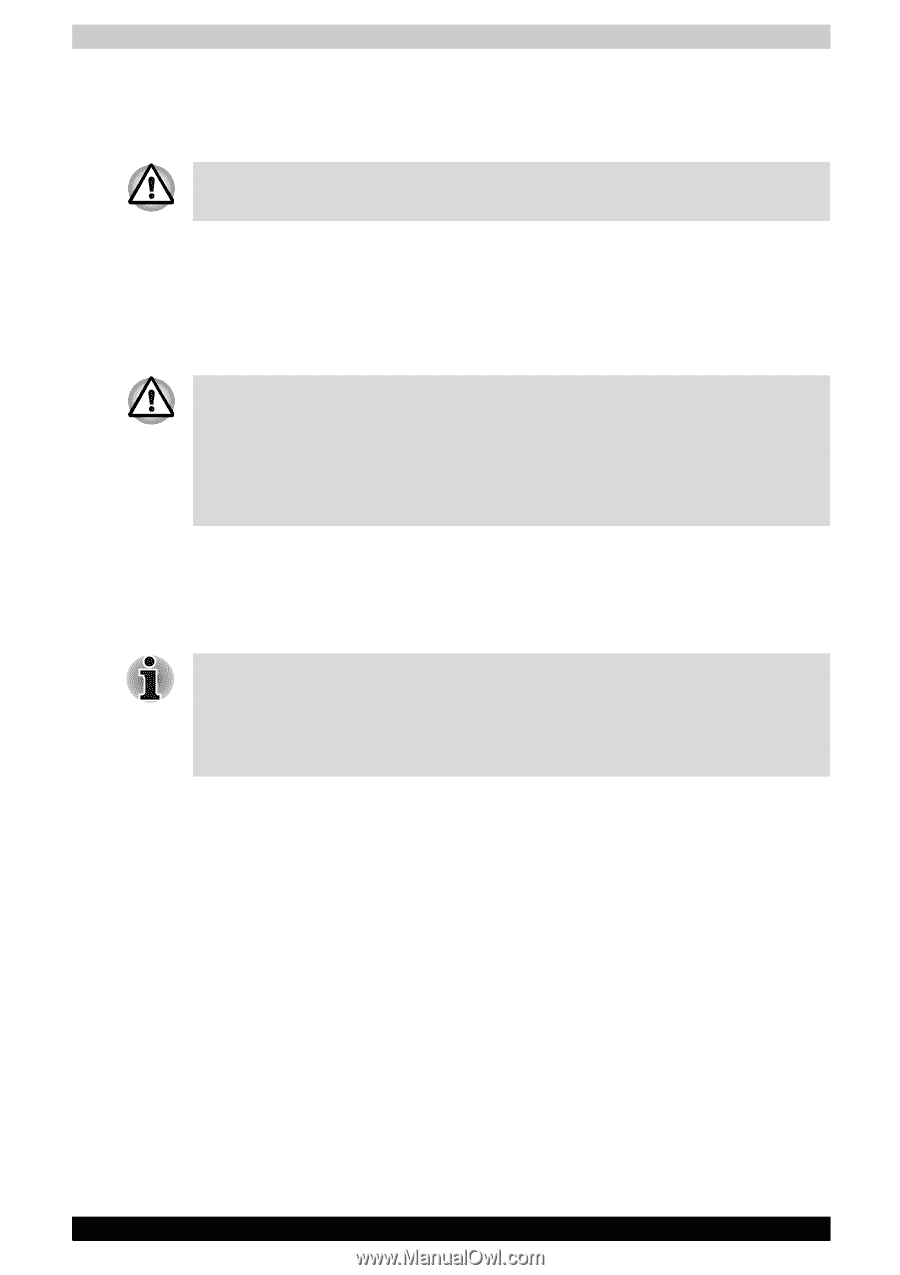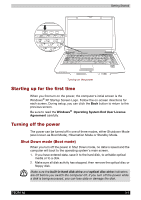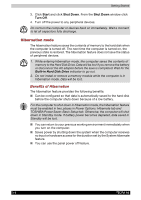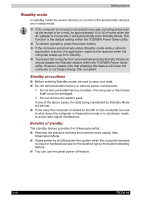Toshiba Tecra A6 PTA61C-CV001E Users Manual Canada; English - Page 68
Hibernation mode, Benefits of Hibernation
 |
View all Toshiba Tecra A6 PTA61C-CV001E manuals
Add to My Manuals
Save this manual to your list of manuals |
Page 68 highlights
Getting Started 3. Click Start and click Shut Down. From the Shut Down window click Turn Off. 4. Turn off the power to any peripheral devices. Do not turn the computer or devices back on immediately. Wait a moment to let all capacitors fully discharge. Hibernation mode The hibernation feature saves the contents of memory to the hard disk when the computer is turned off. The next time the computer is turned on, the previous state is restored. The hibernation feature does not save the status of peripheral devices. 1. While entering hibernation mode, the computer saves the contents of memory to the Hard Disk Drive. Data will be lost if you remove the battery or disconnect the AC adapter before the save is completed. Wait for the Built-in Hard Disk Drive indicator to go out. 2. Do not install or remove a memory module while the computer is in hibernation mode. Data will be lost. Benefits of Hibernation The hibernation feature provides the following benefits: ■ Can be configured so that data is automatically saved to the hard disk before the computer shuts down because of a low battery. For the computer to shut down in hibernation mode, the hibernation feature must be enabled in two places in Power Options: Hibernate tab and TOSHIBA Power Saver: Basic Setup tab. Otherwise, the computer will shut down in Standby mode. If battery power becomes depleted, data saved in Standby will be lost. ■ You can return to your previous working environment immediately when you turn on the computer. ■ Saves power by shutting down the system when the computer receives no input or hardware access for the duration set by the System hibernate feature. ■ You can use the panel power off feature. 3-8 TECRA A6