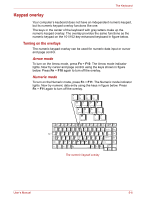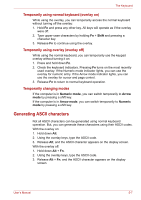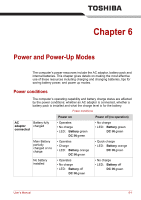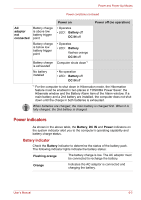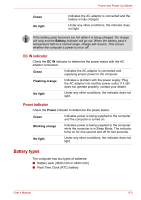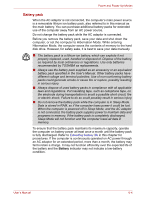Toshiba Tecra A8-EZ8512X User Manual - Page 100
Keypad overlay, Turning on the overlays
 |
View all Toshiba Tecra A8-EZ8512X manuals
Add to My Manuals
Save this manual to your list of manuals |
Page 100 highlights
The Keyboard Keypad overlay Your computer's keyboard does not have an independent numeric keypad, but its numeric keypad overlay functions like one. The keys in the center of the keyboard with gray letters make up the numeric keypad overlay. The overlay provides the same functions as the numeric keypad on the 101/102-key enhanced keyboard in figure below. Turning on the overlays The numeric keypad overlay can be used for numeric data input or cursor and page control. Arrow mode To turn on the Arrow mode, press Fn + F10. The Arrow mode indicator lights. Now try cursor and page control using the keys shown in figure below. Press Fn + F10 again to turn off the overlay. Numeric mode To turn on the Numeric mode, press Fn + F11. The Numeric mode indicator lights. Now try numeric data entry using the keys in figure below. Press Fn + F11 again to turn off the overlay. The numeric keypad overlay User's Manual 5-6