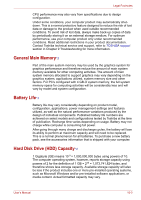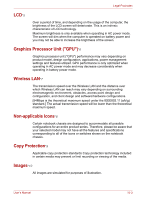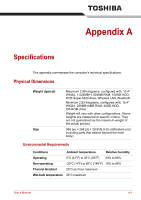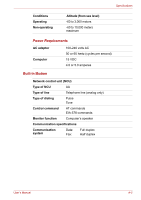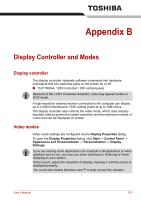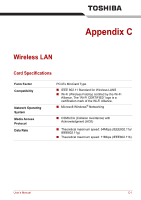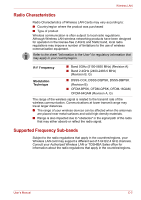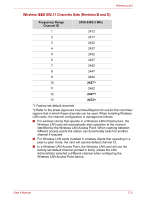Toshiba Tecra A8-EZ8512X User Manual - Page 172
Appendix B: Display Controller and Modes
 |
View all Toshiba Tecra A8-EZ8512X manuals
Add to My Manuals
Save this manual to your list of manuals |
Page 172 highlights
Appendix B Display Controller and Modes Display controller The display controller interprets software commands into hardware commands that turn particular parts on the screen on or off. ■ 15.4" WXGA, 1280 horizontal × 800 vertical pixels Because of the LCD's increased resolution, lines may appear broken in DOS mode. A high-resolution external monitor connected to the computer can display up to 2,048 horizontal and 1,536 vertical pixels at up to 16M colors. The display controller also controls the video mode, which uses industry standard rules to govern the screen resolution and the maximum number of colors that can be displayed on screen. Video modes Video mode settings are configured via the Display Properties dialog. To open the Display Properties dialog, click Start -> Control Panel -> Appearance and Personalization -> Personalization -> Display Settings. If you are running some applications (for example a 3D application or video playback and so on), you may see some disturbance, flickering or frame dropping on your screen. If that occurs, adjust the resolution of display, lowering it until the screen is displayed properly. You could also disable Windows Aero™ to help correct this situation. User's Manual B-1