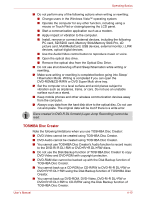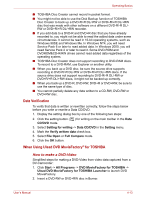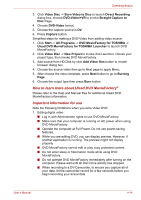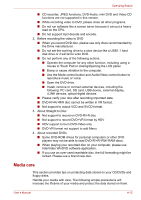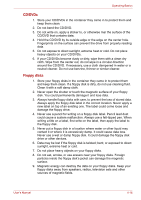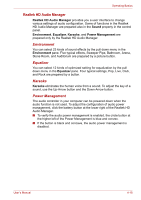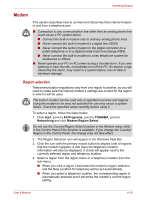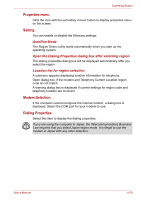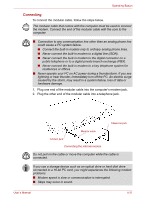Toshiba Tecra A8-EZ8512X User Manual - Page 80
Sound system, Volume Mixer, Microphone level, PC Beep Level, Audio Enhancements
 |
View all Toshiba Tecra A8-EZ8512X manuals
Add to My Manuals
Save this manual to your list of manuals |
Page 80 highlights
Operating Basics Sound system This section describes some of the audio control functions. Volume Mixer The Volume Mixer utility lets you control the audio volume for playback under Windows for a device and an application. ■ To launch the Volume Mixer utility, click the right button of a mouse on the speaker icon on the taskbar, and select Open Volume Mixer in the sub menu. ■ To adjust the volume level of the speaker or the headphone, move the Speakers slider. ■ To adjust the volume level of an application that you are using, move the slider for the application. Microphone level In order to change the recording level of a microphone, follow the steps below. 1. Click the right button of a mouse on the speaker icon on the taskbar, and select Recording Devices in the sub menu. 2. Select Microphone, and click Properties. 3. On the Levels tab, move the Microphone slider to increase or decrease the volume level of a microphone. If you feel lack of the volume level of the microphone, move the Microphone Boost slider to the higher level. PC Beep Level In order to change the playback level of the PC Beep, follow the steps below. 1. Click the right button of a mouse on the speaker icon on the taskbar, and select Playback Devices in the sub menu. 2. Select Speakers, and click Properties. 3. On the Levels tab, move the PC Beep slider to increase or decrease the volume level of the PC Beep. Audio Enhancements In order to apply the sound effects for your current speaker, follow the steps below. 1. Click the right button of a mouse on the speaker icon on the taskbar, and select Playback Devices in the sub menu. 2. Select Speakers, and click Properties. 3. On the Enhancement tab, select the sound effects you would like, and click Apply. User's Manual 4-17