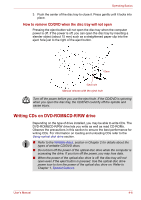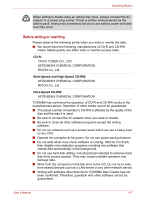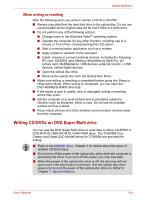Toshiba Tecra A8-EZ8512X User Manual - Page 66
Using optical disk drive, al disk drive
 |
View all Toshiba Tecra A8-EZ8512X manuals
Add to My Manuals
Save this manual to your list of manuals |
Page 66 highlights
Operating Basics Disconnecting USB floppy disk drive When you have finished using the USB floppy disk drive, follow the procedures below to disconnect it: 1. Wait for the indicator light to go out to make sure all floppy disk activity has stopped. If you disconnect the USB floppy disk drive or turn off the power while the computer is accessing the drive you may lose data or damage the floppy disk or the drive. 2. Click the Safely Remove Hardware icon on the Task Bar. 3. Click USB floppy disk drive device that you want remove. 4. Pull the floppy disk drive's USB connector out of the computer's USB port. Using optical disk drive The text and illustrations in this section refer primarily to the optical disk drive.The full-size drive provides high-performance execution of CD/ DVD-ROM-based programs. You can run either 12 cm (4.72") or 8 cm (3.15") CD/DVDs without an adaptor. An ATAPI interface controller is used for CD/DVD-ROM operation. When the computer is accessing a CD/ DVD-ROM, an indicator on the drive glows. Use the WinDVD application to view DVD-Video discs. If you have a DVD-ROM&CD-R/RW drive, refer also to the Writing CDs on DVD-ROM&CD-R/RW drive section for precautions on writing to CDs. If you have a DVD Super Multi drive, refer also to the Writing CD/DVDs on DVD Super Multi drive section for precautions on writing to CDs/DVDs. Loading discs To load CD/DVDs, follow the steps below and refer to figures below. 1. When the computer's power is on, press the eject button to open the disc tray slightly. Eject button User's Manual Pressing the eject button 4-3