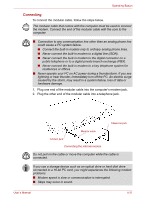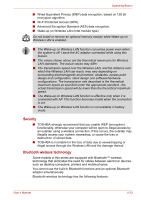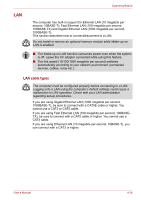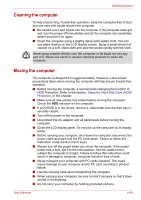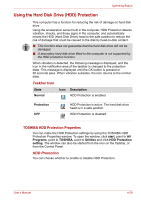Toshiba Tecra A8-EZ8512X User Manual - Page 89
LAN
 |
View all Toshiba Tecra A8-EZ8512X manuals
Add to My Manuals
Save this manual to your list of manuals |
Page 89 highlights
LAN Operating Basics The computer has built-in support for Ethernet LAN (10 megabits per second, 10BASE-T), Fast Ethernet LAN (100 megabits per second, 100BASE-TX) and Gigabit Ethernet LAN (1000 megabits per second, 1000BASE-T). This section describes how to connect/disconnect to a LAN. Do not install or remove an optional memory module while Wake-up on LAN is enabled. ■ The Wake-up on LAN function consumes power even when the system is off. Leave the AC adaptor connected while using this feature. ■ The link speed (10/100/1000 megabits per second) switches automatically according to your network environment (connected devices, cables, noise etc.). LAN cable types The computer must be configured properly before connecting to a LAN. Logging onto a LAN using the computer's default settings could cause a malfunction in LAN operation. Check with your LAN administrator regarding set-up procedures. If you are using Gigabit Ethernet LAN (1000 megabits per second, 1000BASE-T), be sure to connect with a CAT5E cable or higher. You cannot use a CAT3 or CAT5 cable. If you are using Fast Ethernet LAN (100 megabits per second, 100BASETX), be sure to connect with a CAT5 cable or higher. You cannot use a CAT3 cable. If you are using Ethernet LAN (10 megabits per second, 10BASE-T), you can connect with a CAT3 or higher. User's Manual 4-26