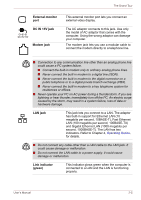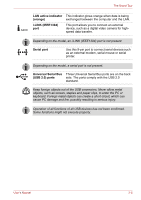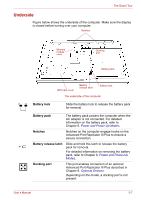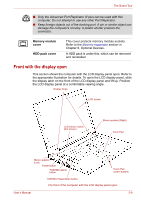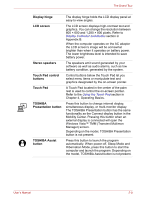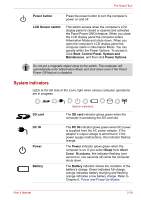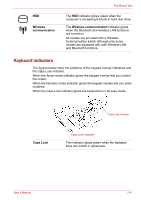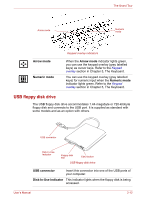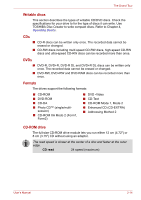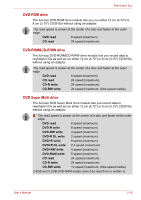Toshiba Tecra A8-EZ8512X User Manual - Page 46
System indicators, Power button, LCD Sensor switch, Start, Control Panel, System and, Maintenance
 |
View all Toshiba Tecra A8-EZ8512X manuals
Add to My Manuals
Save this manual to your list of manuals |
Page 46 highlights
The Grand Tour Power button Press the power button to turn the computer's power on and off. LCD Sensor switch This switch senses when the computer's LCD display panel is closed or opened and activates the Panel Power Off/On feature. When you close the LCD display panel the computer enters Hibernation Mode and shuts down. When you open the computer's LCD display panel the computer starts in Hibernation Mode. You can specify within the Power Options. To access it, Click Start, Control Panel, System and Maintenance, and then click Power Options. Do not put a magnetic object close to the switch. The computer will automatically enter Hibernation Mode and shut down even if the Panel Power Off feature is disabled. System indicators LEDs at the left side of the icons, light when various computer operations are in progress. SD card DC IN Power Battery System indicators The SD card indicator glows green when the computer is accessing the SD card slot. The DC IN indicator glows green when DC power is supplied from the AC power adaptor. If the adaptor's output voltage is abnormal or if the power supply malfunctions, this indicator flashes orange. The Power indicator glows green when the computer is on. If you select Sleep from Shut Down Windows, this indicator flashing (one second on, two seconds off) while the computer shuts down. The Battery indicator shows the condition of the battery's charge: Green indicates full charge, orange indicates battery charging and flashing orange indicates a low battery charge. Refer to Chapter 6, Power and Power-Up Modes. User's Manual 2-10