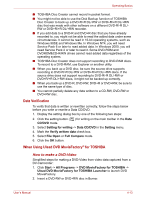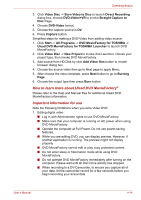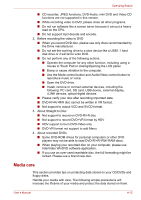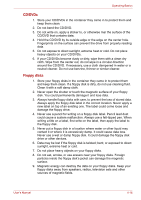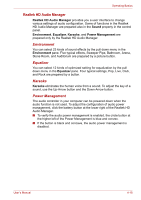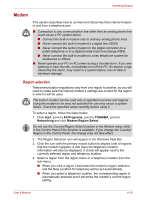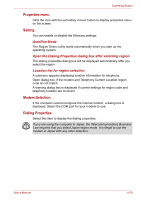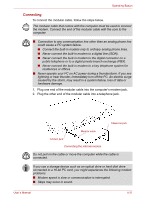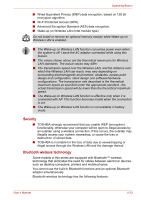Toshiba Tecra A8-EZ8512X User Manual - Page 81
Realtek HD Audio Manager, Environment, Equalizer, Karaoke, Power Management
 |
View all Toshiba Tecra A8-EZ8512X manuals
Add to My Manuals
Save this manual to your list of manuals |
Page 81 highlights
Operating Basics Realtek HD Audio Manager Realtek HD Audio Manager provides you a user interface to change various settings of audio configuration. Some of functions in the Realtek HD Audio Manager are prepared also in the Sound property in the control panel. Environment, Equalizer, Karaoke, and Power Management are prepared only by the Realtek HD Audio Manager. Environment You can select 23 kinds of sound effects by the pull down menu in the Environment pane. Five typical effects, Sweeper Pipe, Bathroom, Arena, Stone Room, and Auditorium are prepared by a picture button. Equalizer You can select 12 kinds of optimized setting for equalization by the pull down menu in the Equalizer pane. Four typical settings, Pop, Live, Club, and Rock are prepared by a button. Karaoke Karaoke eliminates the human voice from a sound. To adjust the key of a sound, use the Up-Arrow button and the Down-Arrow button. Power Management The audio controller in your computer can be powered down when the audio function is not used. To adjust the configuration of audio power management, click the battery button at the lower right of the Realtek HD Audio Manager. ■ To verify the audio power management is enabled, the circle button at the higher left of the Power Management is blue and convex. ■ If the button is black and concave, the audio power management is disabled. User's Manual 4-18