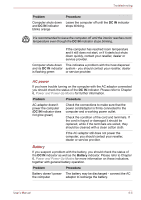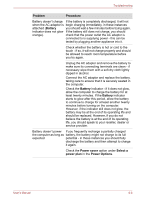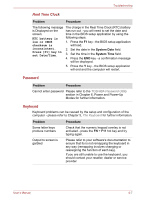Toshiba Tecra P5 PTS53A-0FT03X Users Manual AU/NZ - Page 166
CD-ROM drive, Problem, Procedure
 |
View all Toshiba Tecra P5 PTS53A-0FT03X manuals
Add to My Manuals
Save this manual to your list of manuals |
Page 166 highlights
Troubleshooting Problem Slow performance Procedure The files on the hard disk drive may be fragmented - in this instance you should run the disk Defragmentation utility to check the condition of your files and the hard disk drive. Please refer to the operating system's documentation or online Help File for further information on running and using the Defragmentation utility. As a last resort you should reformat the hard disk drive and then reload the operating system and all other files and data. If you are still unable to resolve the problem, contact your reseller, dealer or service provider. CD-ROM drive Problem Procedure You cannot access a Make sure the drive's disc tray is securely CD in the drive closed. Press gently until it clicks into place. Open the disc tray and make sure the CD is properly seated. It should lie flat with the label facing up. A foreign object in the disc tray could block laser light from reading the CD. Make sure there is no obstruction. Remove any foreign object. Check whether the CD is dirty. If it is, wipe it with a clean cloth dipped in water or a neutral cleaner. Refer to the Media care section in Chapter 4 for details on cleaning. Some CDs run correctly, but others do not The software or hardware configuration may be causing a problem. Make sure the hardware configuration matches your software's needs. Check the CD's documentation. Check the type of CD you are using. The drive supports: CD-ROM: CD-DA, CD-Text, Photo CDTM (single/multi-session), CDROM Mode 1, Mode 2, CDROM XA Mode 2 (Form1, Form2), Enhanced CD (CDEXTRA), Addressing Method 2 Recordable CD: CD-R, CD-RW User's Manual 8-9