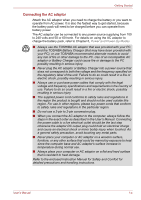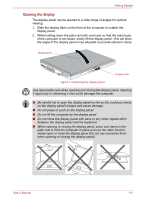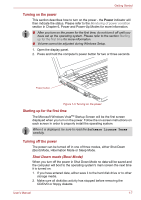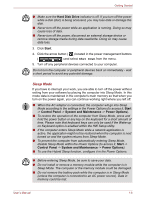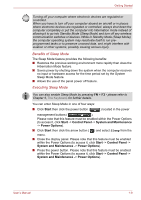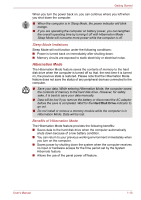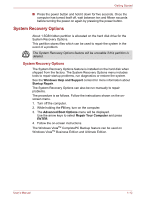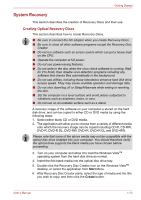Toshiba Tecra P5 PTS53A-0FT03X Users Manual AU/NZ - Page 36
Benefits of Sleep Mode, Executing Sleep Mode, Start, Control Panel, System and Maintenance
 |
View all Toshiba Tecra P5 PTS53A-0FT03X manuals
Add to My Manuals
Save this manual to your list of manuals |
Page 36 highlights
Getting Started Turning off your computer where electronic devices are regulated or controlled. When you have to turn off your computer aboard an aircraft or in places where electronic devices are regulated or controlled, always shut down the computer completely or put the computer into hibernation mode instead of allowing it to go into Standby Mode (Sleep Mode) and turn off any wireless communication switches or devices. While in Standby Mode (Sleep Mode), the computer operating system may reactivate itself to run preprogrammed tasks or to preserve unsaved data, and might interfere with aviation or other systems, possibly causing serious injury. Benefits of Sleep Mode The Sleep Mode feature provides the following benefits: ■ Restores the previous working environment more rapidly than does the Hibernation Mode feature. ■ Saves power by shutting down the system when the computer receives no input or hardware access for the time period set by the System Sleep Mode feature. ■ Allows the use of the panel power off feature. Executing Sleep Mode You can also enable Sleep Mode by pressing FN + F3 - please refer to Chapter 5, The Keyboard, for further details. You can enter Sleep Mode in one of four ways: ■ Click Start then click the power button ( ) located in the power management buttons ( ). Please note that this feature must be enabled within the Power Options (to access it, click Start -> Control Panel -> System and Maintenance -> Power Options). ■ Click Start then click the arrow button ( ) and select Sleep from the menu. ■ Close the display panel. Please note that this feature must be enabled within the Power Options (to access it, click Start -> Control Panel -> System and Maintenance -> Power Options). ■ Press the power button. Please note that this feature must be enabled within the Power Options (to access it, click Start -> Control Panel -> System and Maintenance -> Power Options). User's Manual 1-9