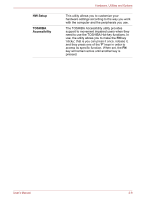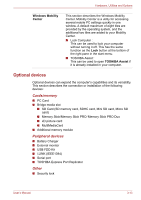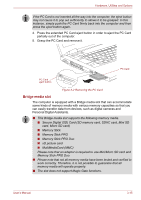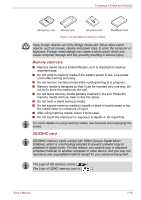Toshiba Tecra P5 PTS53A-0FT03X Users Manual AU/NZ - Page 71
Optional devices, Cards/memory, Peripheral devices, Other
 |
View all Toshiba Tecra P5 PTS53A-0FT03X manuals
Add to My Manuals
Save this manual to your list of manuals |
Page 71 highlights
Hardware, Utilities and Options Windows Mobility Center This section describes the Windows Mobility Center. Mobility Center is a utility for accessing several mobile PC settings quickly in one window. A default maximum of eight tiles are provided by the operating system, and the additional two tiles are added to your Mobility Center. ■ Lock Computer : This can be used to lock your computer without turning it off. This has the same function as the Lock button at the bottom of the right pane in the start menu. ■ TOSHIBA Assist : This can be used to open TOSHIBA Assist if it is already installed in your computer. Optional devices Optional devices can expand the computer's capabilities and its versatility. This section describes the connection or installation of the following devices: Cards/memory ■ PC Card ■ Bridge media slot ■ SD Card (SD memory card, SDHC card, Mini SD card, Micro SD card) ■ Memory Stick/Memory Stick PRO/Memory Stick PRO Duo ■ xD picture card ■ MultiMediaCard ■ Additional memory module Peripheral devices ■ Battery Charger ■ External monitor ■ USB FDD Kit ■ i.LINK (IEEE1394) ■ Serial port ■ TOSHIBA Express Port Replicator Other ■ Security lock User's Manual 3-13