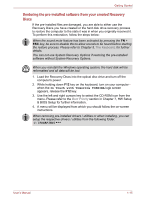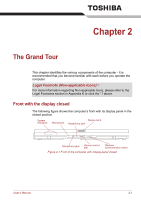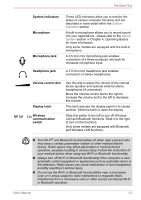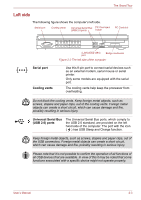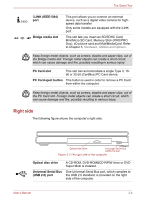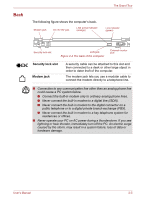Toshiba Tecra P5 PTS53A-0FT03X Users Manual AU/NZ - Page 46
Right side, i.LINK IEEE1394, Bridge media slot, PC Card slot, PC Card eject button, Optical disc drive
 |
View all Toshiba Tecra P5 PTS53A-0FT03X manuals
Add to My Manuals
Save this manual to your list of manuals |
Page 46 highlights
The Grand Tour i.LINK (IEEE1394) port Bridge media slot This port allows you to connect an external device, such as a digital video camera for highspeed data transfer. Only some models are equipped with the iLINK port. This slot lets you insert an SD/SDHC Card, Mini/Micro SD Card, Memory Stick (PRO/PRO Duo), xD picture card and MultiMediaCard. Refer to Chapter 3, Hardware, Utilities and Options. Keep foreign metal objects, such as screws, staples and paper clips, out of the Bridge media slot. Foreign metal objects can create a short circuit, which can cause damage and fire, possibly resulting in serious injury. PC Card slot This slot can accommodate a single Type II, 16bit or 32-bit (CardBus) PC Card device. PC Card eject button This button is used in order to remove a PC Card from within the computer. Keep foreign metal objects, such as screws, staples and paper clips, out of the PC Card slot. Foreign metal objects can create a short circuit, which can cause damage and fire, possibly resulting in serious injury. Right side The following figure shows the computer's right side. Optical disc drive Universal Serial Bus (USB 2.0) port Figure 2-3 The right side of the computer Optical disc drive A CD-ROM, DVD-ROM&CD-R/RW drive or DVD Super Multi is installed. Universal Serial Bus One Universal Serial Bus port, which complies to (USB 2.0) port the USB 2.0 standard, is provided on the right side of the computer. User's Manual 2-4