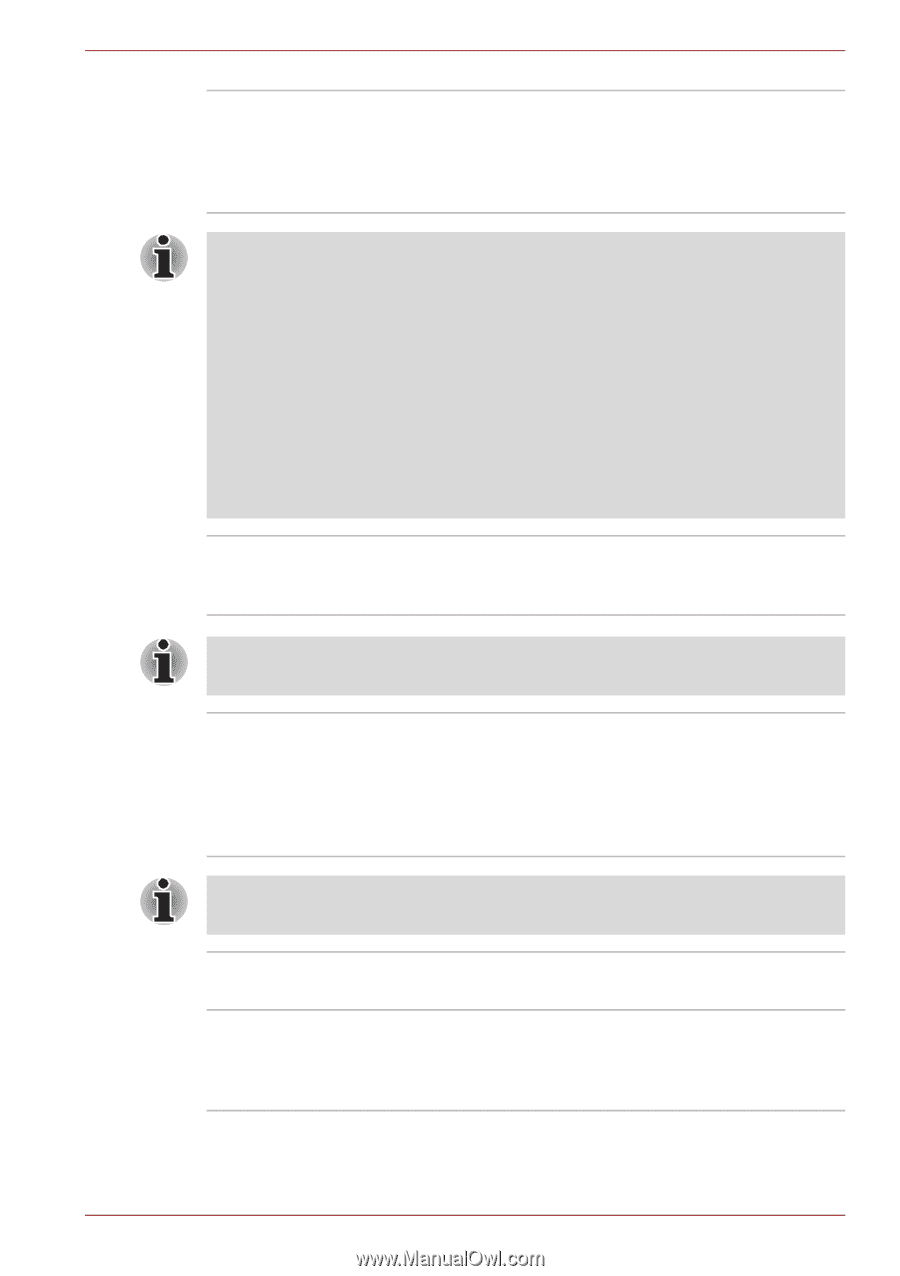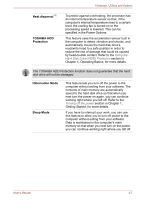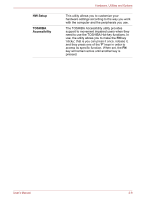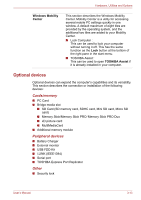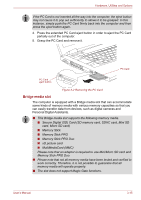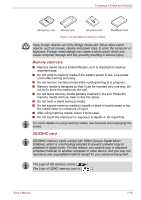Toshiba Tecra P5 PTS53A-0FT03X Users Manual AU/NZ - Page 69
SD Memory Boot Utility, Bluetooth Stack
 |
View all Toshiba Tecra P5 PTS53A-0FT03X manuals
Add to My Manuals
Save this manual to your list of manuals |
Page 69 highlights
Hardware, Utilities and Options DVD Video Player The DVD Video Player is used to play DVDVideo. It has an on-screen interface and functions. Click Start -> All Programs -> InterVideo WinDVD -> InterVideo WinDVD for TOSHIBA. ■ Frame dropping, audio skipping or out of synch audio and video may occur during playback of some DVD Video titles. ■ Make sure to connect the computer's AC adaptor when playing a DVD Video. Power-saving features may interfere with smooth playback. ■ When using the WinDVD™ software, a horizontal white line may appear during playback of a DVD media in VR-format. If this occurs, please try the remedies below. a. For systems with Windows Vista™ Home Basic: Set the Windows Color scheme to "Windows Vista Standard". b. For other Windows Vista™ operating systems: Set the Windows Color scheme to "Windows Aero". Adding additional memory is also recommended. Bluetooth Stack for This software enables communication between Windows by Toshiba the computer and external Bluetooth devices such as printers and mobile phones. Bluetooth functions cannot be used in models that do not have a Bluetooth module installed. TOSHIBA SD Memory Boot Utility The TOSHIBA SD memory boot utility allows you to create a bootable SD memory card to start the system. You can boot TOSHIBA SD Memory Boot Utility from the menu bar as follows. Click Start -> All Programs -> TOSHIBA -> Utilities -> SD Memory Boot Utility. SD Memory Card Format Utility and other SD functions are packaged into TOSHIBA SD Memory Utilities. TOSHIBA SD This utility allows you to format an SD/SDHC Memory Card Format memory card by the SD standard format. TOSHIBA Assist TOSHIBA Assist is a graphical user interface that provides access to specific tools, utilities and applications that make the use and configuration of the computer easier. User's Manual 3-11