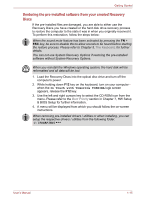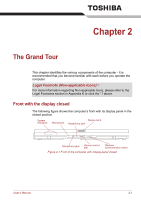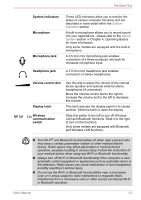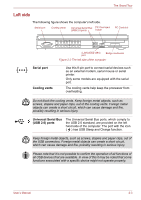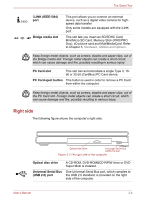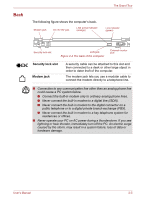Toshiba Tecra P5 PTS53A-0FT03X Users Manual AU/NZ - Page 47
Back, connect the modem directly to a telephone line.
 |
View all Toshiba Tecra P5 PTS53A-0FT03X manuals
Add to My Manuals
Save this manual to your list of manuals |
Page 47 highlights
Back The Grand Tour The following figure shows the computer's back. Modem jack DC IN 15V jack LAN active indicator (orange) Link indicator (green) Security lock slot LAN jack Figure 2-4 The back of the computer External monitor port Security lock slot Modem jack A security cable can be attached to this slot and then connected to a desk or other large object in order to deter theft of the computer. The modem jack lets you use a modular cable to connect the modem directly to a telephone line. ■ Connection to any communication line other than an analog phone line could cause a PC system failure. ■ Connect the built-in modem only to ordinary analog phone lines. ■ Never connect the built-in modem to a digital line (ISDN). ■ Never connect the built-in modem to the digital connector on a public telephone or to a digital private branch exchange (PBX). ■ Never connect the built-in modem to a key telephone system for residences or offices. ■ Never operate your PC on AC power during a thunderstorm. If you see lightning or hear thunder, immediately turn off the PC. An electric surge caused by the storm, may result in a system failure, loss of data or hardware damage. User's Manual 2-5