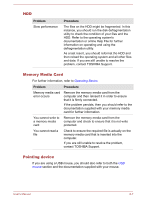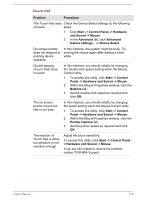Toshiba Tecra Z40-B PT45GC-00K00C Users Manual Canada; English - Page 110
Problem, Procedure, DC IN, Battery, Power saver, Select a, power plan, Power Options
 |
View all Toshiba Tecra Z40-B PT45GC-00K00C manuals
Add to My Manuals
Save this manual to your list of manuals |
Page 110 highlights
Problem Procedure AC adaptor does not Check the connections to make sure that the power the computer power cord/adaptor is firmly connected to the computer and a working power outlet. Check the condition of the cord and terminals. If the cord is frayed or damaged it should be replaced, while if the terminals are soiled, they should be cleaned with a clean cotton cloth. If the AC adaptor still does not power the computer, you should contact TOSHIBA Support. Battery If you suspect a problem with the battery, check the status of the DC IN/ Battery indicator. Problem Procedure Battery does not The battery might be discharged. Connect the AC power the computer adaptor to recharge the battery. Battery does not charge when the AC adaptor is attached. If the battery is completely discharged, it will not begin charging immediately. In these instances, wait a few minutes before trying again. If the battery still does not charge, check that the power outlet the AC adaptor is connected to its supplying power. This can be tested by plugging another appliance into it. Battery does not power the computer as long as expected If you frequently recharge a partially charged battery, the battery might not charge to its full potential. In these instances, you should fully discharge the battery and then attempt to charge it again. Check the Power saver option under Select a power plan in the Power Options. User's Manual 6-5