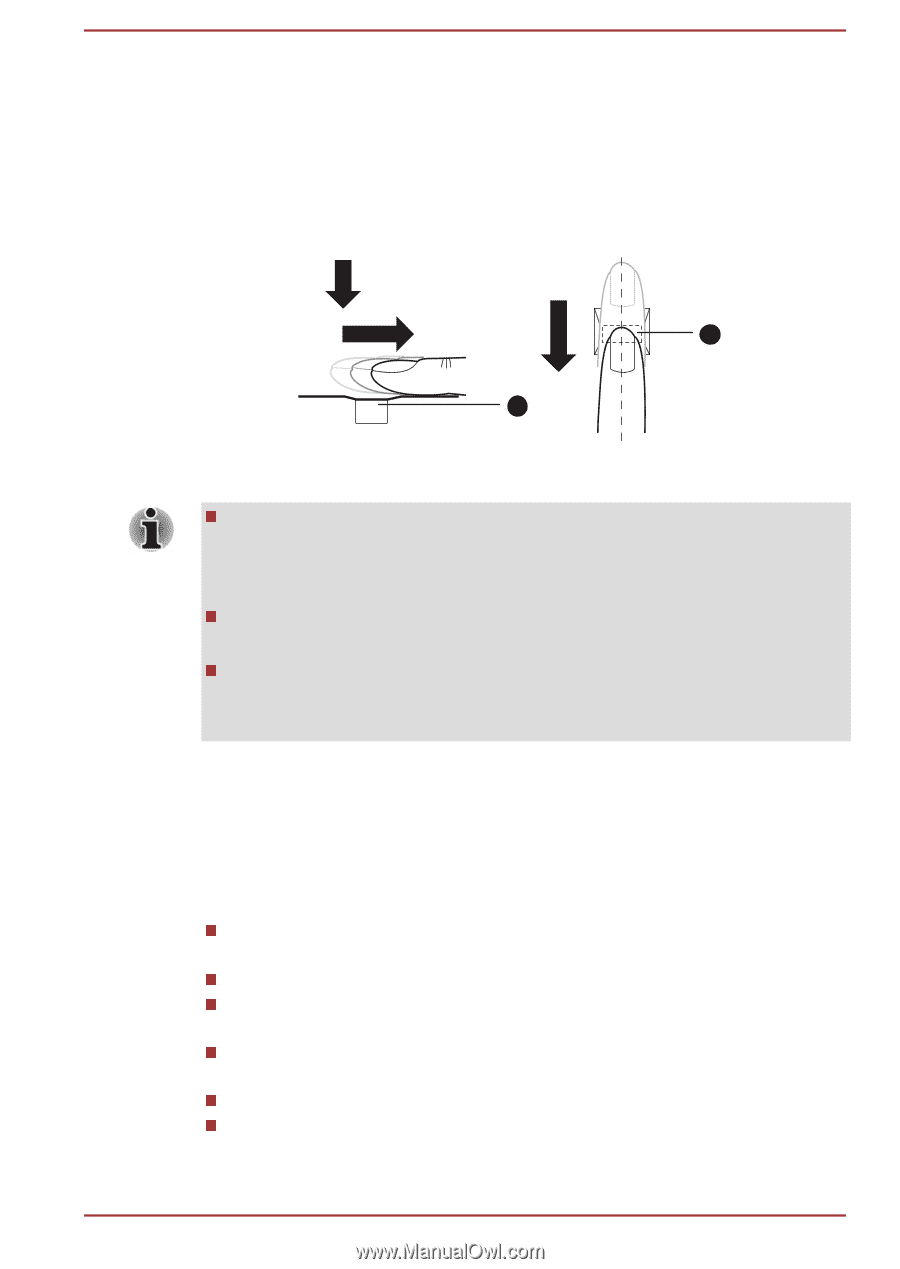Toshiba Tecra Z40-B PT45GC-00K00C Users Manual Canada; English - Page 62
Points to note about the Fingerprint Sensor, sensor surface dry and free from water vapor.
 |
View all Toshiba Tecra Z40-B PT45GC-00K00C manuals
Add to My Manuals
Save this manual to your list of manuals |
Page 62 highlights
Align the first joint of the finger to the center of the sensor. Lightly touch the sensor and swipe finger levelly towards you until the sensor surface becomes visible. In performing this process, you should also take care to ensure that the center of your fingerprint is on the sensor. The following illustrations show the recommended way to swipe your finger over the fingerprint sensor. Figure 4-3 Swipe the finger 1 1 1. Sensor Avoid swiping with your finger stiff or pressed too hard onto the sensor, and take care to ensure that the center of the fingerprint is touching the sensor before swiping. Either of these conditions might cause fingerprint reading to fail. Check the center of the fingerprint whorl before swiping and then ensure this is swiped along the center line of the sensor. There is a possibility of authentication failures if the finger is swiped too quickly or too slowly. Follow any on-screen instructions to adjust the speed used during the swipe process. Points to note about the Fingerprint Sensor Be aware of the following considerations when using the fingerprint sensor. A failure to follow these guidelines might result in damage to the sensor, sensor failure, fingerprint recognition problems or a lower fingerprint recognition success rate. Do not scratch or poke the sensor with your nails or any hard or sharp objects. Do not press the sensor strongly. Do not touch the sensor with a wet finger or any wet objects. Keep the sensor surface dry and free from water vapor. Do not touch the sensor with a soiled or dirty finger as minute foreign particles of dust and dirt might scratch it. Do not paste stickers or write on the sensor. Do not touch the sensor with a finger or any other object which might have a build-up of static electricity on it. User's Manual 4-7