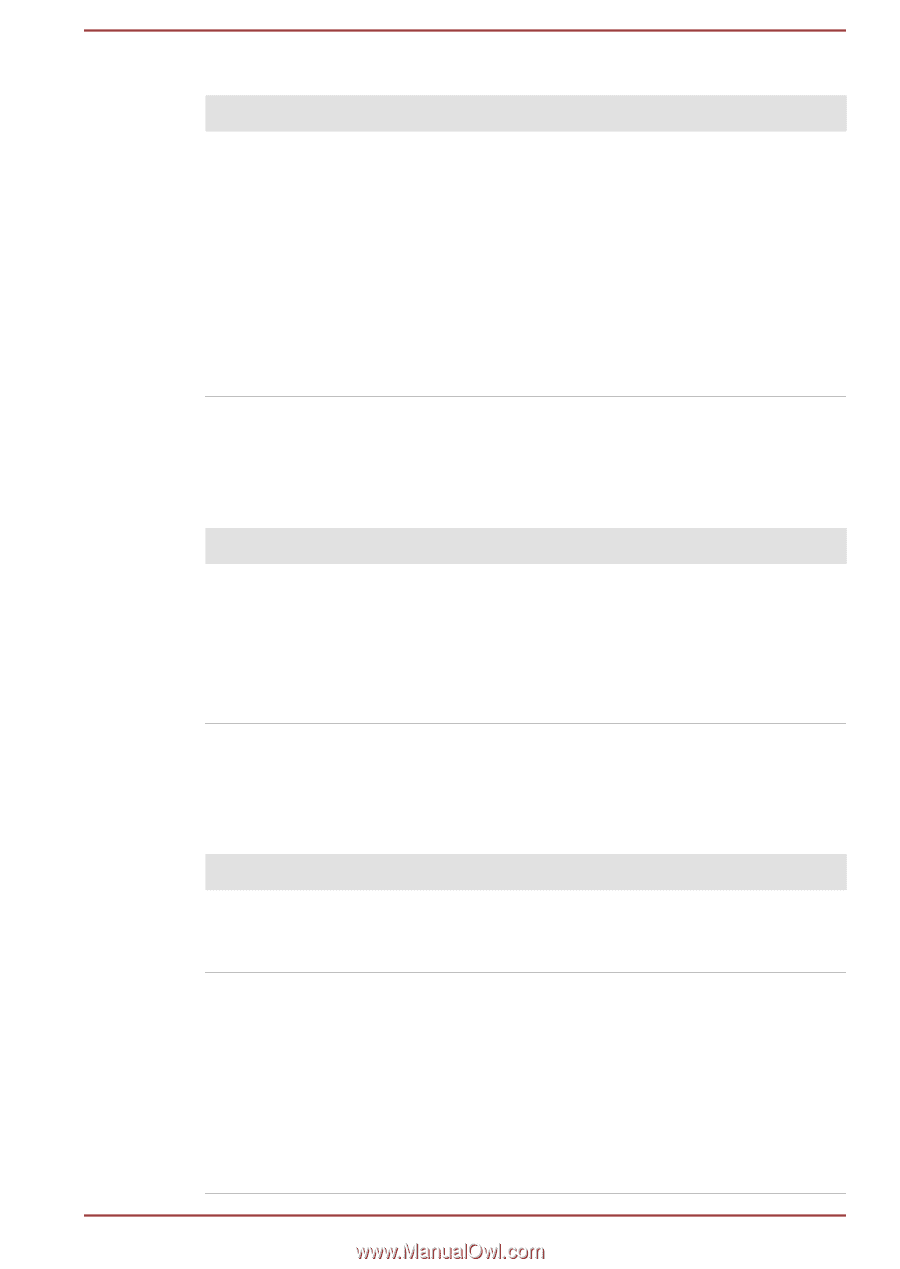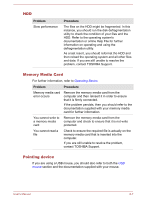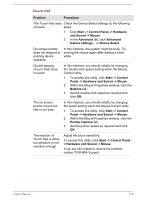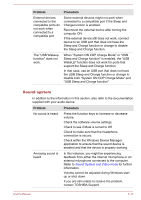Toshiba Tecra Z40-B PT45GC-00K00C Users Manual Canada; English - Page 111
Keyboard, Internal display panel, Problem, Procedure, System Date
 |
View all Toshiba Tecra Z40-B PT45GC-00K00C manuals
Add to My Manuals
Save this manual to your list of manuals |
Page 111 highlights
Real-Time Clock Problem The BIOS setting and system date/ time are lost. Procedure The lasting time of the Real-Time Clock (RTC) has run out. You must set the date and time in the TOSHIBA Setup Utility by using the following steps: 1. Launch the TOSHIBA Setup Utility. Refer to the TOSHIBA Setup Utility section for further information. 2. Set the date in the System Date field. 3. Set the time in the System Time field. 4. Follow the on-screen instructions to proceed. Keyboard Keyboard problems can be caused by the setup and configuration of the computer. Refer to the The Keyboard section for further information. Problem Procedure Output to screen is garbled Refer to your software documentation to ensure that it is not remapping the keyboard in any way (remapping involves changing or reassigning the function of each key). If you are still unable to use the keyboard, you should contact TOSHIBA Support. Internal display panel Apparent problems of the computer's display panel might be related to setup and configuration of the computer. Problem Procedure No display Press the function keys to adjust the display priority, and to make sure that it is not set for output to an external monitor. Markings appear on the computer's display panel. These marks might have come from contact with the keyboard and Touch Pad while the display panel has been closed. Try to remove the marks by gently wiping the display panel with a clean dry cloth or, if this fails, with a good quality LCD screen cleaner. In this latter instance, you should always follow the instructions with the screen cleaner and always ensure that you let the display panel dry properly before closing it. User's Manual 6-6