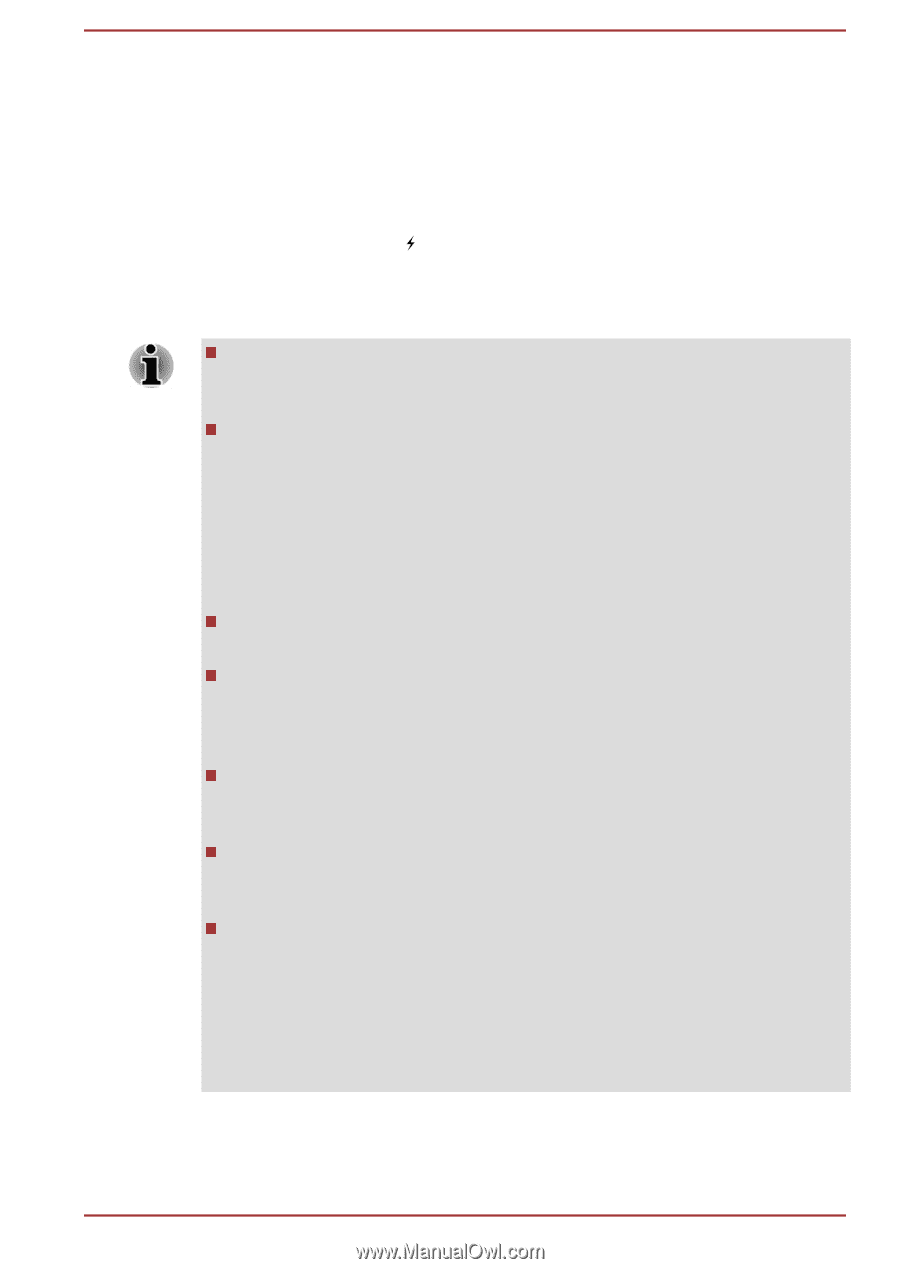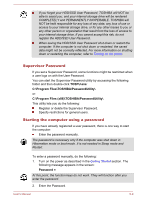Toshiba Tecra Z40-B PT45GC-00K00C Users Manual Canada; English - Page 93
Sleep and Charge, Sleep Mode, Hibernation Mode, or shutdown state.
 |
View all Toshiba Tecra Z40-B PT45GC-00K00C manuals
Add to My Manuals
Save this manual to your list of manuals |
Page 93 highlights
Sleep and Charge Your computer can supply USB bus power (DC5V) to the USB port even when the power of the computer is turned OFF. "Power OFF" includes Sleep Mode, Hibernation Mode, or shutdown state. This function can be used for ports that support the Sleep and Charge function. The port with the icon ( ) has Sleep and Charge function. You can use the Sleep and Charge function to charge certain USBcompatible external devices such as mobile phones or portable digital music players. The Sleep and Charge function might not work with certain external devices even if they are compliant with the USB specification. In those cases, turn the power of the computer ON to charge the device. When Sleep and Charge function is enabled, USB bus power (DC5V) is be supplied to compatible ports even when the power of the computer is turned OFF. USB bus power (DC5V) is similarly supplied to the external devices which are connected to the compatible ports. However, some external devices cannot be charged solely by supplying USB bus power (DC5V). As for the specifications of the external devices, contact the device manufacturer or check the specifications of the external devices thoroughly before use. Using the sleep and charge function to charge external devices takes longer than charging the devices with their own chargers. If Sleep and Charge function is enabled, the computer's battery will discharge during hibernation or when the computer is turned off. It is recommended that you connect the AC adaptor to the computer while using Sleep and Charge function. External devices connected to the USB bus power (DC5V) function that interfaces with the power ON/OFF of the computer might always be in an operational state. When there is a current overflow of the external devices connected to the compatible ports, USB bus power (DC5V) supply might be stopped for safety reasons. When Sleep and Charge function is enabled, the USB Wakeup function might not work for compatible ports. In that case, if there is a USB port that does not have the Sleep and Charge function, attach the mouse or keyboard to it. If all USB ports have the Sleep and Charge function, change to disable Sleep and Charge function. The USB Wakeup function now works, but the Sleep and Charge function is disabled. User's Manual 5-6