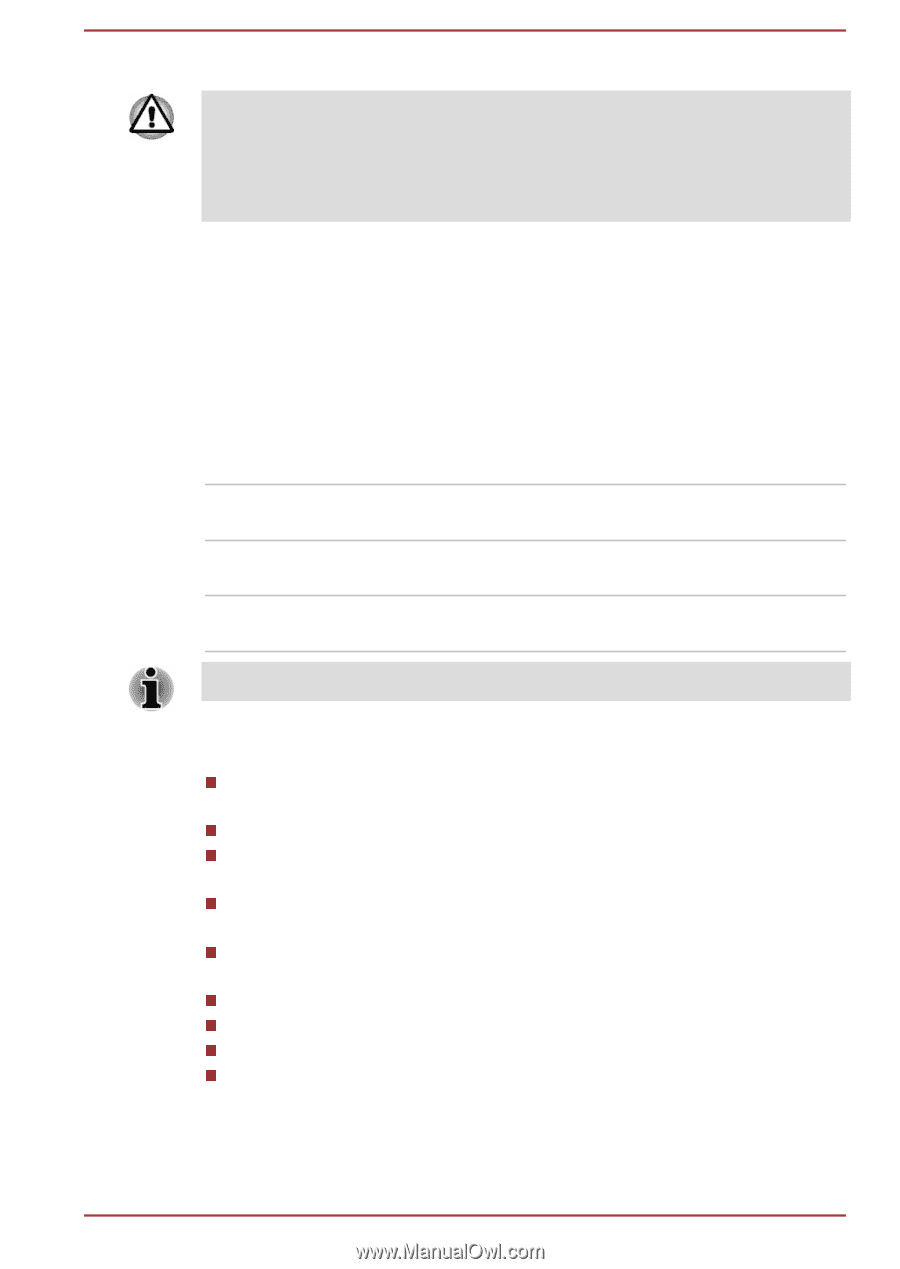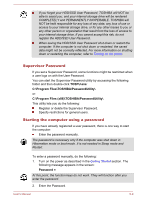Toshiba Tecra Z40-B PT45GC-00K00C Users Manual Canada; English - Page 97
TOSHIBA HWSetup, ENTER, Start -> All Programs -> TOSHIBA ->
 |
View all Toshiba Tecra Z40-B PT45GC-00K00C manuals
Add to My Manuals
Save this manual to your list of manuals |
Page 97 highlights
3. Press ENTER. If you enter the password incorrectly three times in a row, or if you do not enter the password within 1 minute, the computer shuts off. In this case, some features that can power on the computer automatically (Wake-up on LAN, Task Scheduler, etc) might not work. You must turn the computer back on to retry password entry. TOSHIBA HWSetup TOSHIBA HWSetup is the TOSHIBA configuration management tool available through the Windows operating system. To run TOSHIBA HWSetup, click Start -> All Programs -> TOSHIBA -> Tools & Utilities -> HWSetup. The TOSHIBA HWSetup window contains a number of tabs to allow specific functions of the computer to be configured. In addition, there are also three buttons: OK, Cancel and Apply. OK Accepts your changes and closes the TOSHIBA HWSetup window. Cancel Closes the window without accepting your changes. Apply Accepts all your changes without closing the TOSHIBA HWSetup window. Some options shown in grey are possible to confirm their status. TOSHIBA HWSetup screen might have the following tabs: General-Allows you to view the current BIOS version or change certain settings back to their default values CPU-Allows you to set conditions for the CPU Display-Allows you to select the internal LCD and/or external monitor when the computer boots up Boot Setting-Allows you to change the sequence in which your computer searches the drives for the operating system Keyboard-Allows you to access the wake-on keyboard function, or to configure the backlight brightness USB-Allows you to set conditions for USB SATA-Allows you to set conditions for SATA LAN-Allows you to set conditions for LAN Advanced Options-Allows you to set conditions for a specific device or function User's Manual 5-10