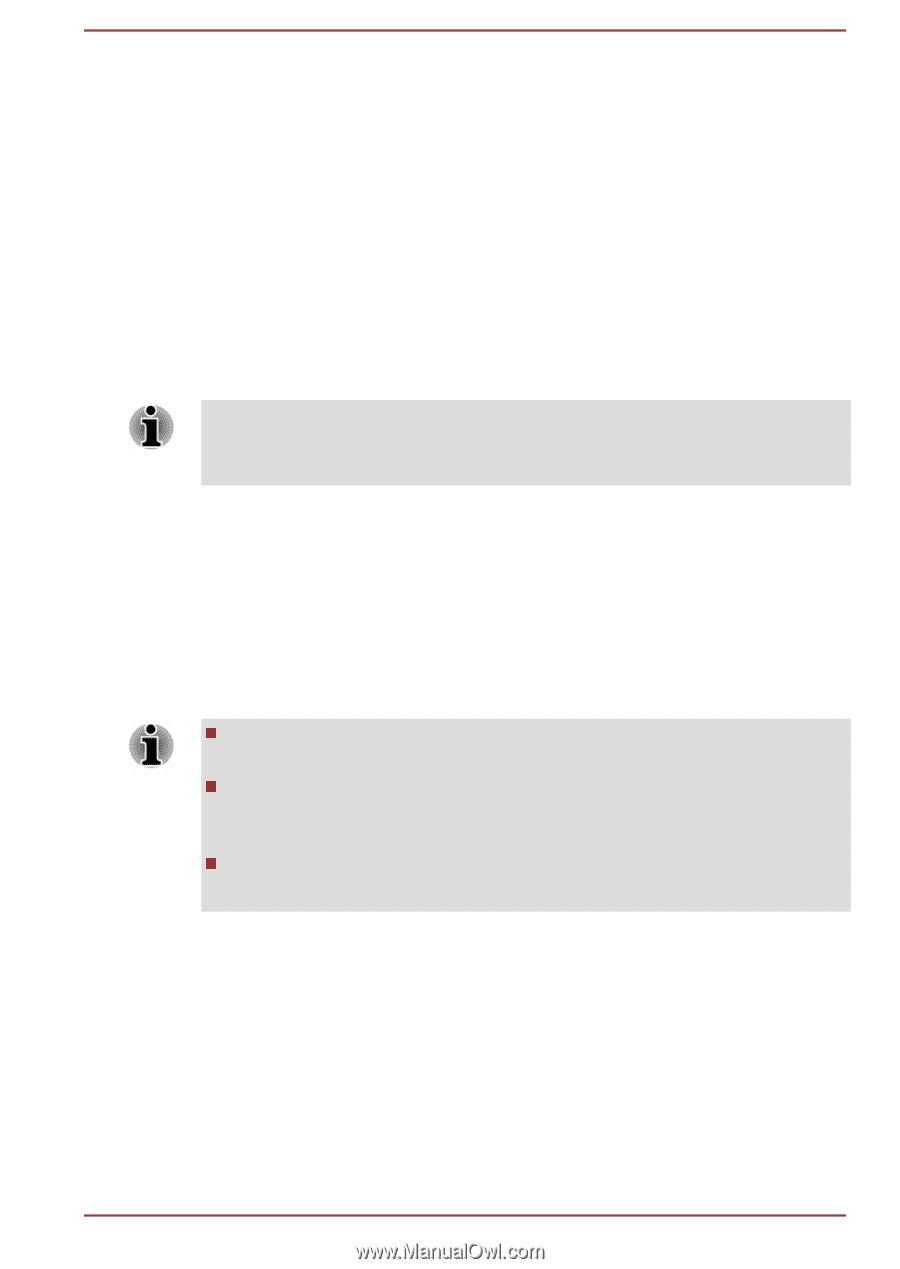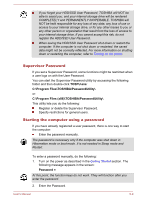Toshiba Tecra Z40-B PT45GC-00K00C Users Manual Canada; English - Page 99
Starting the TOSHIBA PC Health Monitor, Using the Hard Disk Drive (HDD) Protection
 |
View all Toshiba Tecra Z40-B PT45GC-00K00C manuals
Add to My Manuals
Save this manual to your list of manuals |
Page 99 highlights
Starting the TOSHIBA PC Health Monitor The TOSHIBA PC Health Monitor can be opened by clicking Start -> All Programs -> TOSHIBA -> Support & Recovery -> PC Health Monitor. The TOSHIBA PC Health Monitor main screen is displayed. This utility might be disabled by default on your computer. You can enable it by clicking Please click here to enable TOSHIBA PC Health Monitor. The "PC Health Monitor Software Notice & Acceptance" screen is displayed. Carefully read the information displayed. Selecting ACCEPT and clicking OK enables the program. By enabling the TOSHIBA PC Health Monitor software, you agree with these terms and conditions and to the use and sharing of the collected information. Once the program is enabled, the TOSHIBA PC Health Monitor screen is displayed, and the program begins monitoring system functions and collecting information. A message is displayed if any changes which might interfere with the operation of the program are detected. Follow the instructions displayed on-screen in the message. Using the Hard Disk Drive (HDD) Protection Some models have the function for reducing the risk of damage on the HDD. Using an acceleration sensor built into the computer, HDD Protection detects vibration shocks and similar signs of movement of the computer, and automatically moves the HDD head to a safe position to reduce the risk of damage that could be caused by head-to-disk contact. HDD Protection function does not guarantee that the HDD will not be damaged. During audio/video playback, when the computer detects a shock or vibration and the HDD's head is parked, the playback might be temporarily interrupted. HDD Protection cannot be used in models that are equipped with SSD. When vibration is detected, a notification is displayed on the screen, and the icon in the Taskbar changes to the protection state. This message is displayed until the OK button is pressed or 30 seconds pass. When vibration subsides, the icon returns to the normal state. Setting up HDD Protection You can change HDD Protection settings. To open the utility, click Start -> All Programs -> TOSHIBA -> Tools & Utilities -> HDD Protection. The utility can also be started from the icon in the Taskbar or from the Control Panel. User's Manual 5-12