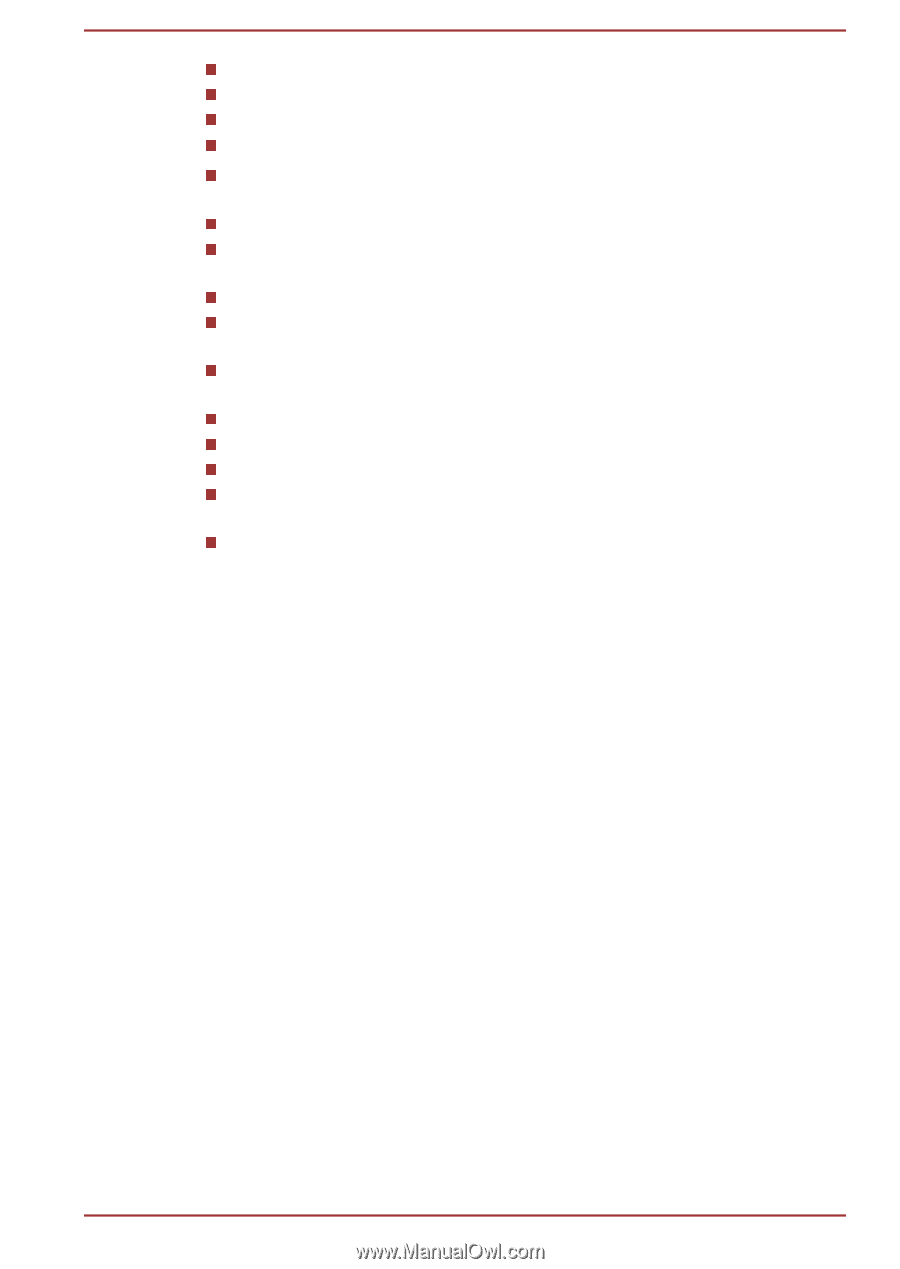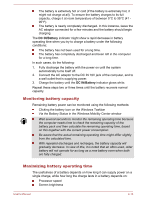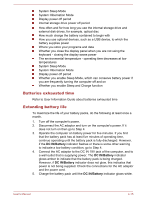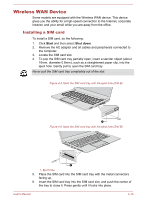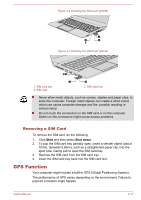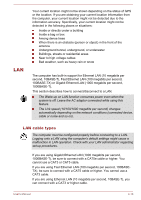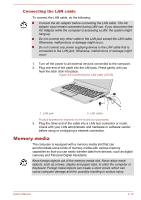Toshiba Tecra Z40-B PT45GC-00K00C Users Manual Canada; English - Page 70
Batteries exhausted time, Extending battery life, System Sleep Mode
 |
View all Toshiba Tecra Z40-B PT45GC-00K00C manuals
Add to My Manuals
Save this manual to your list of manuals |
Page 70 highlights
System Sleep Mode System Hibernation Mode Display power off period Internal storage drive power off period How often and for how long you use the internal storage drive and external disk drives, for example, optical disc How much charge the battery contained to begin with How you use optional devices, such as a USB device, to which the battery supplies power Where you store your programs and data Whether you close the display panel when you are not using the keyboard - closing the display saves power The environmental temperature - operating time decreases at low temperatures System Sleep Mode System Hibernation Mode Display power off period Whether you enable Sleep Mode, which can conserve battery power if you are frequently turning the computer off and on Whether you enable Sleep and Charge function Batteries exhausted time Refer to User Information Guide about batteries exhausted time Extending battery life To maximize the life of your battery packs, do the following at least once a month. 1. Turn off the computer's power. 2. Disconnect the AC adaptor and turn on the computer's power. If it does not turn on then go to Step 4. 3. Operate the computer on battery power for five minutes. If you find that the battery pack has at least five minutes of operating time, continue operating until the battery pack is fully discharged. However, if the DC IN/Battery indicator flashes or there is some other warning to indicate a low battery condition, go to Step 4. 4. Connect the AC adaptor to the DC IN 19V jack of the computer, and to a wall outlet that is supplying power. The DC IN/Battery indicator glows amber to indicate that the battery pack is being charged. However, if DC IN/Battery indicator does not glow, this indicates that power is not being supplied. Check the connections for the AC adaptor and the power cord. 5. Charge the battery pack until the DC IN/Battery indicator glows white. User's Manual 4-15