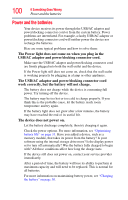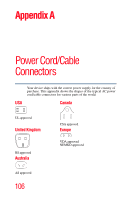Toshiba Thrive AT1S5 User Guide 1 - Page 101
Display problems, Sound system problems, The screen does not look correct.
 |
View all Toshiba Thrive AT1S5 manuals
Add to My Manuals
Save this manual to your list of manuals |
Page 101 highlights
If Something Goes Wrong Display problems 101 Display problems Here are some typical display problems and their solutions: The screen does not look correct. You can change the display settings by touching the Settings ( ) icon on the Home screen. For more information, see "Screen settings" on page 65.You can also choose a theme for your Home screen background (Wallpaper). Small bright dots appear on your TFT display when you turn on your device. Small bright dots may appear on your screen display when you turn on your device. Your display contains an extremely large number of thin-film transistors (TFT) and is manufactured using high-precision technology. Any small bright dots that may appear on your display are an intrinsic characteristic of the TFT manufacturing technology. Over a period of time, and depending on the usage of the device, the brightness of the screen will deteriorate. This is also an intrinsic characteristic of the screen technology. When the device is operated on battery power, the screen will dim and you may not be able to increase the brightness of the screen while on battery power. Sound system problems The sound settings can be configured to your desired user preferences. For more information, see "Sound settings" on page 65. No sound is coming from the device's speakers. Adjust the volume control. If you are using external headphones, speakers, or a headset, check that they are securely connected to your device.