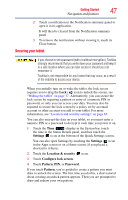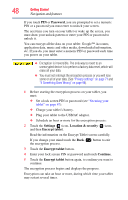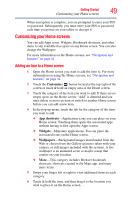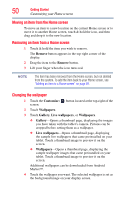Toshiba Thrive AT1S5 User Guide 1 - Page 52
Using Sleep mode, Cancel, Settings, Screen
 |
View all Toshiba Thrive AT1S5 manuals
Add to My Manuals
Save this manual to your list of manuals |
Page 52 highlights
52 Getting Started Turning off the device To turn off your device using Shut down mode: 1 Press and hold the Power button. A pop-up screen appears, asking whether you would like to shut down. (Sample Image) Shut down pop-up screen 2 In the pop-up window, touch OK to completely shut down the tablet. The operating system shuts down and the tablet turns off. 3 Touch Cancel to abort the shut down process. Using Sleep mode Your device will automatically time-out after a few minutes of non-operation, placing it into Sleep mode. The screen dims and then darkens to conserve battery power. For more information on waking the tablet from Sleep mode, see "Waking the tablet" on page 37. To change the amount of time it takes for the display to darken, touch the Apps ( ) icon, the Settings ( ) icon, and then the Screen ( ) icon. NOTE Increase battery life between charges by using the shortest available time-out setting. See "Screen settings" on page 65.